Viewing Delivery Limits and change delivery date
Before you begin
- Ensure you are logged into the Elda (Chrome) Scheduler application. If you don't see Scheduler in your available Elda (Chrome) shortcuts, you may need to request access to it. Please see our article on how to Request Access to an Elda Application.
Steps to follow
- Open the schedule where you need to view/change the delivery date and site. Under the schedule details section double-click on the Delivery Date box.
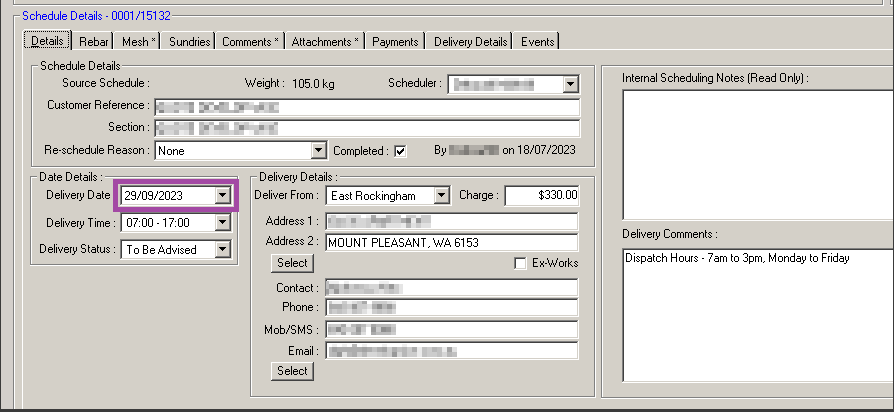 The Delivery Limits window will open:
The Delivery Limits window will open: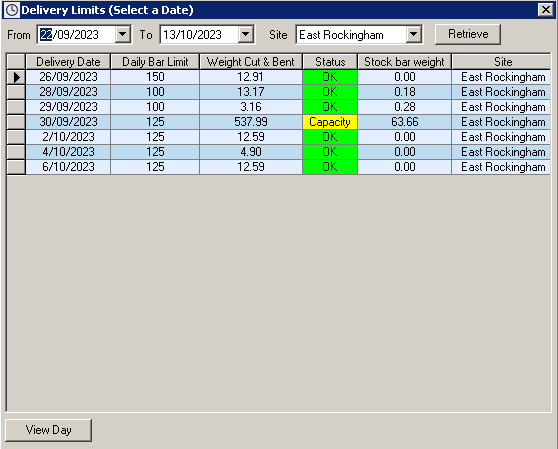
- Select the date range and site as required. Click Retrieve to bring up a list of delivery dates, within the selected date range and site showing the daily delivery limits.

- Double click on the row which contains the delivery date and site you wish to use.
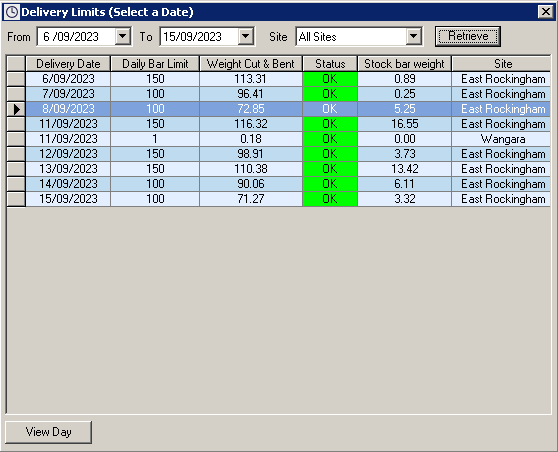
- Click on Yes to proceed with selected date and site.
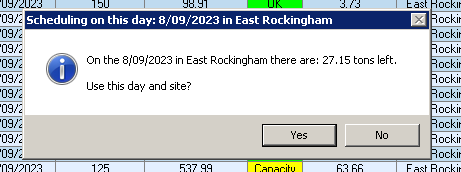 If there is insufficient stock you will get a warning. Click No to revert back and select another date/site. If you wish to proceed check with the authorised personnel.
If there is insufficient stock you will get a warning. Click No to revert back and select another date/site. If you wish to proceed check with the authorised personnel.
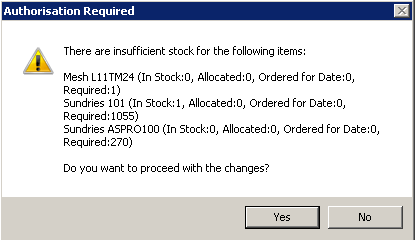
- If there no issues such as insufficient stock/permission issues, the delivery date and site will change to what you selected.
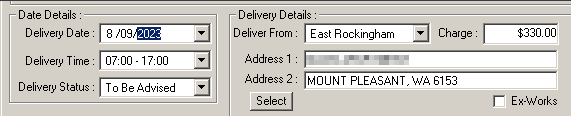
- Changes will be saved when you click Save on the schedule.
The Delivery Limits window will open:
If there is insufficient stock you will get a warning. Click No to revert back and select another date/site. If you wish to proceed check with the authorised personnel.
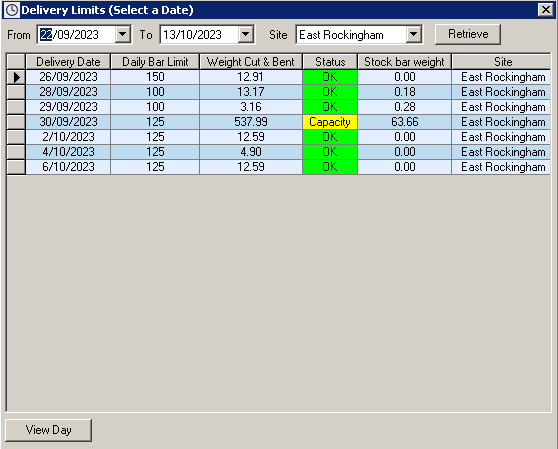

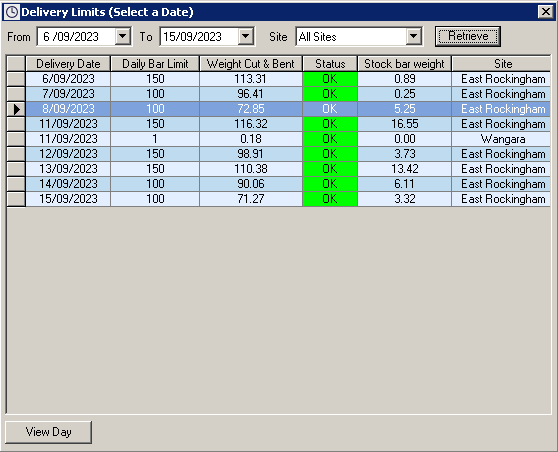
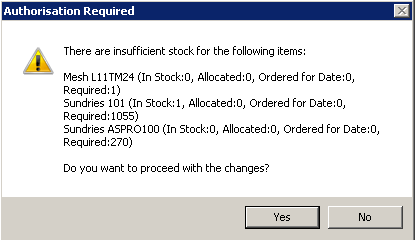
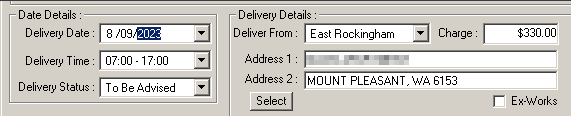
Remash Wimaladharma
Comments