Background
There will be many occasions where you'll be required to go back to a previously created manifest to edit, add/remove items, change delivery dates, etc. There are several ways to locate an existing manifest:
- Find the Manifest by its Delivery Date in the Manifest List (you can also filter this view), or;
-
Search for the Manifest using the Search tool.
Before you begin
- Ensure you are logged into the Elda (Chrome) Manifests application.
- Ensure you are in the Manifest Details tab. See our Article Introduction to the Manifest Interface for more.
Steps to follow
Finding a Manifest by Delivery Date
If you know the Delivery Date of a manifest, you can find and select it from the listing on the Manifest Details tab.
1. Select the Delivery Date of the manifest you wish to edit.
2. Click Refresh.
3. Select your manifest from the list.
Filtering the Manifest List
If the list is too long or you are having trouble locating your manifest, you can also filter this list using the Filter button.
1. Click on Filter to reveal an additional two controls below Select Delivery Date: View Transport Co. and With Customer.
2. Either select the transport company your manifest is using from the View Transport Co drop-down list.
AND / OR
Enter the name of the Customer in to the With Customer search box.
3. Click Refresh.
Searching a Manifest
1. From the Manifest Details tab, click on the Manifest button and select Search from the drop-down menu.
2. The Search Manifest window will appear. Select how you would like to search the manifest, by either the Delivery Docket/Run Item number, Schedule number, or Manifest number.
3. Enter the corresponding Delivery Docket/Schedule/Manifest number in the text box depending on the option selected.
4. Press the Search button to search and locate the manifest related to the given number.
If the manifest search is valid, your manifest will be selected and opened automatically. However, if the manifest is associated with a customer account that has been put on hold, a message will pop up stating that it is unable to proceed with the request.
If the Manifest search is invalid, an alert window will appear to notify you of an error.











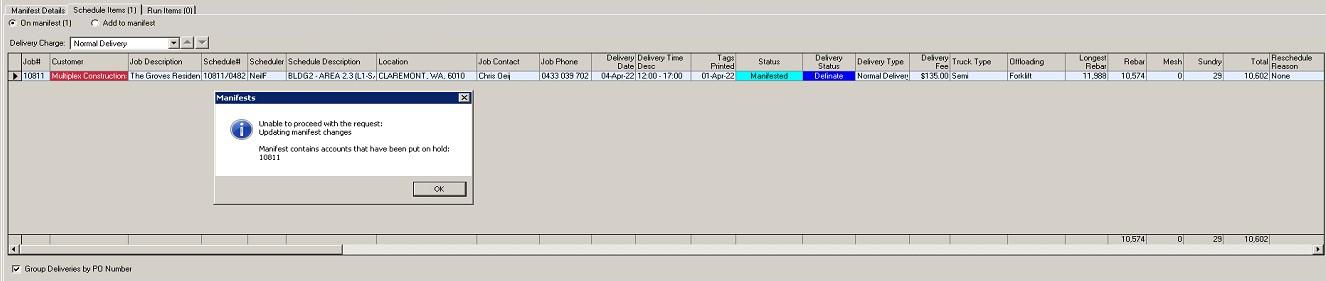

Simon Gray
Comments