Before you begin
- Ensure you have access to ChromeInventory. If you don't see ChromeInventory in your available Elda (Chrome) shortcuts, you may need to request access to it. Please see our article on how to Request access to an Elda Application.
- Ensure you have the following handy:
- A copy of the scanner special operation codes
- An offcut tag
- A valid heat tag
Steps to follow
- Scan Offcut Instruction Barcode.
Scanner will respond with Heat Tag request.
- Scan Heat Tag.
Please Note: Scan a valid heat tag. Below is the barcode from a sample heat tag.
Scanner will respond to scan Offcut Tag.
- Scan the Offcut Tag.
Scanner will respond with request for number of bars.
- Scan the numbers corresponding to the quantity and OK from the Scanner Special Operation Codes.
For example, 27 bars are required. Scan the following codes.
Scanner will respond with length of bar to record.
- Scan the corresponding codes for the length then scan OK.
For example, length is 2.5 meters.
Scanner will ask for confirmation for Offcut to be recorded.
- If okay, scan OK.
Scanning offcut tag now should respond with N24 Loaded as in this example.
References:
Scanner Special Operation Codes:
Sample Heat Tag:
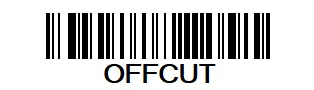
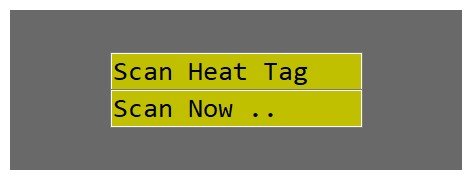
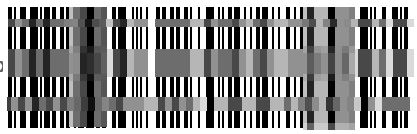
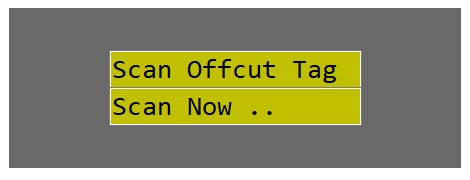
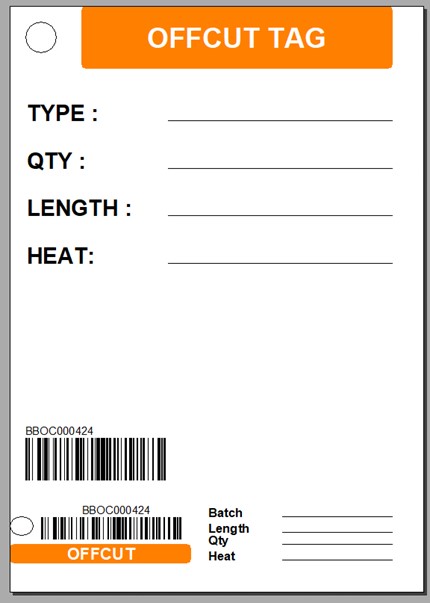
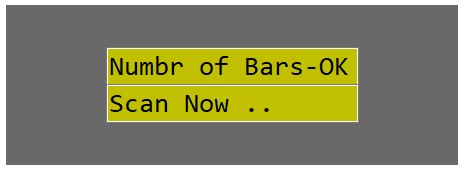
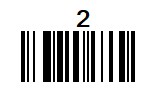
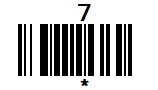

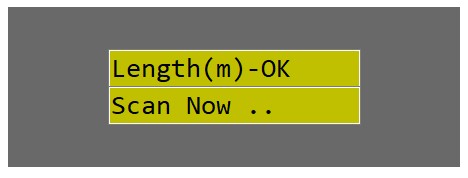
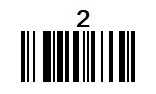
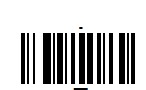
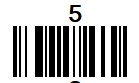
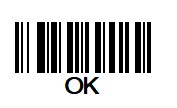
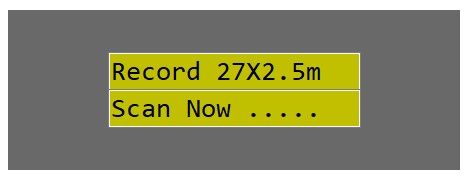
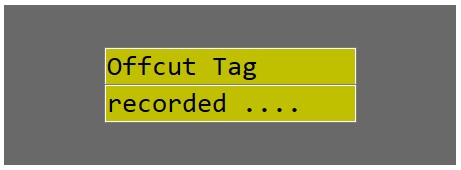
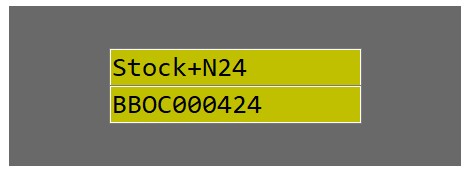
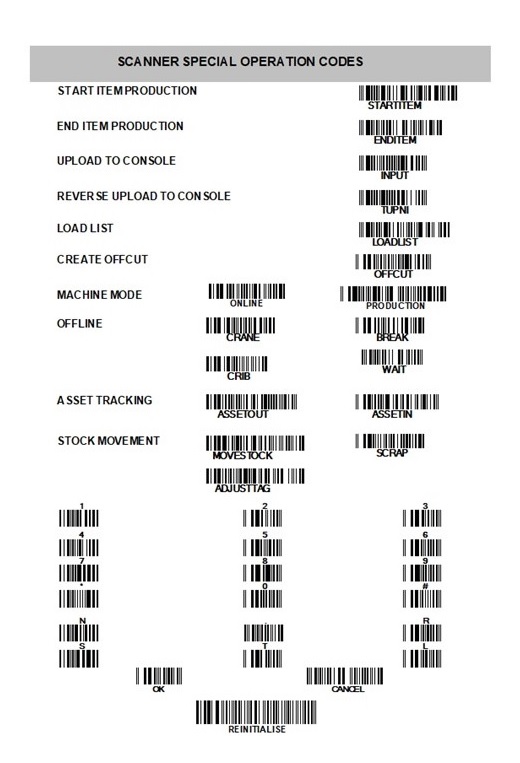
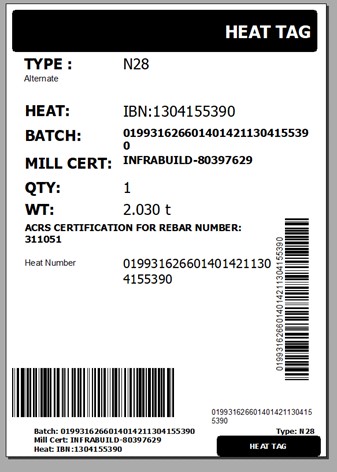
Ronil Cabudoc
Comments