Background
The Delivery Docket Scanner application can extract information from a scanned Delivery docket. For this to be effective a scanned document should be generated based on specific settings.
Following are the settings that need to be applied for the scan.
A convenient way would be to register a Program on the Scanner/ Printer, with the scan settings above so that the user does not need to select the scan settings manually each time. While setting this up is different on various Scanner models the following steps show how it is set up on a Develop Ineo+ 308.
Steps to Follow
- Open the Admin settings on the printer. Navigate to Store Address > Program and click on Registration to add a new program.
- Enter the specifications for the Program as shown below and Save the settings.
- Open the Scan Option (The printer interface may look different depending on the model.)
- Open the Program option on the top left.
- Select the program name (Delivery Docket Settings - in this case) and click on Recall to apply the settings for the current scan
- You will be able to see the specified scan settings populate on the scan options at the bottom of the screen. Select the email address you want the document to forward, and complete the scan.
PLEASE NOTE: The Delivery Docket settings will remain selected for all scans thereafter, unless changed. Ensure that the scan settings are changed back to the original settings after ending the delivery docket scan.


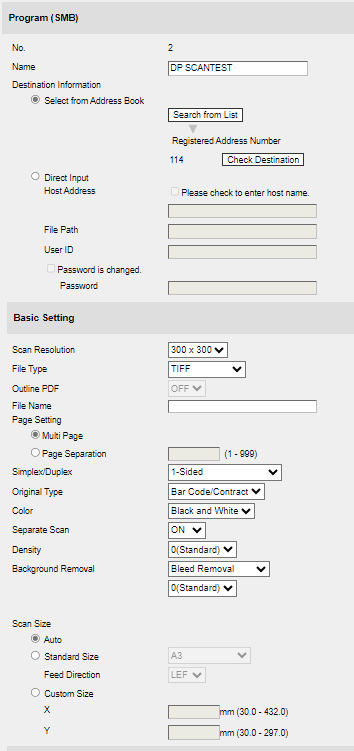




Remash Wimaladharma
Comments