Before you begin
- Ensure you have and are signed into an Office 365 account.
- You have access to a shared mailbox.
Steps to follow
- Log into your Outlook on the web: outlook.office365.com/mail/
- Click on your initials (or your profile icon if you have uploaded an image for your account) located in the top right portion of your Outlook window then click on Open another mailbox.
- Type in the name or the email address of the shared mailbox that you want to access then click Open.
- The shared mailbox should open on a different tab in your browser. Navigate to the top right part of your screen again then click on Settings (gear/cog icon).
- Select the Mail section in Settings then click on Automatic replies. Toggle on Automatic replies on enable this function.
- Toggle the applicable options for the automatic reply that you are setting up. You also have the option to send a separate reply message to people outside of your organization. Once done, click on the Save button.
- An automatic Out-of-Office notification will now be sent out as a reply to emails sent to the shared mailbox within the timeframe specified in the previous step.
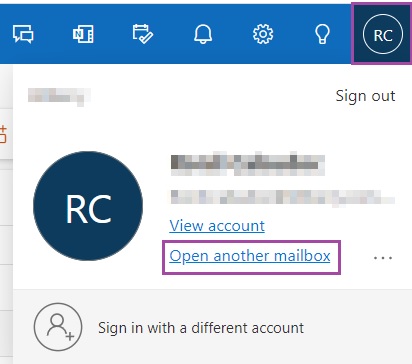
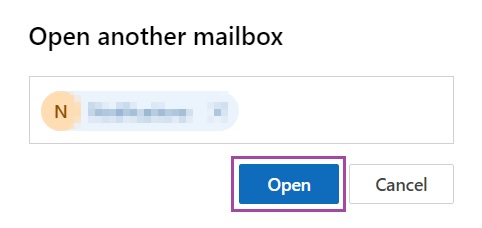

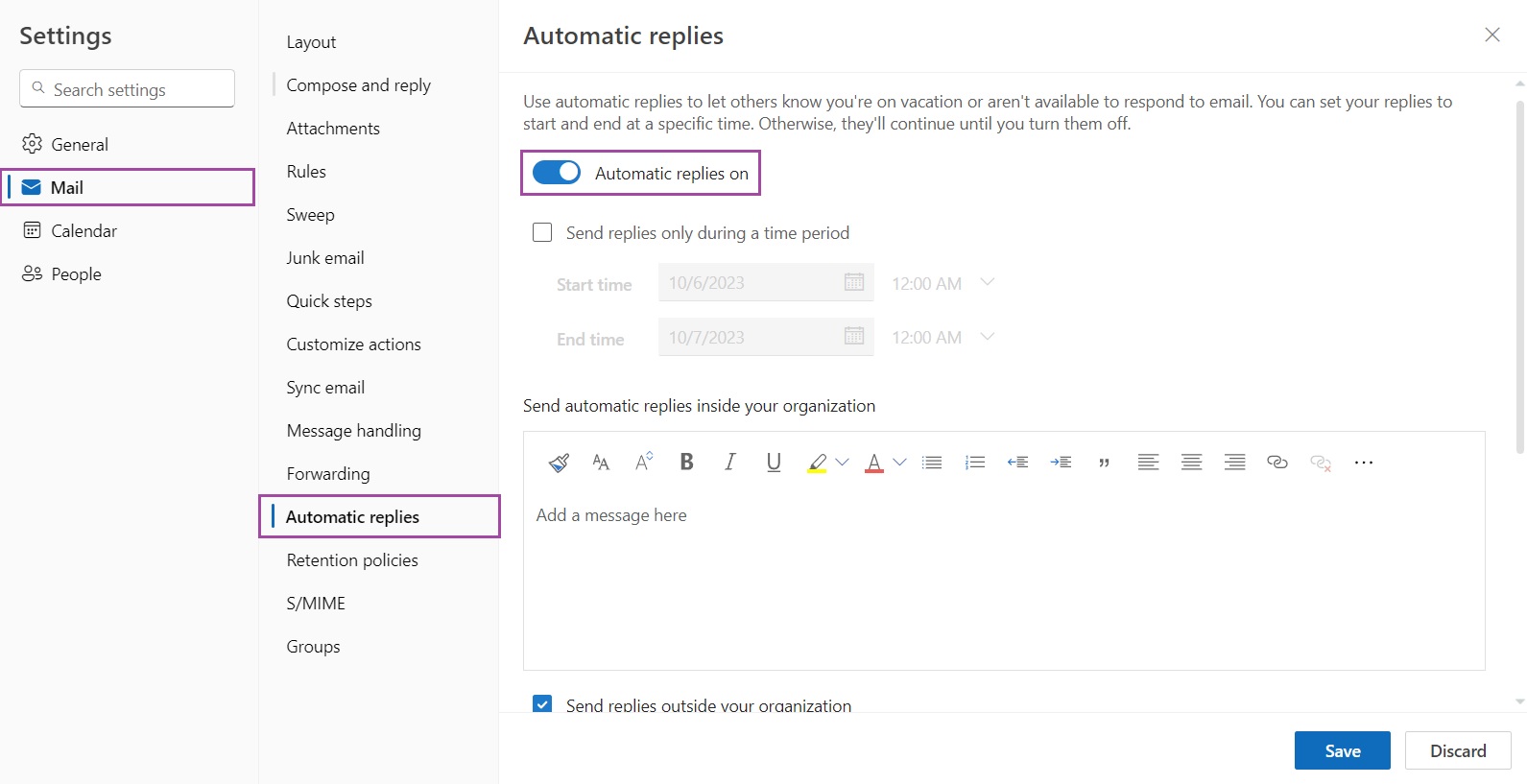
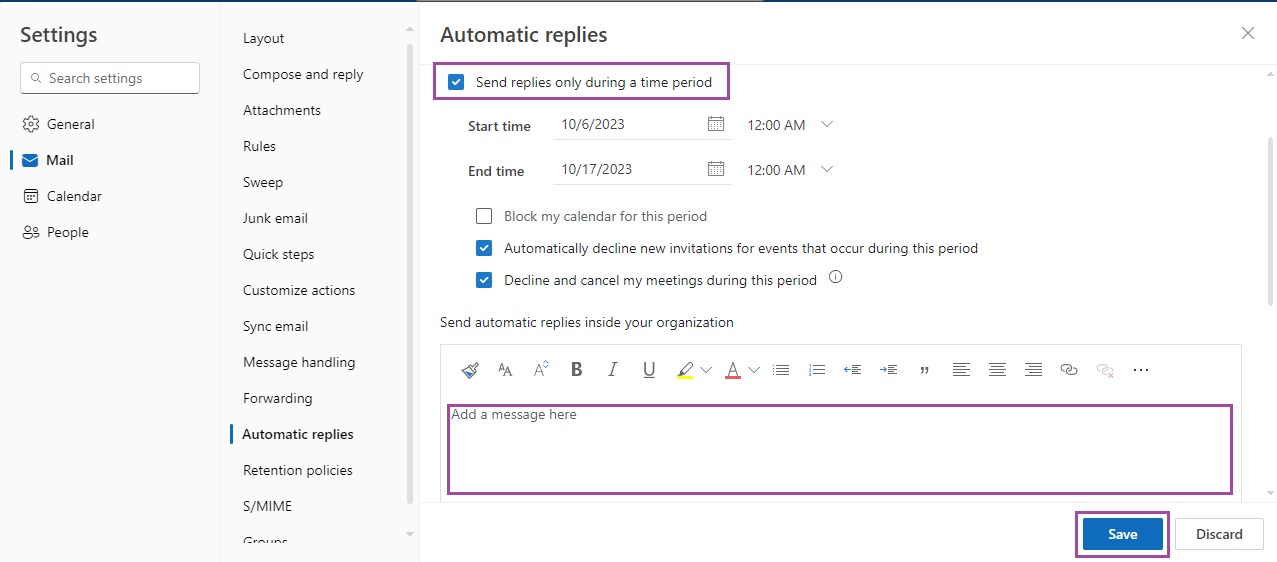
Ronil Cabudoc
Comments