Before you begin
- Ensure you are logged into the Elda (Chrome) Products application. See our article Getting Started with Products for more on accessing the Products module.
- You have a shape selected from the Shape Code drop-down options.
Steps to follow
- Click Edit Image. Click on the Open button when the Edit Image window opens.
The image will open in MS Paint. - Draw up the new shape.
- From the toolbar, click on the downward-pointing arrow below Select. Choose Select all.
- Right-click and select Copy.
- Return to Products.
- Click on both of the Paste buttons.
Note: Later the image can be downscaled; however, there will likely be much back-and-forth getting the shape image right and it's considerably easier to paste twice then downscale the image every time.
- Click Update.
The shape image will then be updated.
- Click on Save Changes.
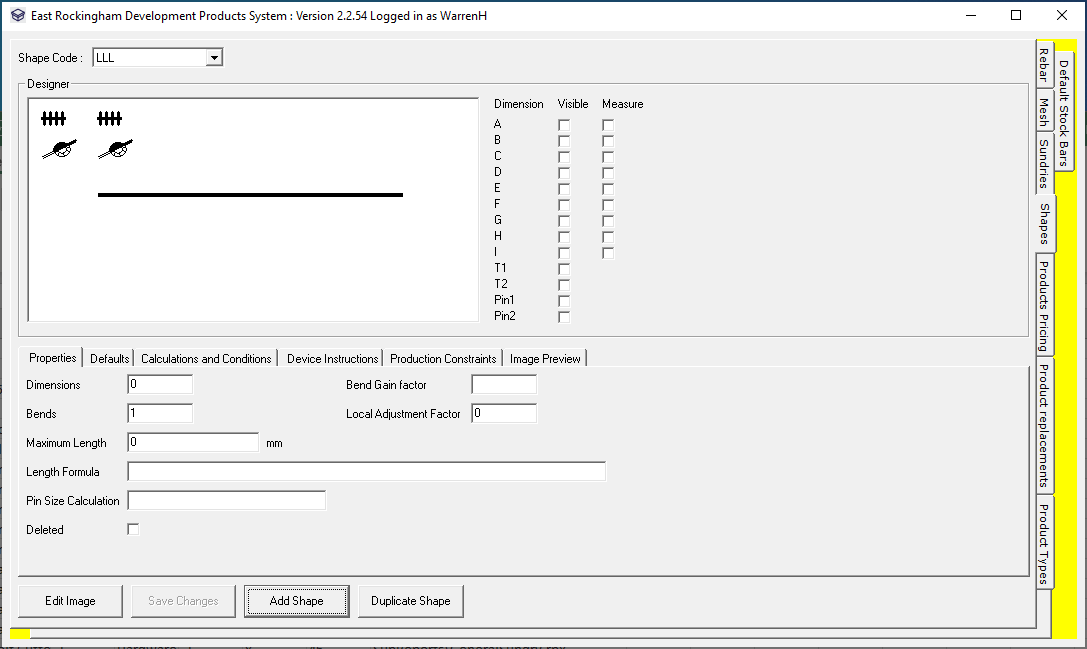
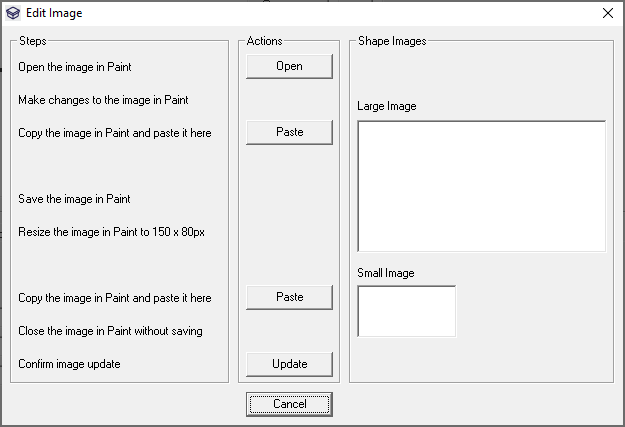
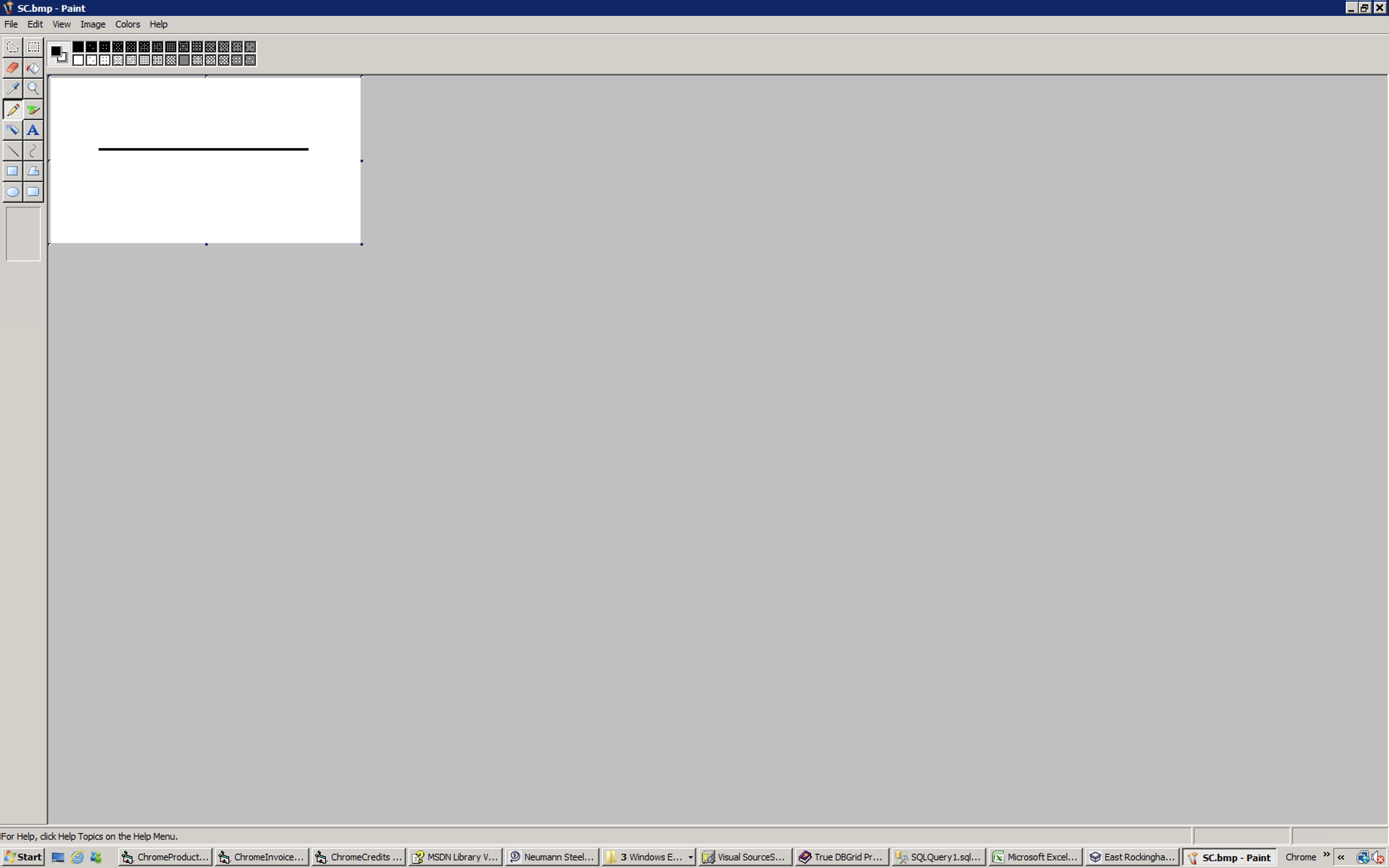
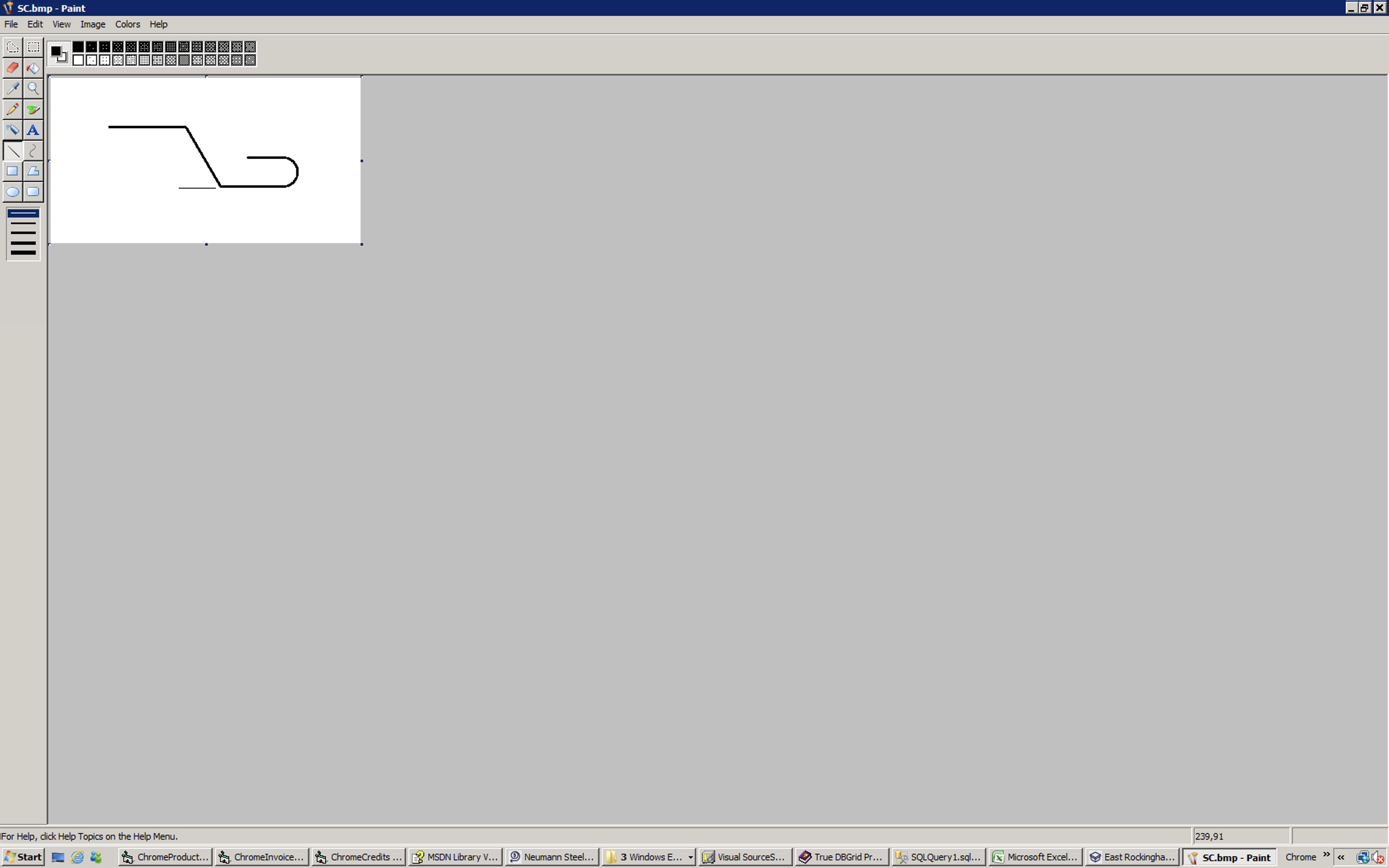
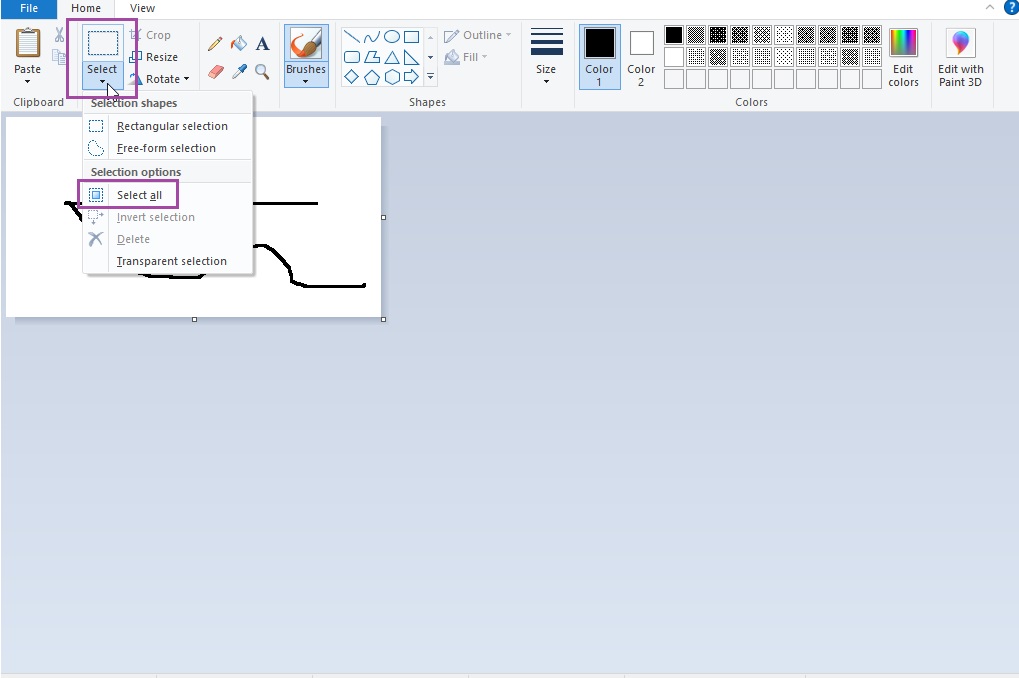
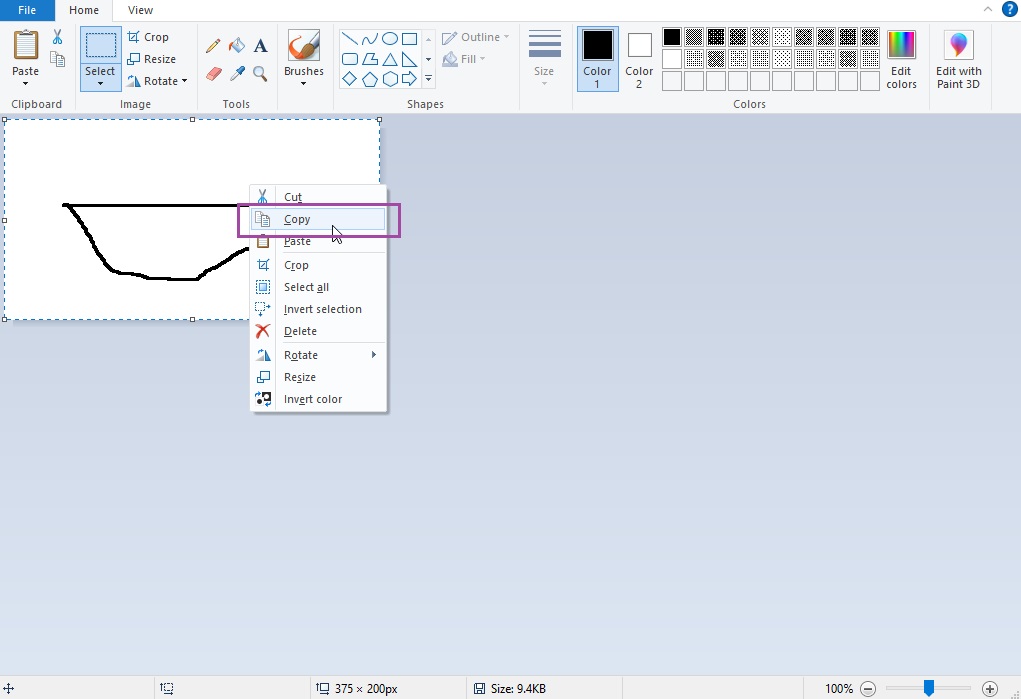
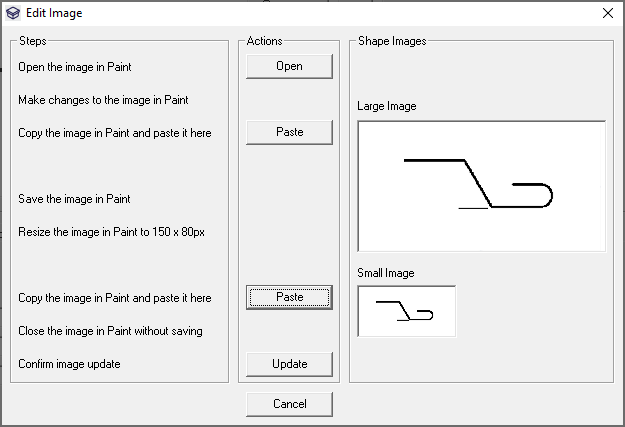
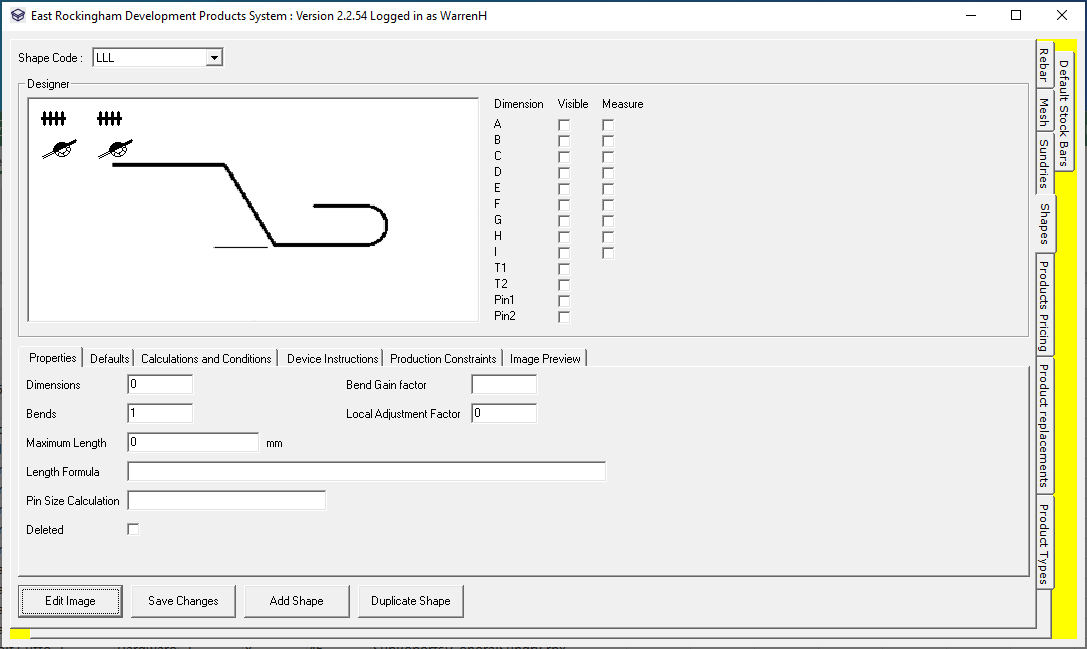
Warren Hall
Comments