Overview
A new feature has been integrated into the Manifests application which allows for better and more efficient delivery management. Delivery runs are optimized based on the most efficient travel time between locations.
Before you begin
- Ensure you have access to Manifests. If you don't see Manifests in your available Elda (Chrome) shortcuts, you may need to request access to it. Please see our article on how to Request Access to an Elda Application.
- You have a manifest open with deliveries and run items added.
Steps to follow
- Once run items and deliveries are added, and the manifest saved, the route plan request is sent. Click on the Run Items tab to view the Route Planner.
PLEASE NOTE: It may take some time to get the Route Planner populated so click on the Refresh button if details are not displayed yet.
- In the Route Planner pane, you will see a comparison between the Optimized Route and Current Route - the former reorders the run items and calculates the journey time of the most efficient route to cover all the delivery runs while the latter is based on the sequence of run items as added.
- If you want to use the optimized route, simply press the "Use Optimized" button.
- Click OK on the dialogue box that confirms that the optimized route has been applied to the manifest.
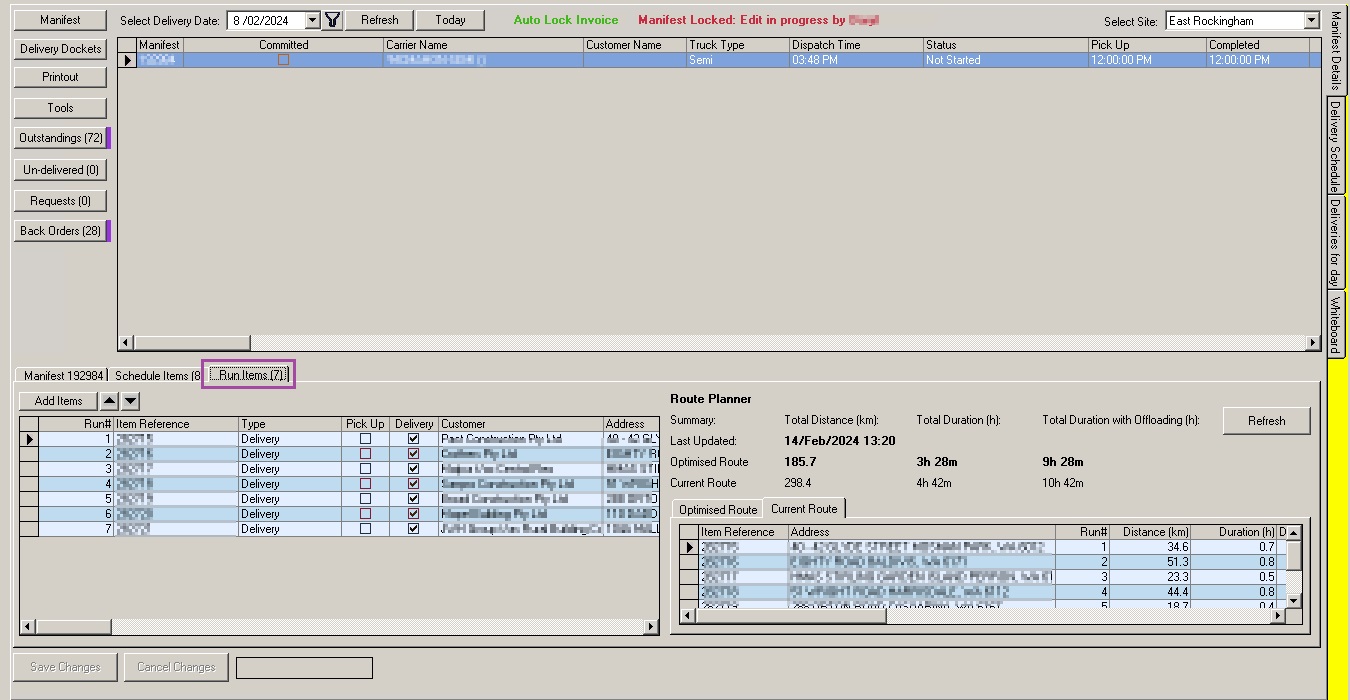
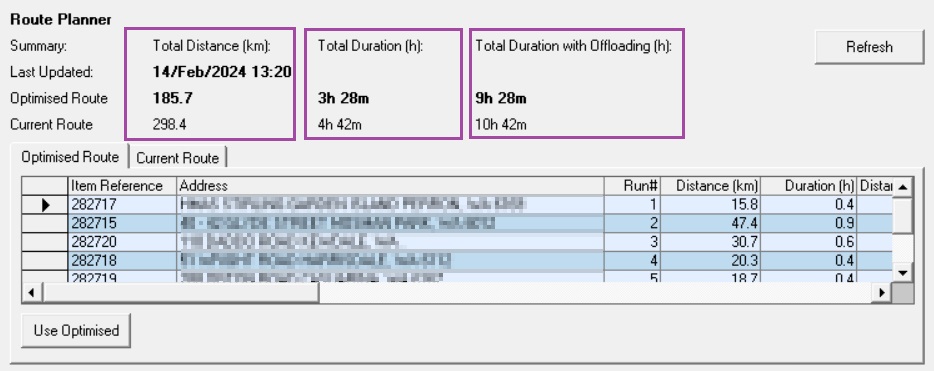
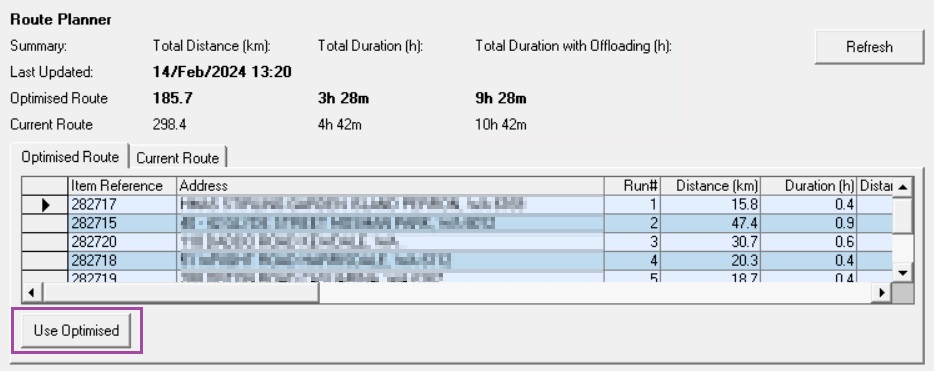
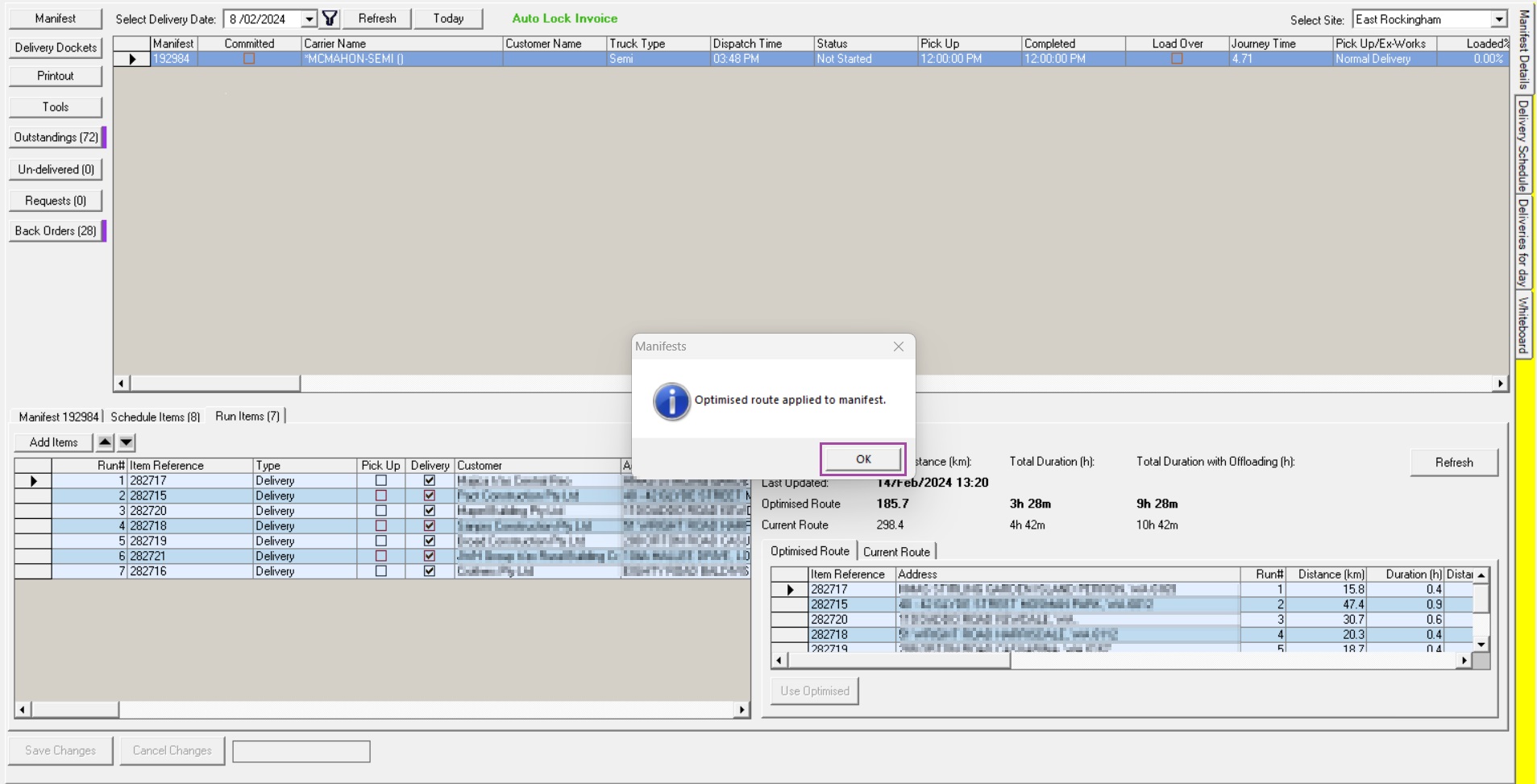
Ronil Cabudoc
Comments