Bar Diameter Setting as Pin
Before you begin
- Ensure you have access to Products. If you don't see Products in your available Elda (Chrome) shortcuts, you may need to request access to it. Please see our article on how to Request access to an Elda Application.
- Ensure you have access to Scheduler. If you don't see Scheduler in your available Elda (Chrome) shortcuts, you may need to request access to it. Please see our article on how to Request access to an Elda Application.
Steps to follow
- In the Rebar tab in Products, the rebar grid pin formula column is now displayed which shows the pin formula set for product codes.
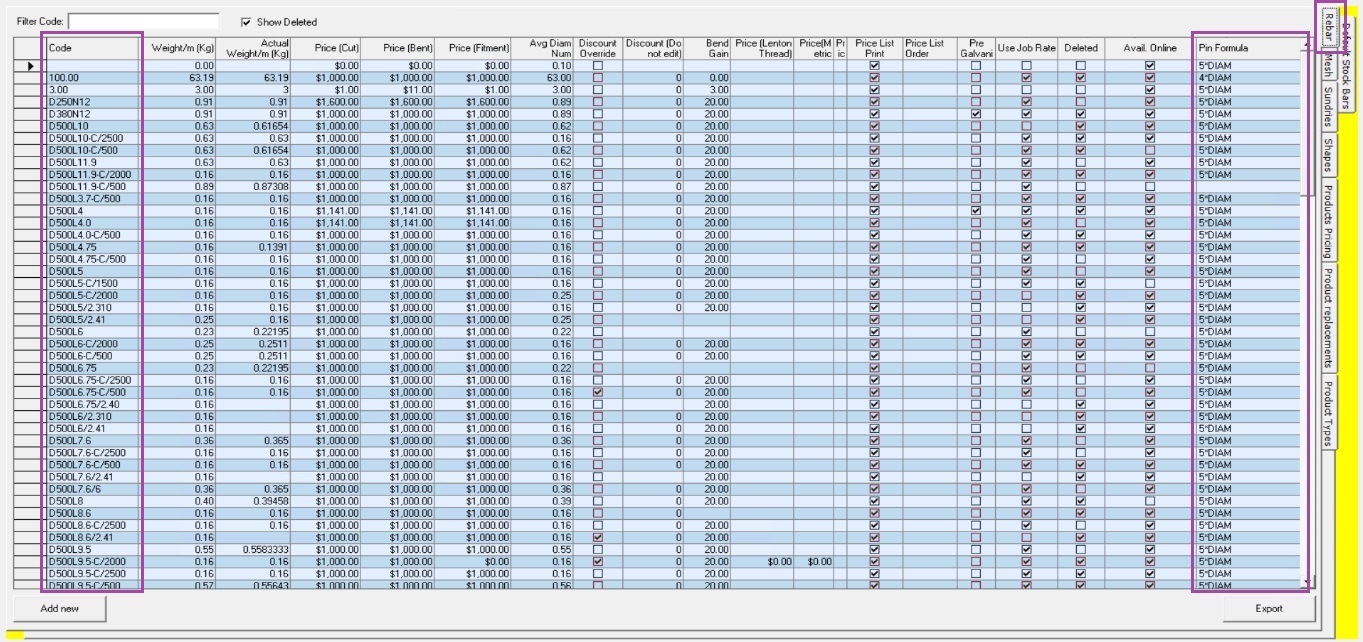
- This means that when using the Shape Rebar Calculator in Scheduler, the calculation will be based on the bar diameter set for the product instead of whatever is set for pin on the shape from which the bar item is based.
For example, you are adding N32-sized rebar with the shape: LL to a schedule. After selecting the product code (e.g., N32) and shape (e.g., LL), click on Locate to load the correct shape.
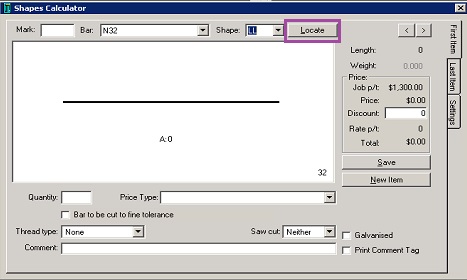
The pin value is automatically set based on the formula: 4*DIAM, where the diameter for N32 is 32.
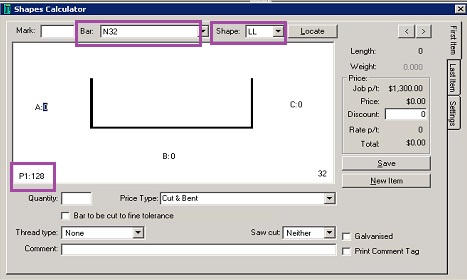
- To verify, you may check the rebar grid and shape parameters in the Shapes tab in Products.

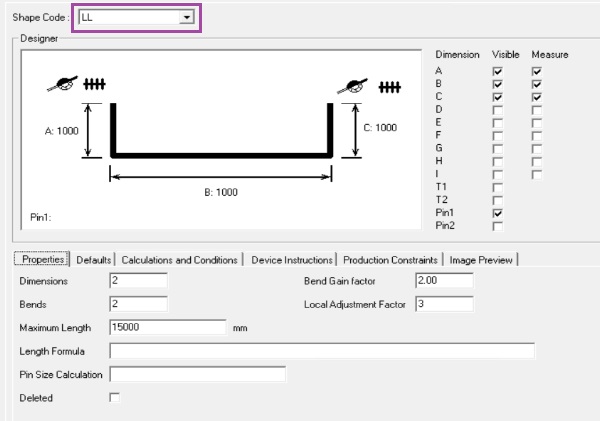
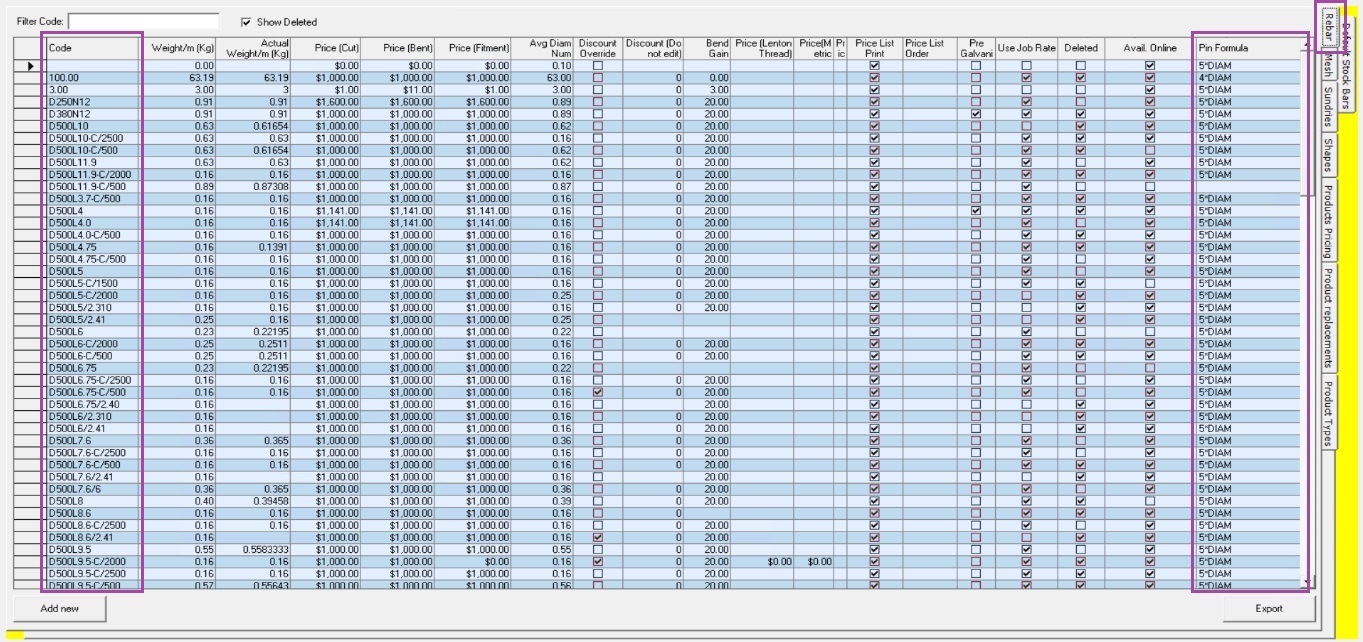
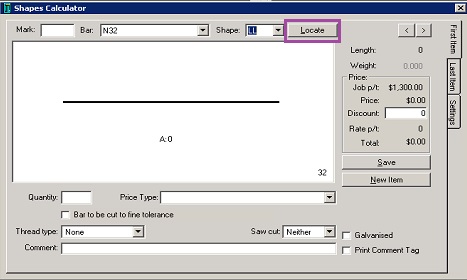
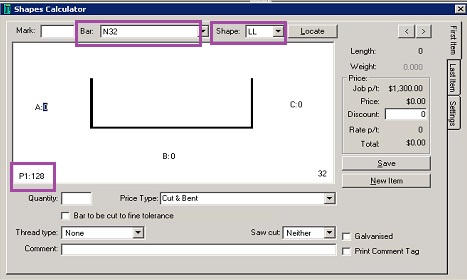

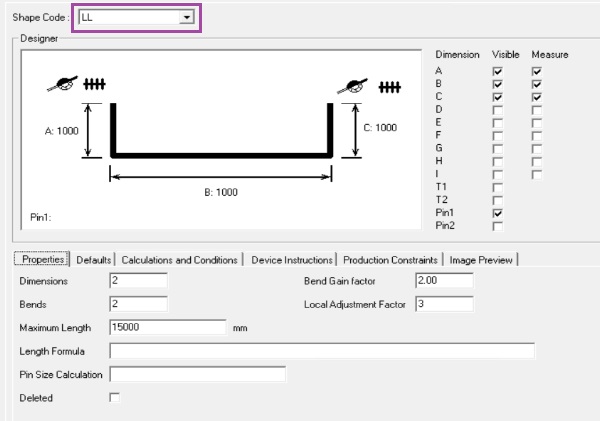
Ronil Cabudoc
Comments