Background
This Knowledge Base Article will focus on closing draft invoices using the Invoicer app for Stock Count Close.
Before You Begin
- Ensure you are logged into Elda (Chrome). See our article Log in to an Elda Database for more.
- Ensure you access the Invoicer app in Elda (Chrome) Folder. See our article Getting Started with Invoicer for more.
Why Use Invoicer
- We need to ensure that there are no UNPRINTED Invoices or DRAFT Invoicers still in Chrome.
Steps to Follow
- Select the Draft Invoices from the top left-hand side of Invoicer and click on the Apply filter button.
PLEASE NOTE: See our article Finding an Existing Invoice in Invoicer for more.
-
Select the Invoice you want to modify. Then double-click on the selected invoice row to open the Invoice Details Window.
- Type in the charge rate in the Delivery D Charge text field.
PLEASE NOTE: Chrome will auto-populate the Schedule Delivery Charge and Invoice Delivery Charge according to the manually entered Delivery D Charge. -
Click on the Save button from the Invoice Details window.
- Navigate back to the Invoicer main window and you will see that Chrome displays the invoice status as Closed.
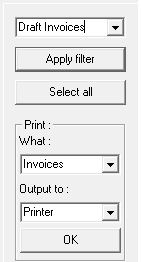

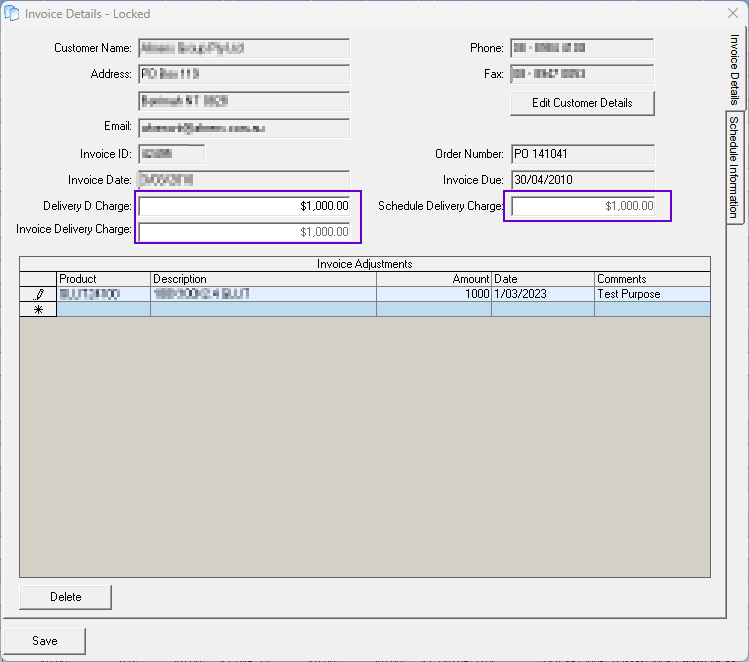
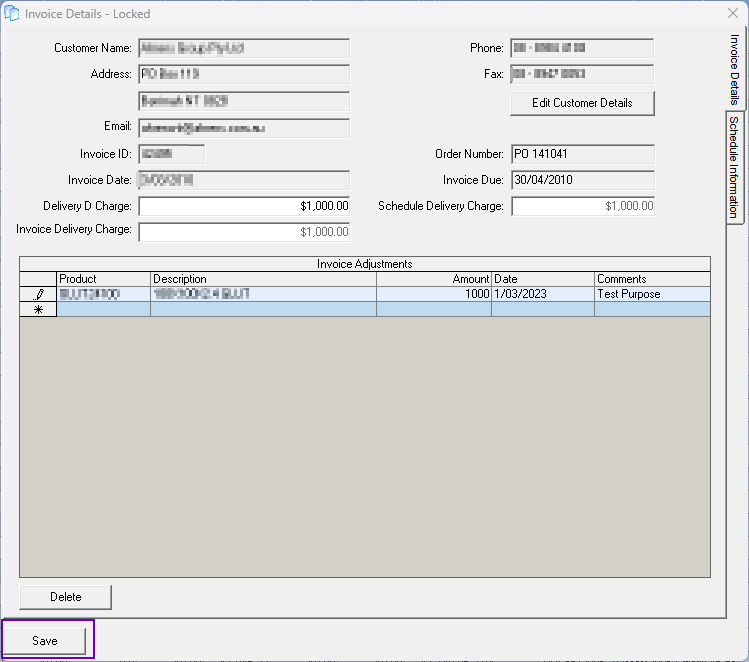

Charuka Egodapitiya
Comments