Before you begin
- Ensure you have access to Invoicer. If you don't see Invoicer in your available Elda (Chrome) shortcuts, you may need to request access to it. Please see our article on how to Request access to an Elda Application.
Steps to follow
- Click on the Account Summary button from the menu.
- Without applying any filters, details for all customers will be displayed. You can export all these data to Excel by clicking on the Export to Excel button at the bottom of the screen.
- To display details for a specific customer, you can use the customer search field and likewise apply other filters. Click on the Export to Excel button to save these records in an Excel file.
- To view more details about a particular customer, double-click on the row header of the account.
PLEASE NOTE: TRC Schedules are locked uninvoiced schedules with a delivery date within the next 3 days.
Where to from here
- To view accounts summary in the Scheduler application, see our article, View Accounts Summary in Scheduler.
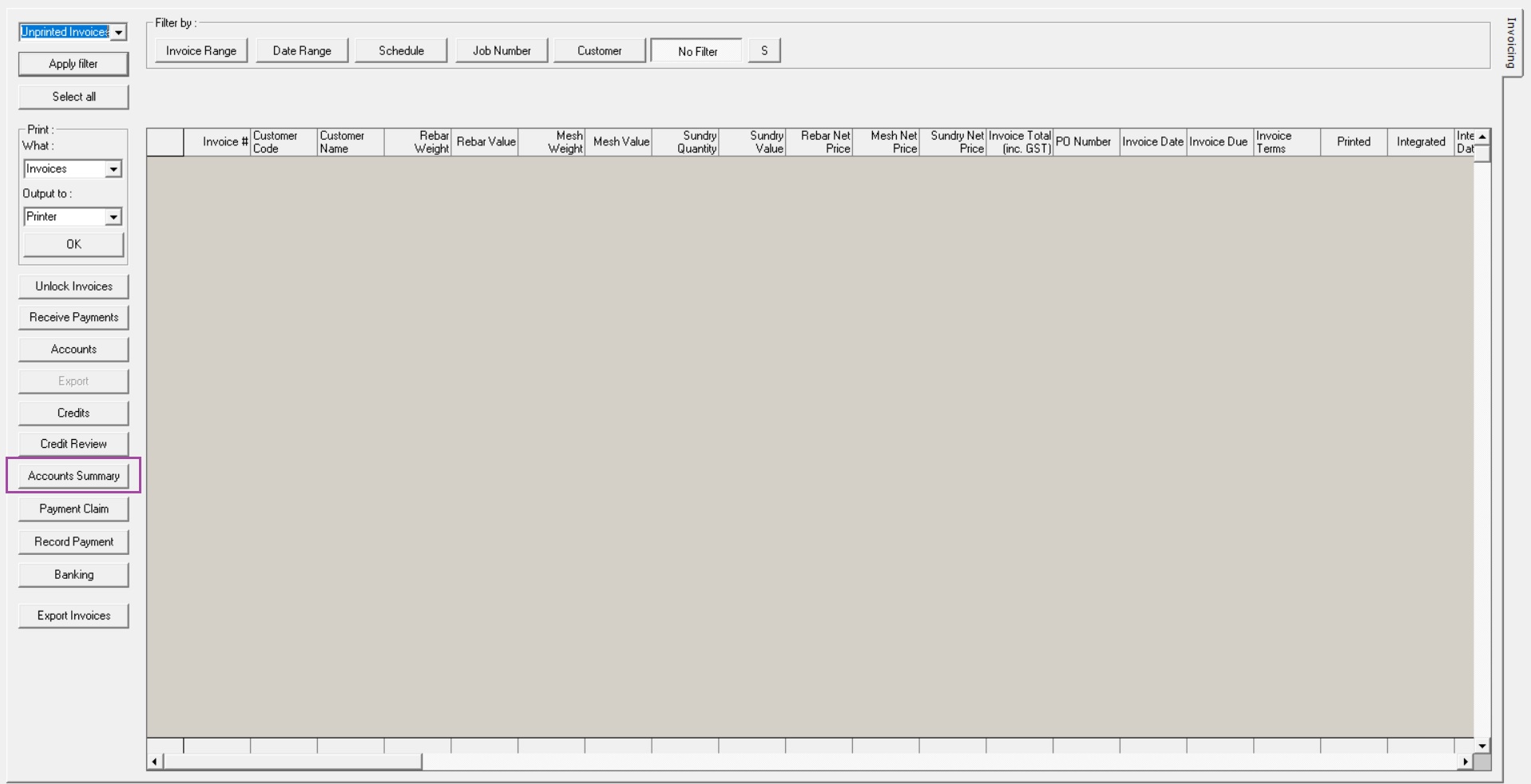
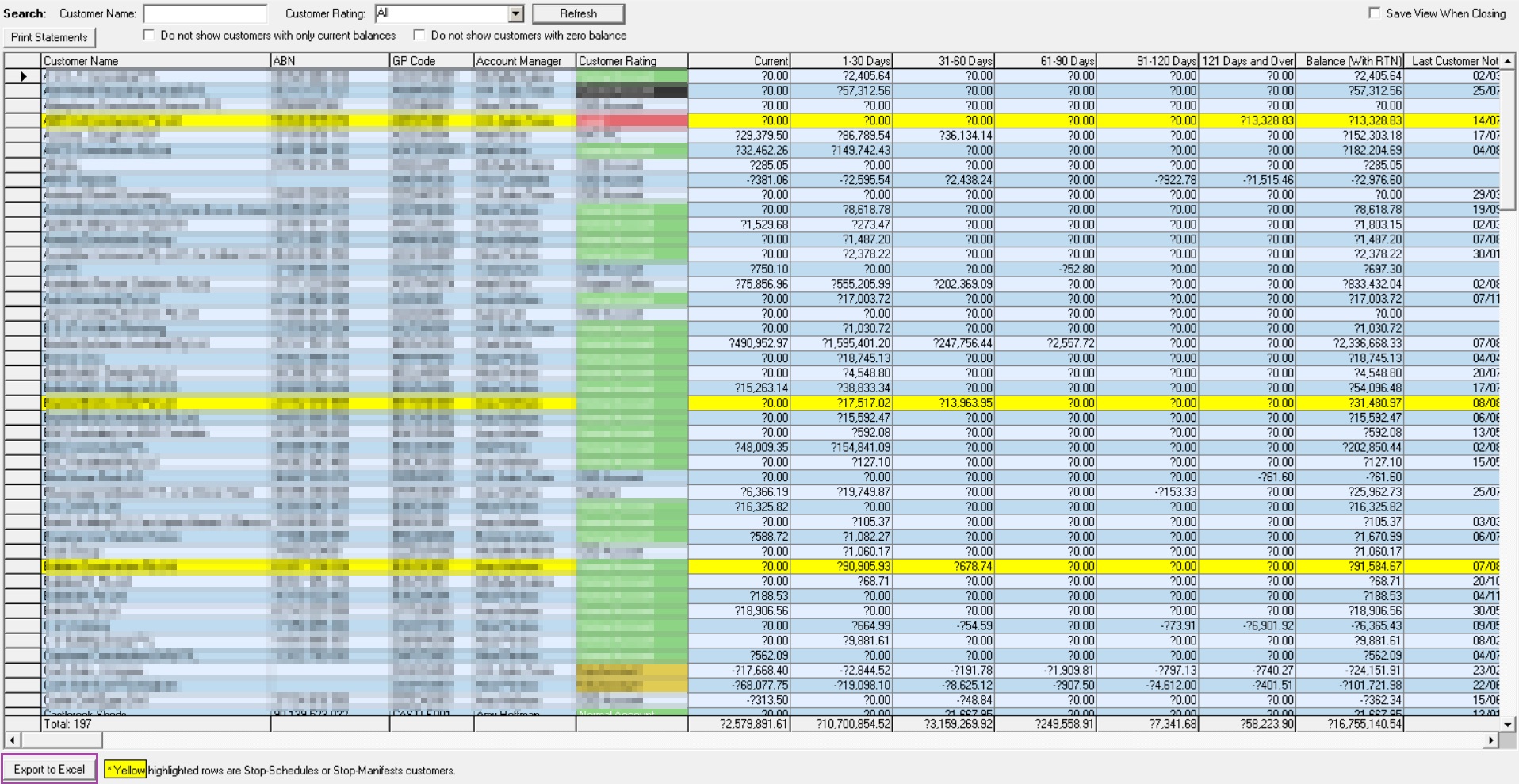
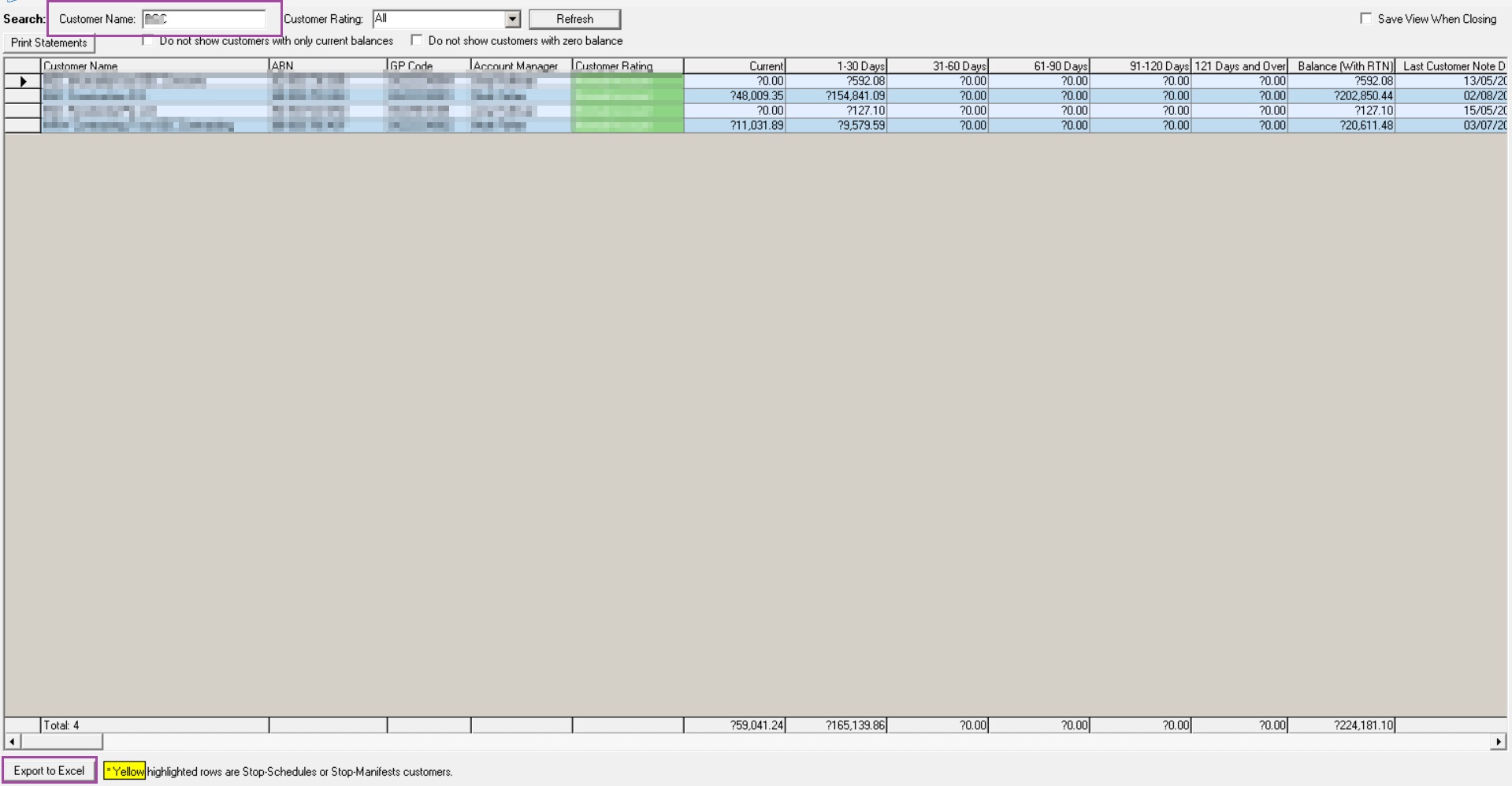
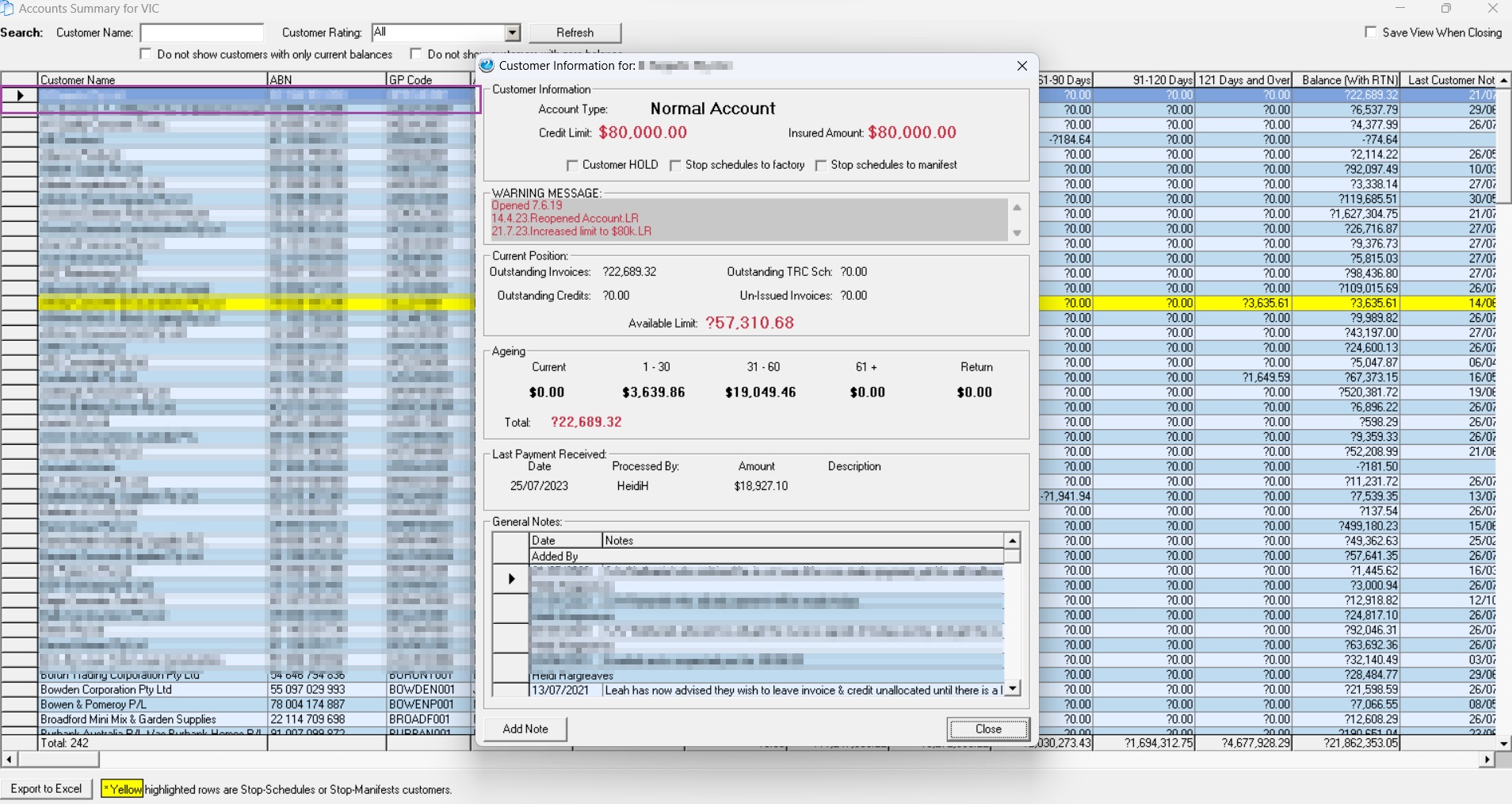
Ronil Cabudoc
Comments