Before you begin
- Ensure you are logged into the Elda (Chrome) Manifests application. If you don't see Manifests in your available Elda (Chrome) shortcuts, you may need to request access to it. Please see our article on how to Request Access to an Elda Application.
- Ensure you are in the Manifest Details tab. See our Article Introduction to the Manifest Interface for more.
Steps to follow
- Select the manifest you wish to do the back orders for. Right-click on and select the Process Back Orders option.
- A new window opens up. Tick on Show all schedule items, then click on the Refresh button.
- Select and right-click the schedule you need to do the back orders for. Choose Mark for Back Order and then choose Selected item or All Items in the schedule.
- It will now show that selected item is configured for back order (i.e., box under Back Order column for the selected schedule is ticked, Create Back Order button is ticked). Change the delivery date under Reschedule for delivery on field. Then click the Process button.
- A warning message pops up. Press OK.
- Back Order schedules created message pops up.
- Manifest message appears. Click on OK.
- Now you can check on the scheduler that reschedule is created for the selected item.

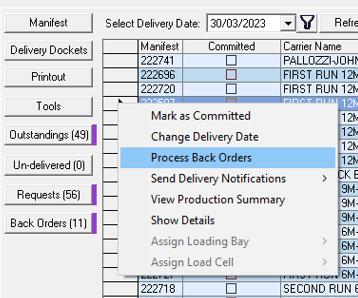
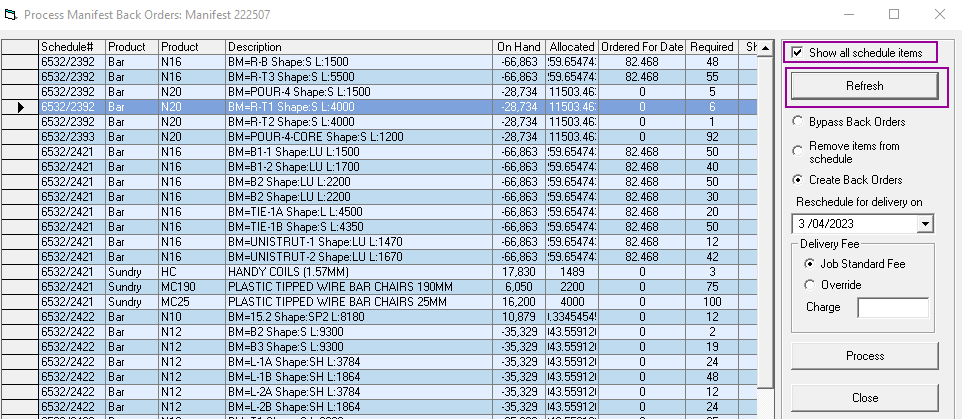
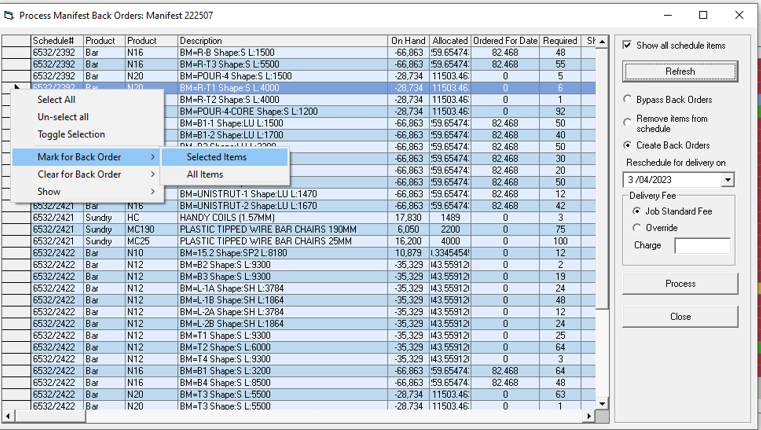
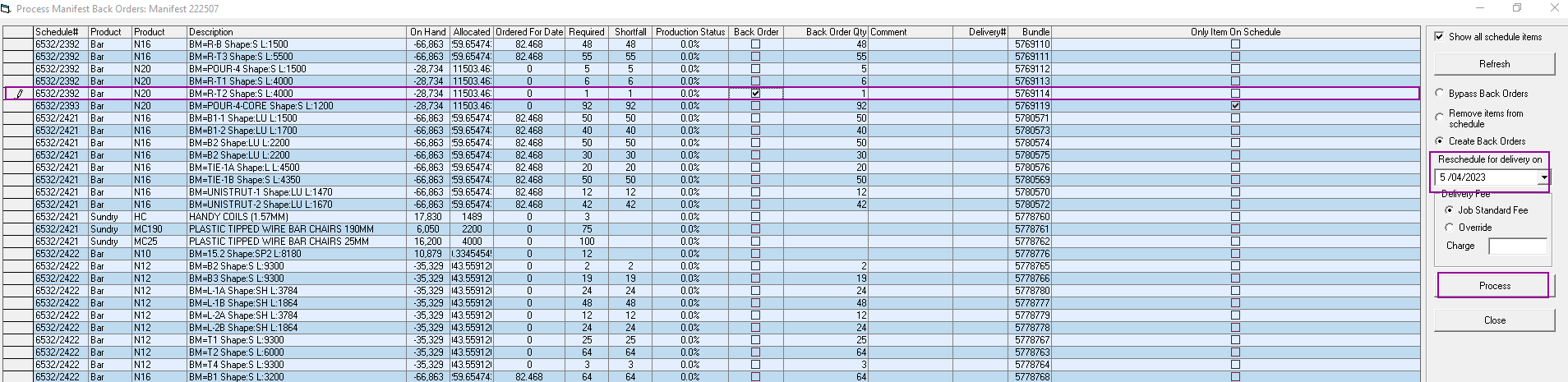
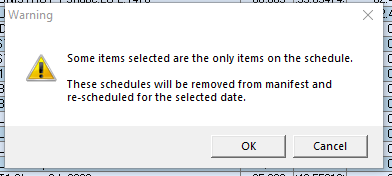
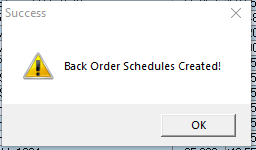
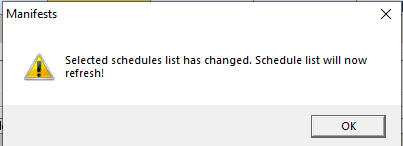

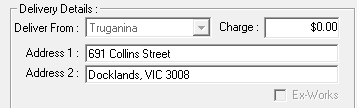
Reema Reema
Comments