Background
The Product Pricing (or Mesh and Sundry Pricing) tab allows you to create and manage price matrices for your customers.
Before you begin
- Ensure you are logged into the Elda (Chrome) Products application. See our article Getting Started with Products for more on accessing the Products module.
- Ensure you are in the Mesh & Sundry Pricing tab.
Viewing a Price Matrix
1. By default, the Pricing Tab will load the most recent pricing matrix, but you can easily switch between Price Matrices using the Price Matrix drop-down option.
![]()
2. If a matrix is not on this drop-down list, select Edit Matrices from the menu panel
3. This will open the Price Matrix Definition window displaying any previous price matrices that have been deleted. To view deleted Matrices select the 'Show Deleted Matrixes ' option at the bottom.
To restore any matrix, right click on the row and click 'Activate Price Matrix'
Creating a New Price Matrix
1. Using the Price Matrix drop-down, select the matrix you wish to replicate and select Copy to New Matrix.
![]()
2. Enter a description for the Matrix and select OK.

Edit a Price Matrix
1. Ensure you are viewing the Price Matrix you wish to edit, as per the above instructions.
2. To adjust the pricing of the entire list, click Reprice Matrix.
![]()
3. Enter the amount by which you require to adjust the prices and select OK.

4. You can also edit the pricing of individual items by clicking the price you wish to change directly in the grid. Simply retype the price and press Enter to commit. You can change the Full Price, $/Tonne, ASP, or ASP per Tonne.


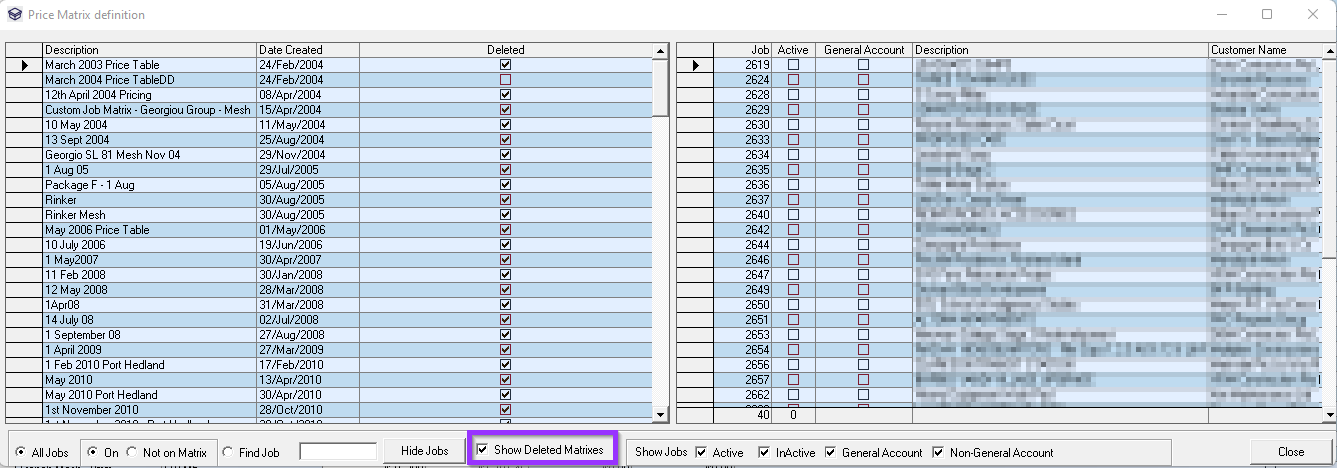
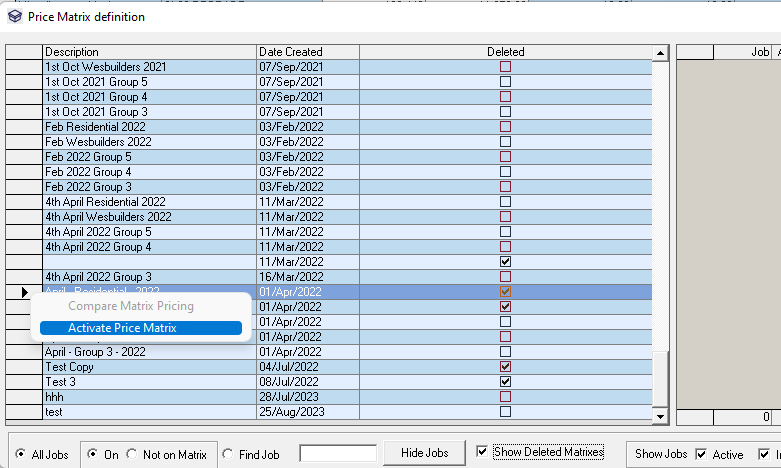

Simon Gray
Comments