Background
The Stock Production Forecast tool enables users to better manage Stock Production required.
Before you begin
- You are viewing Elda.
- Ensure you have access to ChromeInventory. If you don't see ChromeInventory in your available Elda (Chrome) shortcuts, you may need to request access to it. Please see our article on how to Request access to an Elda Application.
- You have clicked on the Stock Production icon from the ChromeInventory toolbar.
Steps to follow
-
Production Planning
- The Production Planning tab opens by default and displays forecast records that fall within the filters Historical Days Back: 91 and Production Days Forward: 10 and based on calculations detailed further below.
- The forecast records can be filtered by the below columns and site locations.
A calculation is made based on the average daily sales historically to the production days forward to determine the volume of items required.
The page will display items that are:- Items where insufficient quantities are held to fulfill forward sales (Priorities less than 50).
- Items that have overall sufficient quantities for sales forward but require transfer between sites (Priority 50).
- Exceptions where sites are showing a negative stock holding (Priority 60).
- Normal stock where sufficient quantities are held at all sites but are below optimal requirements (Priority 90).
- Normal stock where optimal or above holdings are held at all sites (Priority 100).
When "All Sites" is selected as the site filter, selecting an individual product will display a graph of the overall product holdings and the current site holdings and requirements for all sites
When a single site is selected in the site filter, selecting a product in the display will show only the forward stock holding graph.
-
To create a Stock Production Order
- Select the required product records to be made on the Stock Production order.
- Right-click the selection and select "Transfer to Stock Production Batch."
- If no site is chosen from the site filter, a production order will be made to the site that last made the product.
- If a site is chosen from the site filter, the order will be created against that site.
- The number to be made will be the next pack size indicated in the required column of the production forecast. If no value is given, a value of 1 is used to create the transfer, but may be overridden in the order as required.
-
To Transfer items from one site to another
- Set the sites filter to be "All Sites."
- Select the required product from the grid to display the individual site holding in the summary area.
- Select the sites in that the transfer is to be made between and in the right-click menu select "Create Stock Transfer."
The stock transfer will be created for the number of items required at the branch with the lowest number of items on hand.
- The Production Planning tab opens by default and displays forecast records that fall within the filters Historical Days Back: 91 and Production Days Forward: 10 and based on calculations detailed further below.
-
Batch History
The batch history tab details status of past stock production batches created by the Inventory System.
It can be filtered by valid dates, sites and Production Batch Statuses.
Double-clicking a record will open the Stock Production Batch for full details.
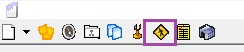
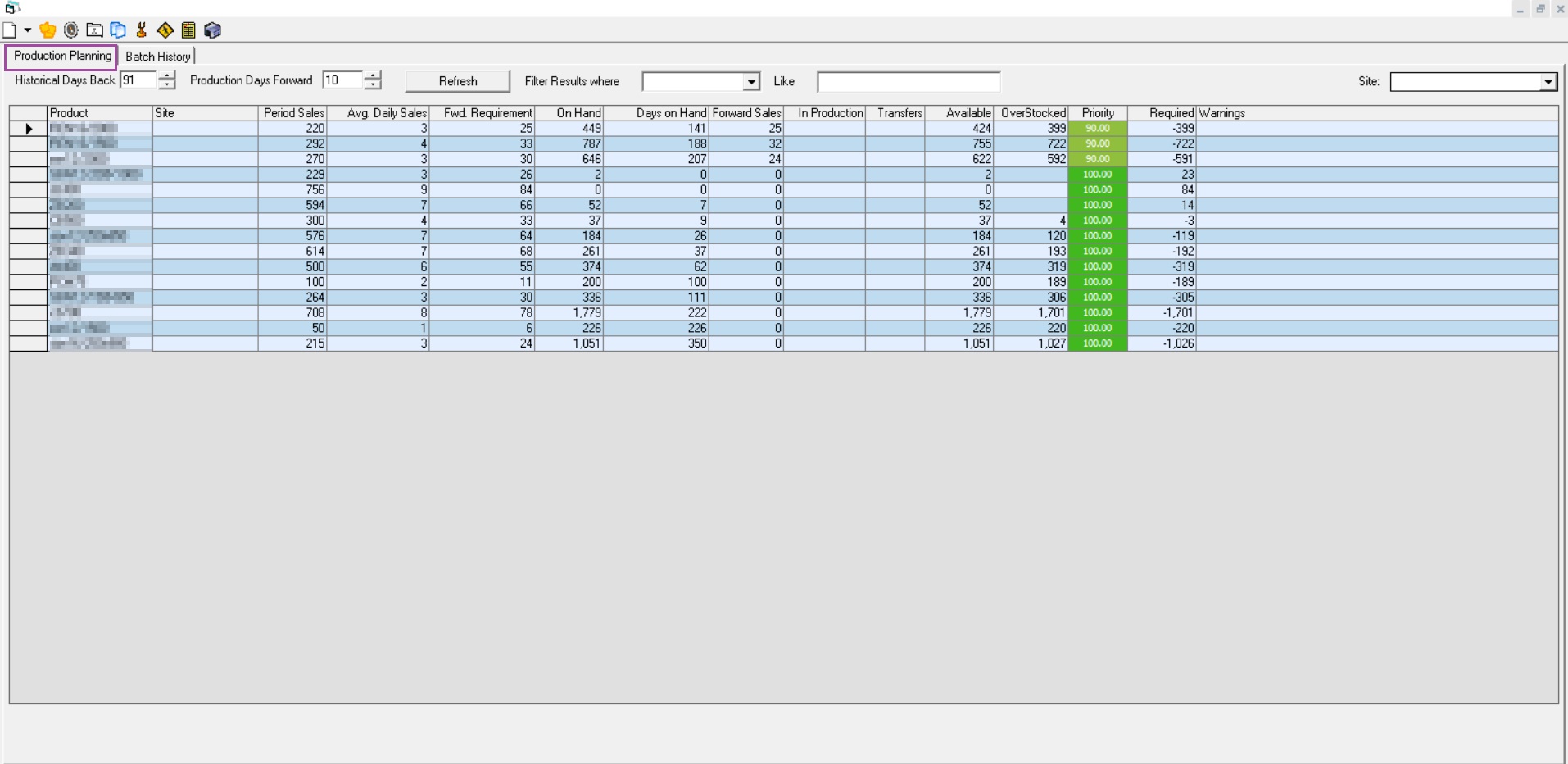
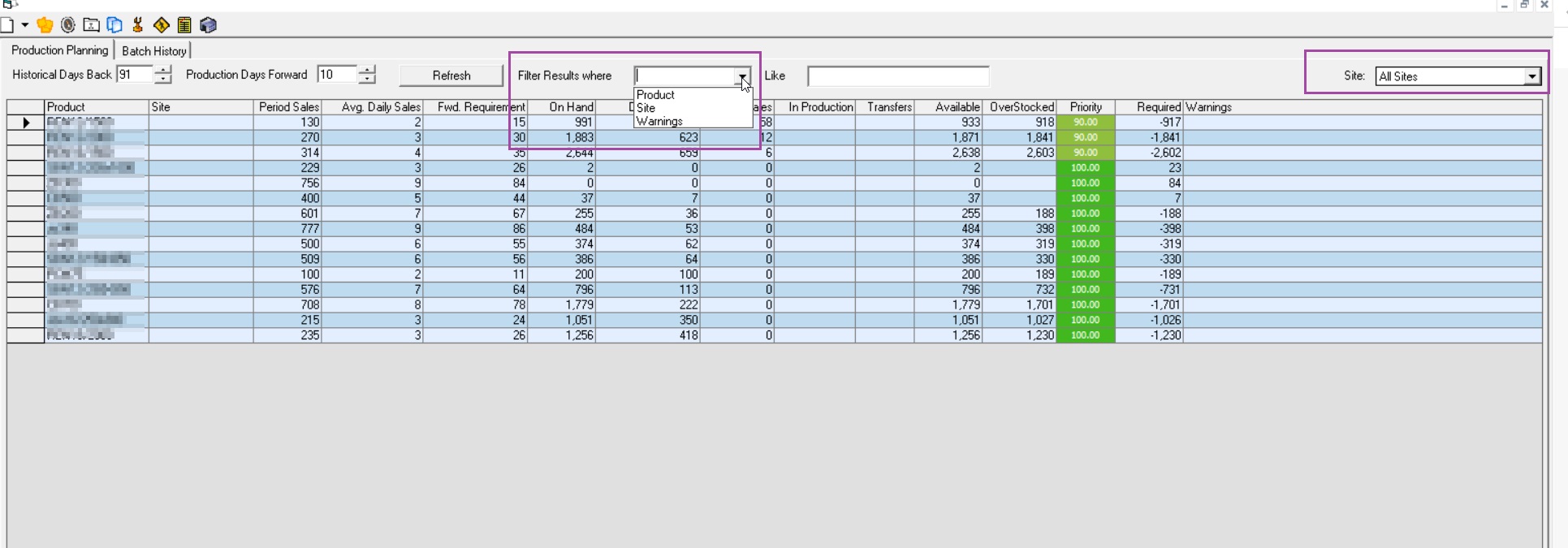
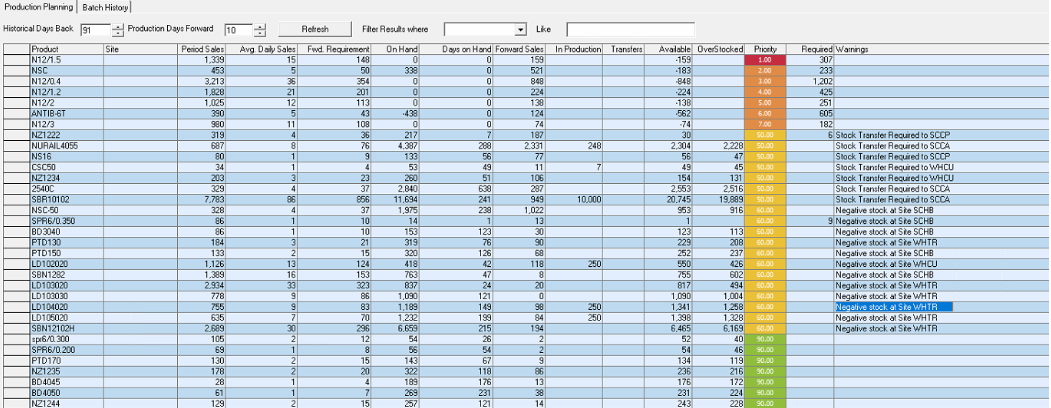
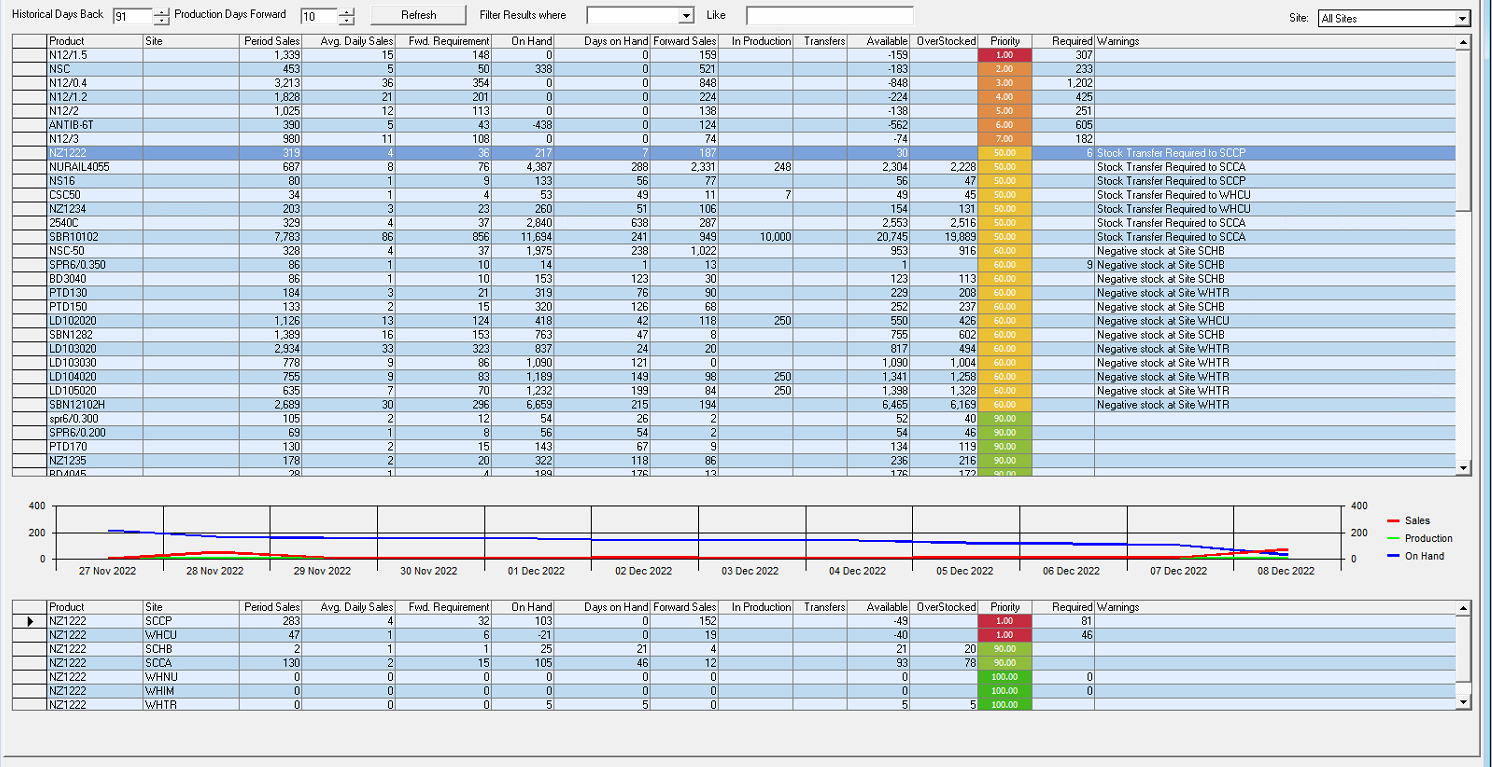
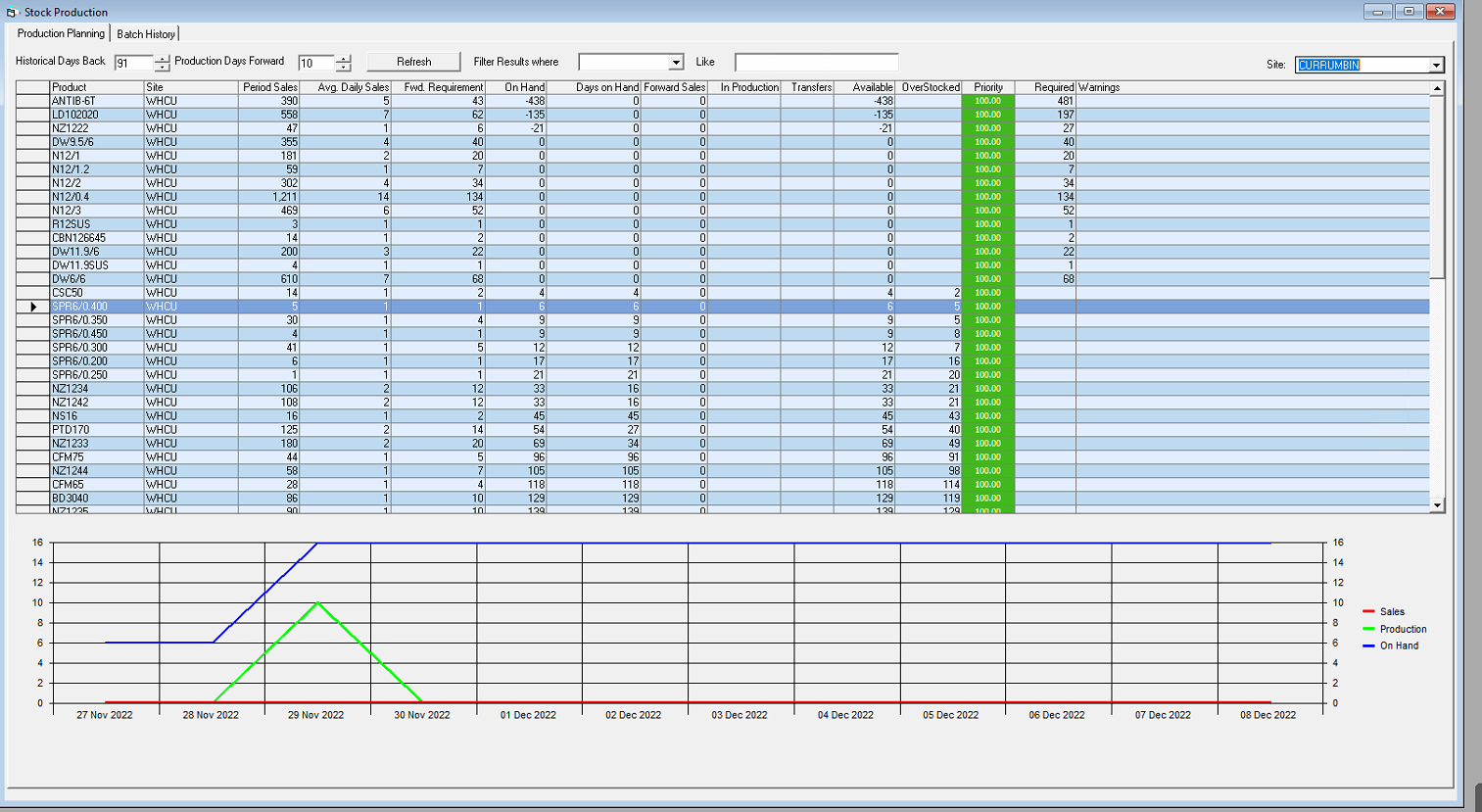
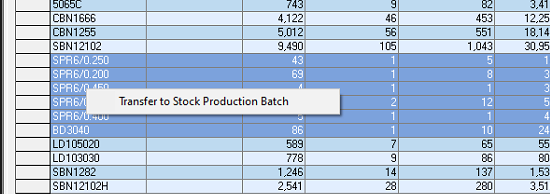
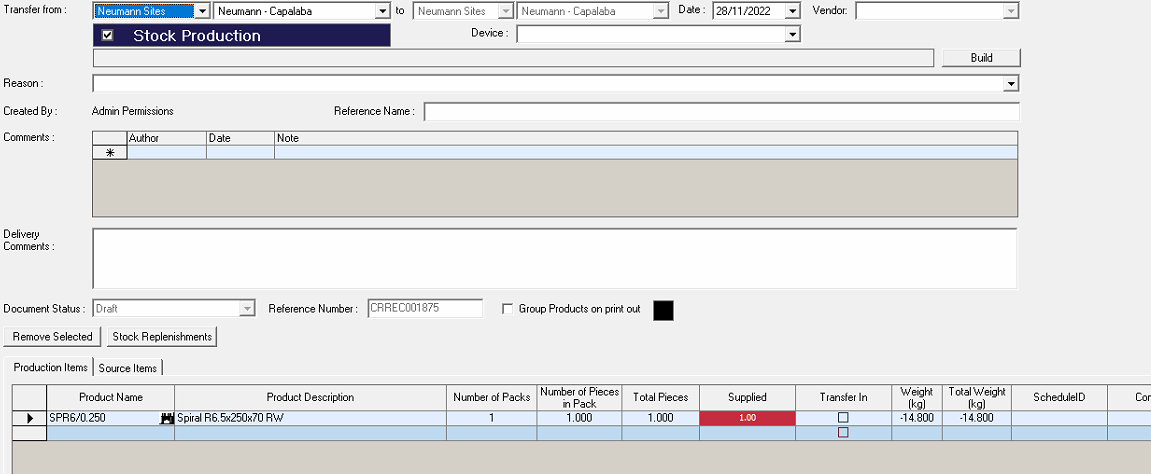
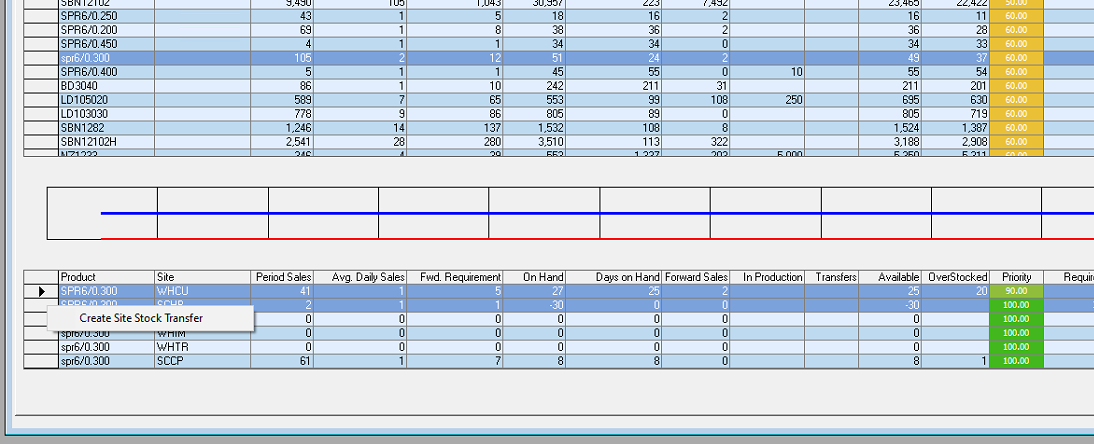
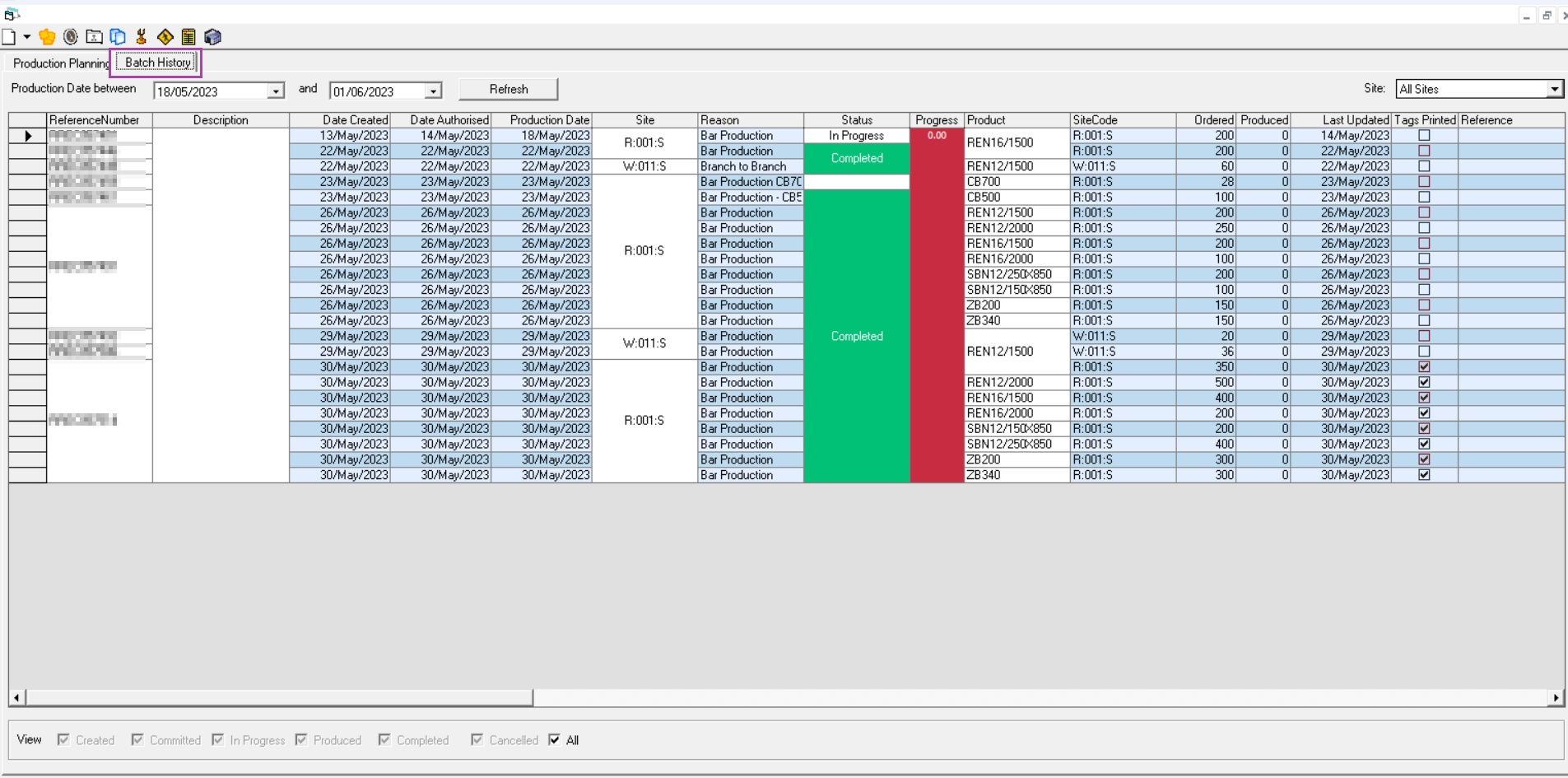
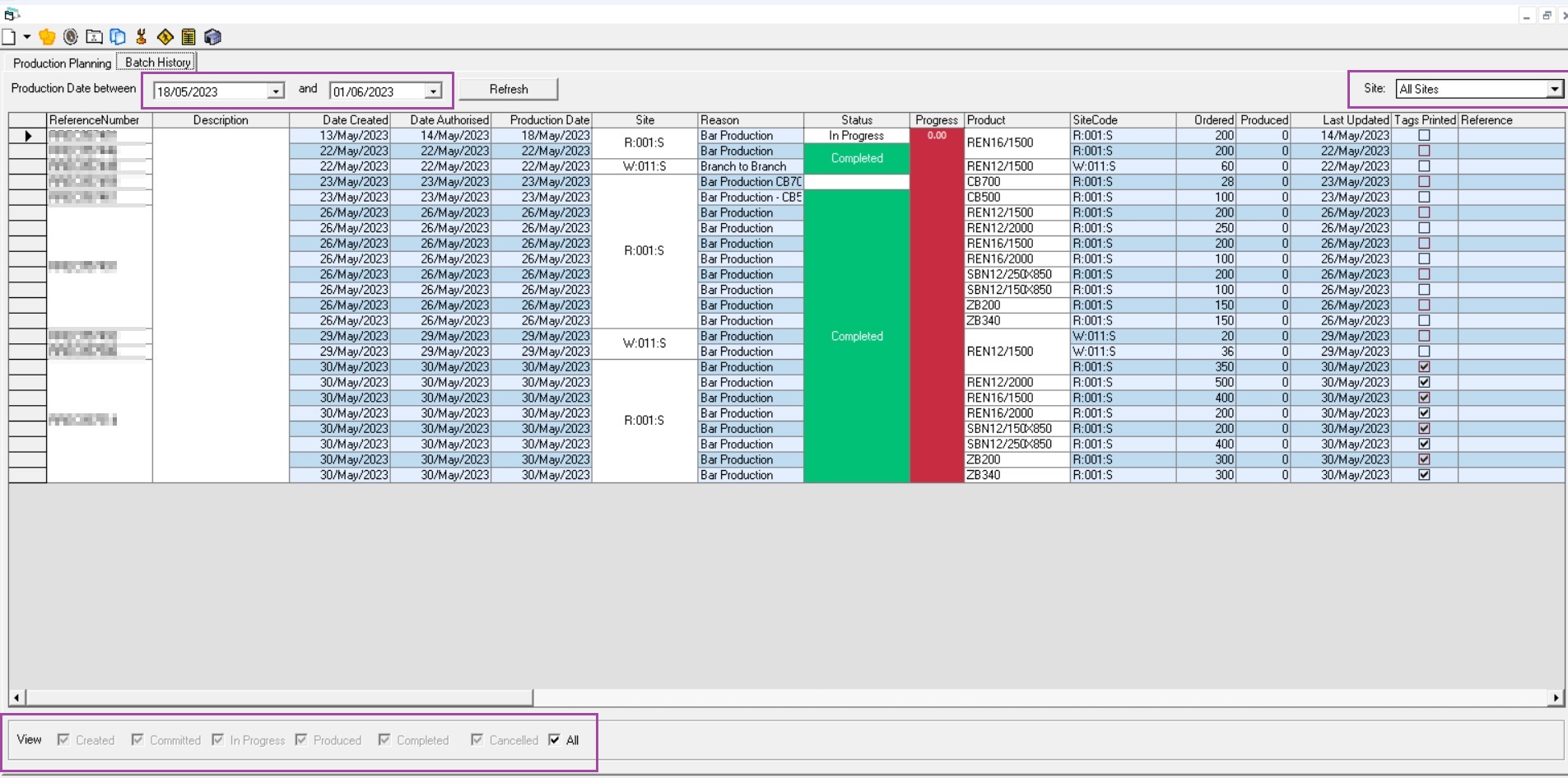
Ronil Cabudoc
Comments