Background
The Bundle Tags app allows you to setup a warning email notification to be sent to a designated email address(es) when locked Schedules contain specific products.
Before you begin
- Ensure you have access to Bundle Tags. If you don't see Bundle Tags in your available Elda (Chrome) shortcuts, you may need to request access to it. Please see our article on how to Request access to an Elda Application.
Steps to follow
- Click on the Parameters button from the left-side panel.
- The Parameters window opens with the Machinery tab as default. Navigate to the last tab, Stock Warnings. Here, you will see a list of Product Codes and the corresponding number of days before the system triggers a warning email to the listed recipients for each product code.
- To modify an email list, click on the row of the item you wish to modify. Click on the email address and follow the succeeding steps based on your requirement.
PLEASE NOTE: Changes to the email list are automatically saved. Ensure that you are updating the correct row. Click on any of the fields on the table after making the changes.
- Replace - You can use the Delete or Backspace key on your keyboard or you can double-click on the email address then hit the Delete key to remove the existing email address. You can then type in or copy-paste the new email address to the now blank field.
- Add - To add a new email address to the list of recipients, move the cursor either with your mouse or using the arrow keys on your keyboard to the end of the existing email address. Add a semicolon (;) which serves as a separator, then add the email address.
- Replace - You can use the Delete or Backspace key on your keyboard or you can double-click on the email address then hit the Delete key to remove the existing email address. You can then type in or copy-paste the new email address to the now blank field.
- Click on the Close button if you are done making changes.
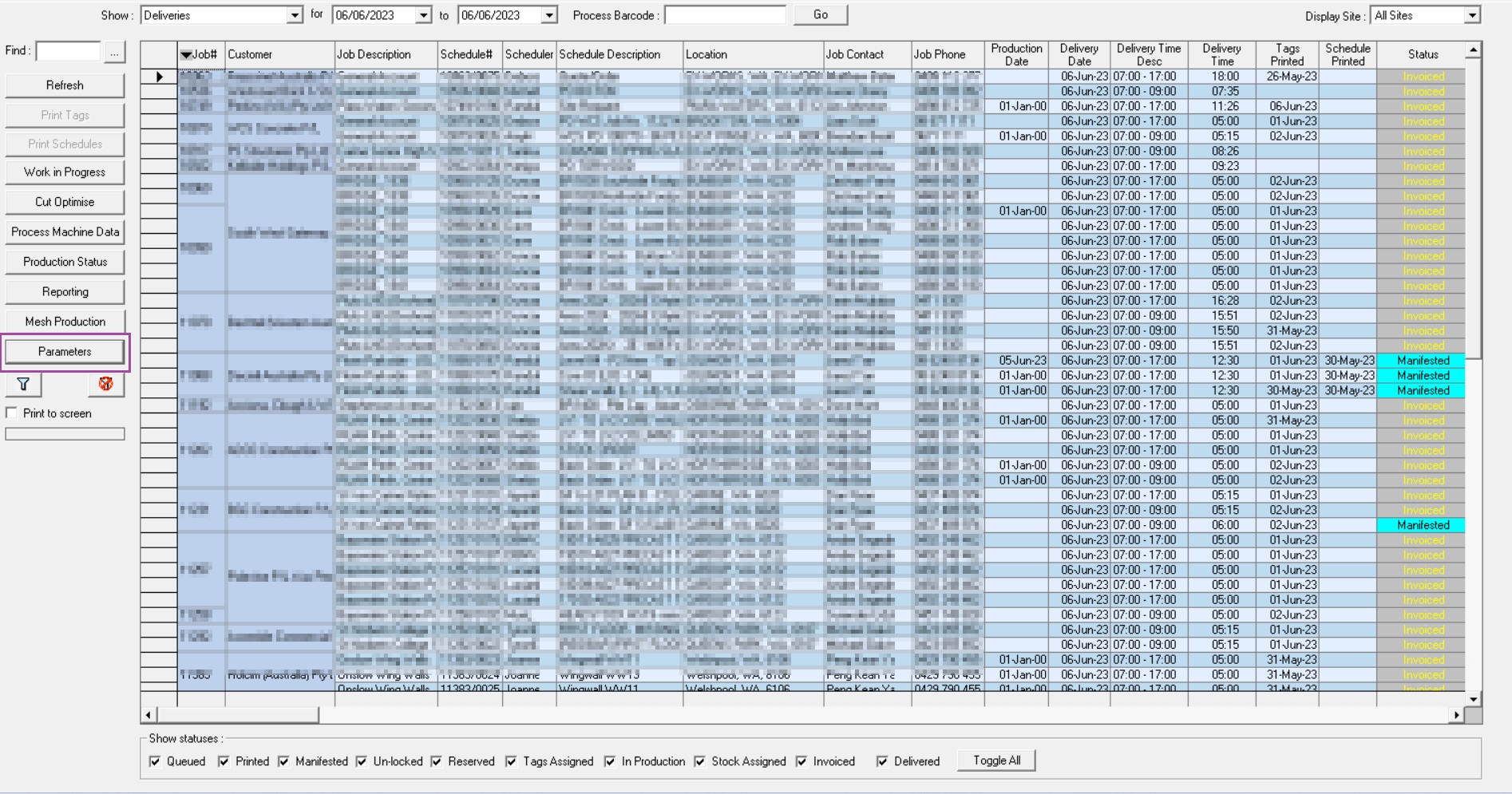
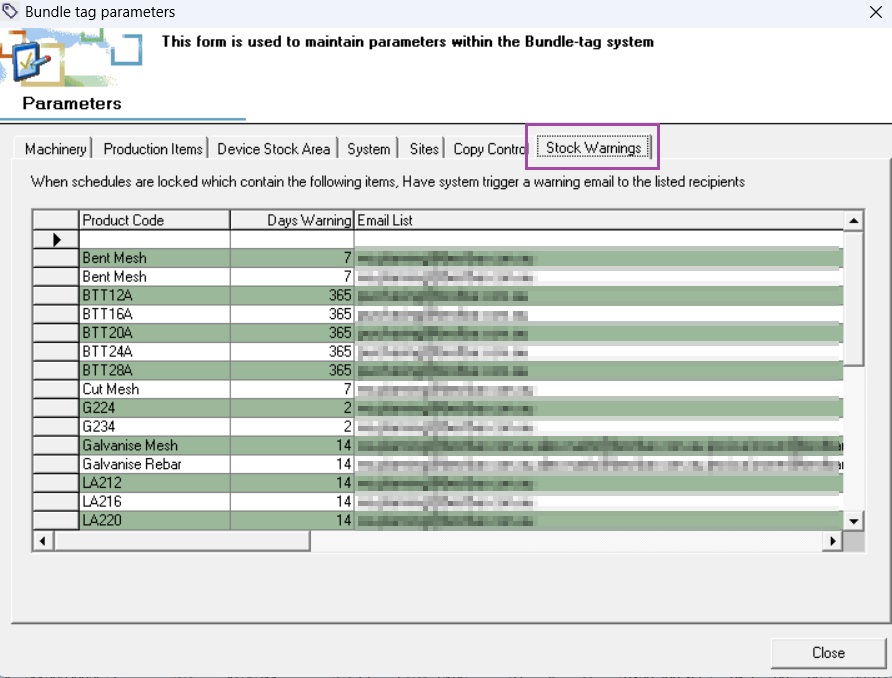
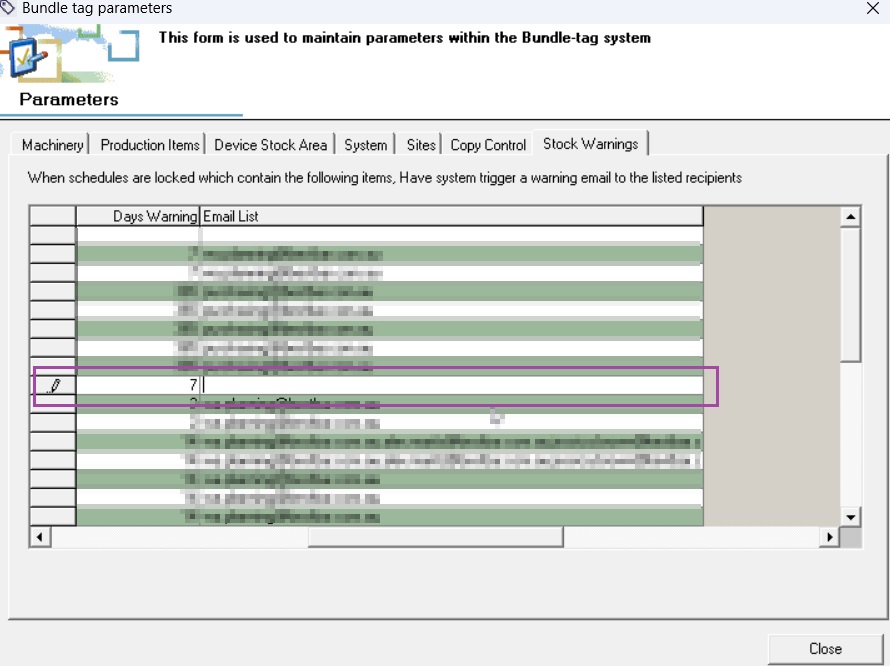
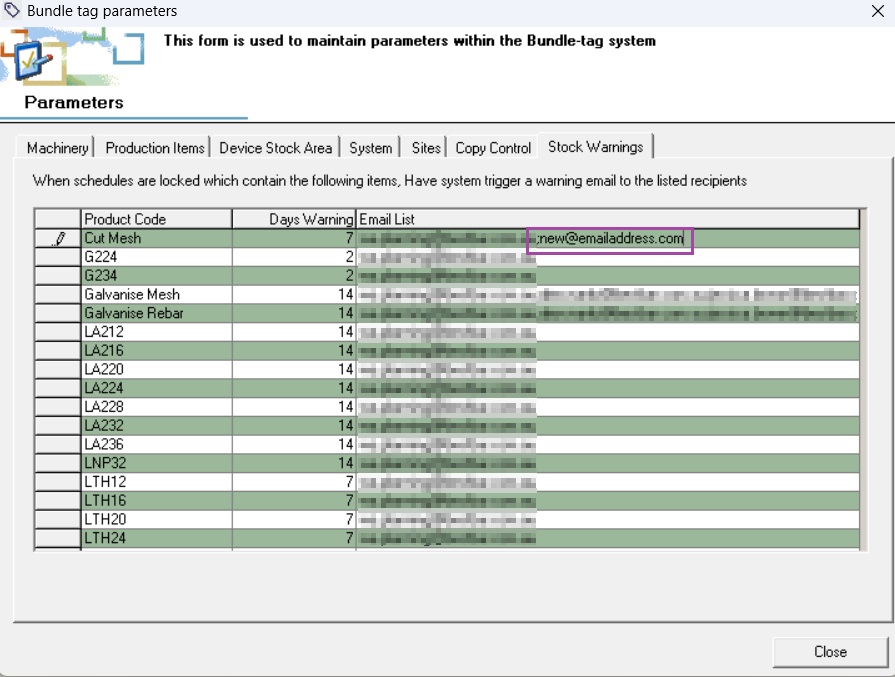
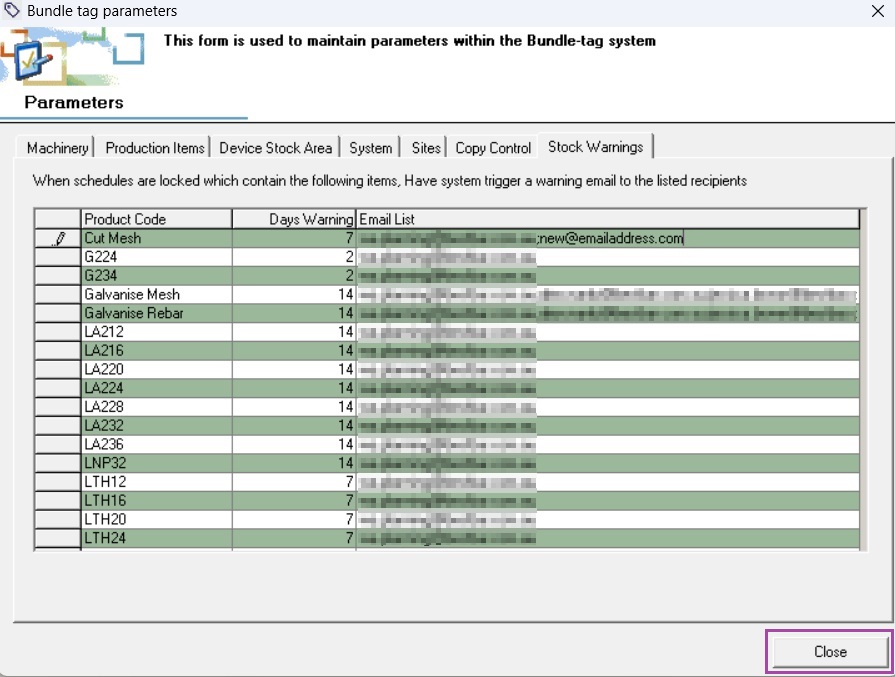
Ronil Cabudoc
Comments