Before you begin
- You have access to Elda Reports. See Log in to Elda Reports.
- You are an Elda Reports admin.
- You are in the state the auto report will be run.
- You are viewing the report to which you wish to add recipients. See Search for a report.
Steps to take
- Click the Auto Report Setup tab.
- Locate the auto report to which you wish to add a recipient.
- Click the small triangle to expand the auto report setup.
- Select the Recipients tab.
- Click the plus symbol at the top of the recipients table.
- Fill out the details for the new recipient
- If the user is an Elda User
- Select Email from the Type field
- Select the Elda user from the Elda User field
- If the user is not an Elda User, enter the email address in the email column
- Select Email from the Type field
- Enter the email address in the email field
- If the user is an Elda User
- If you wish to add additional recipients, return to step 5.
- The new recipients will be shown in the recipients list.
- Click Save changes. The new recipients will be added to the recipients list
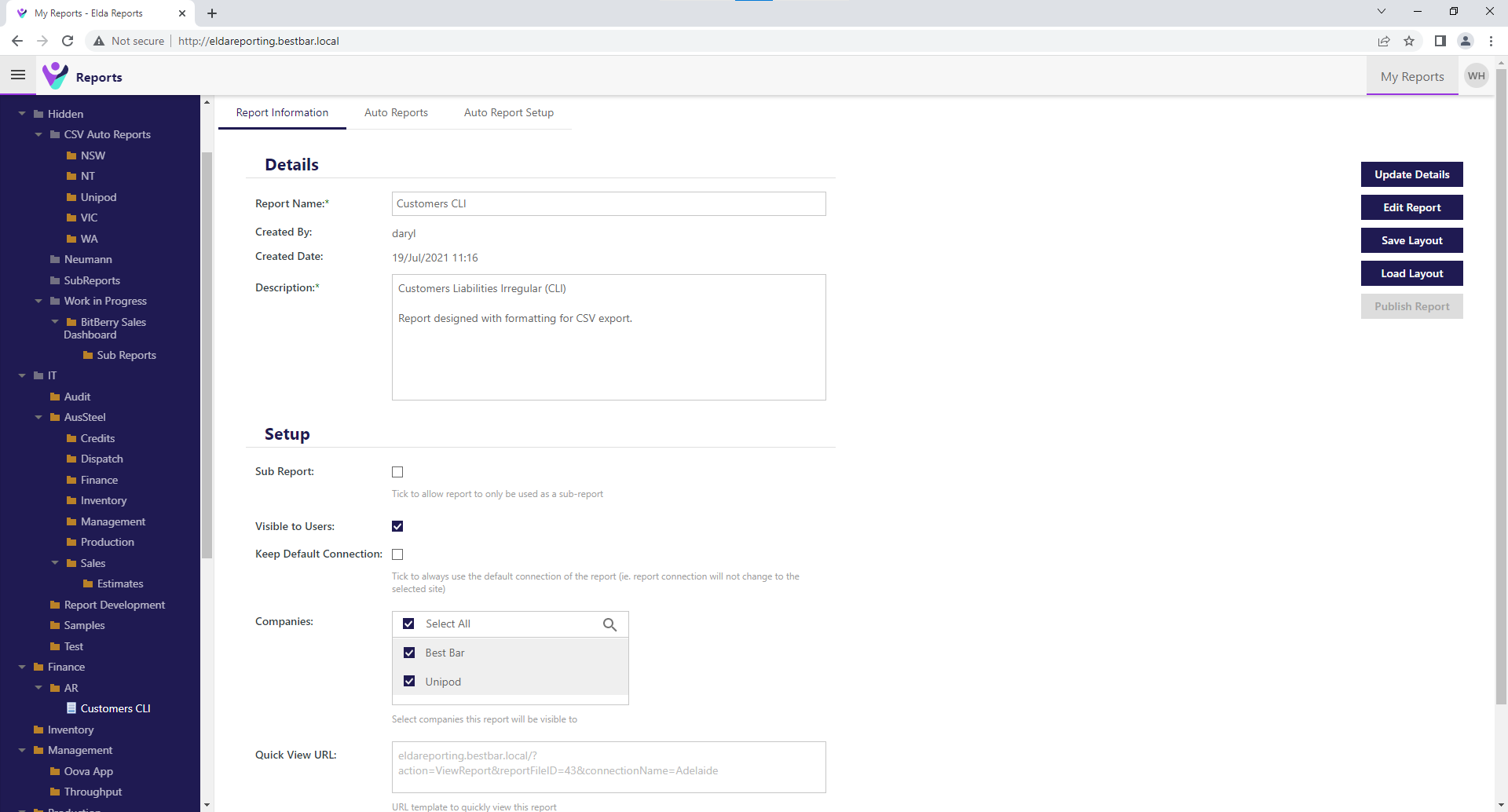
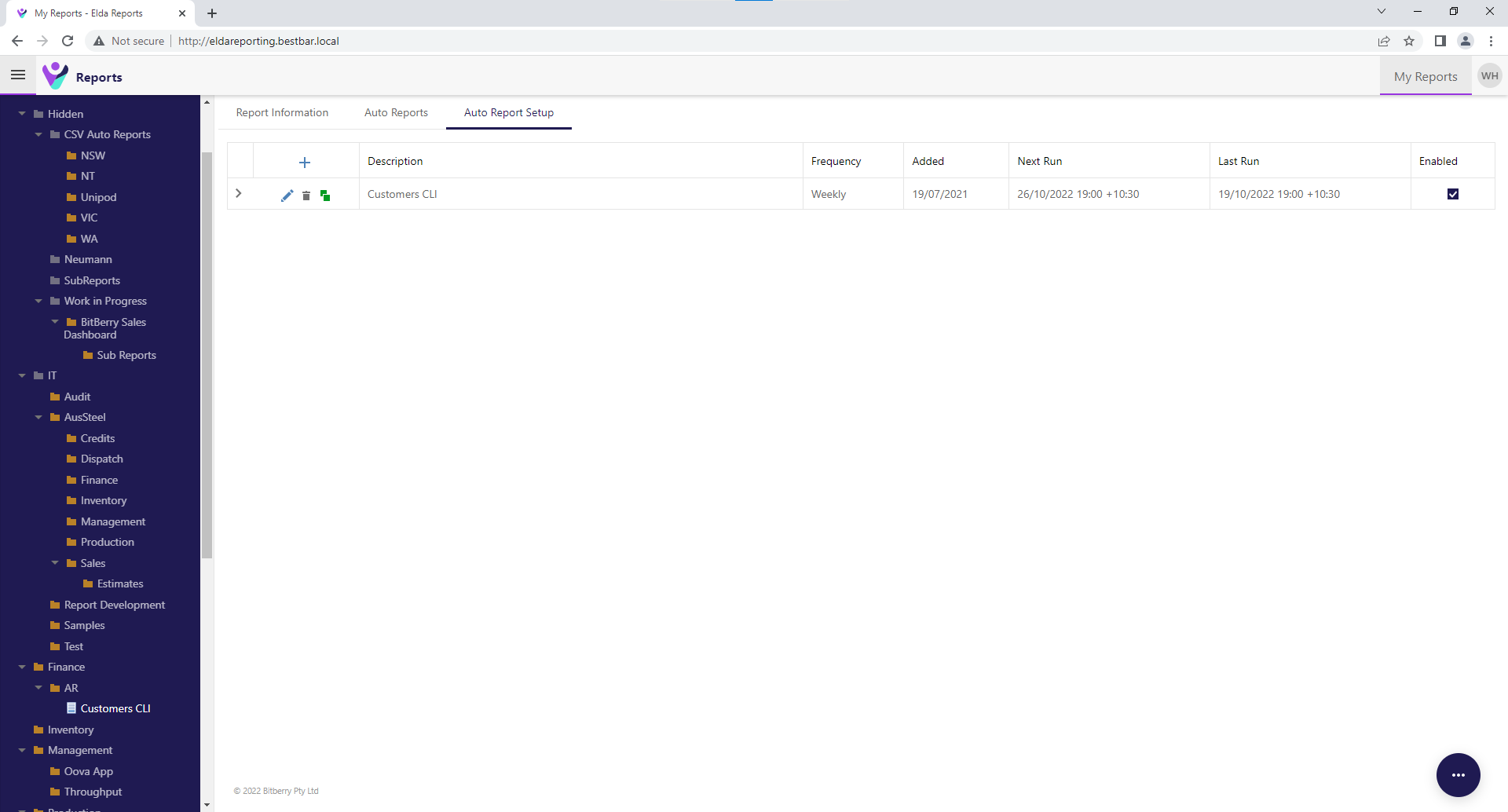
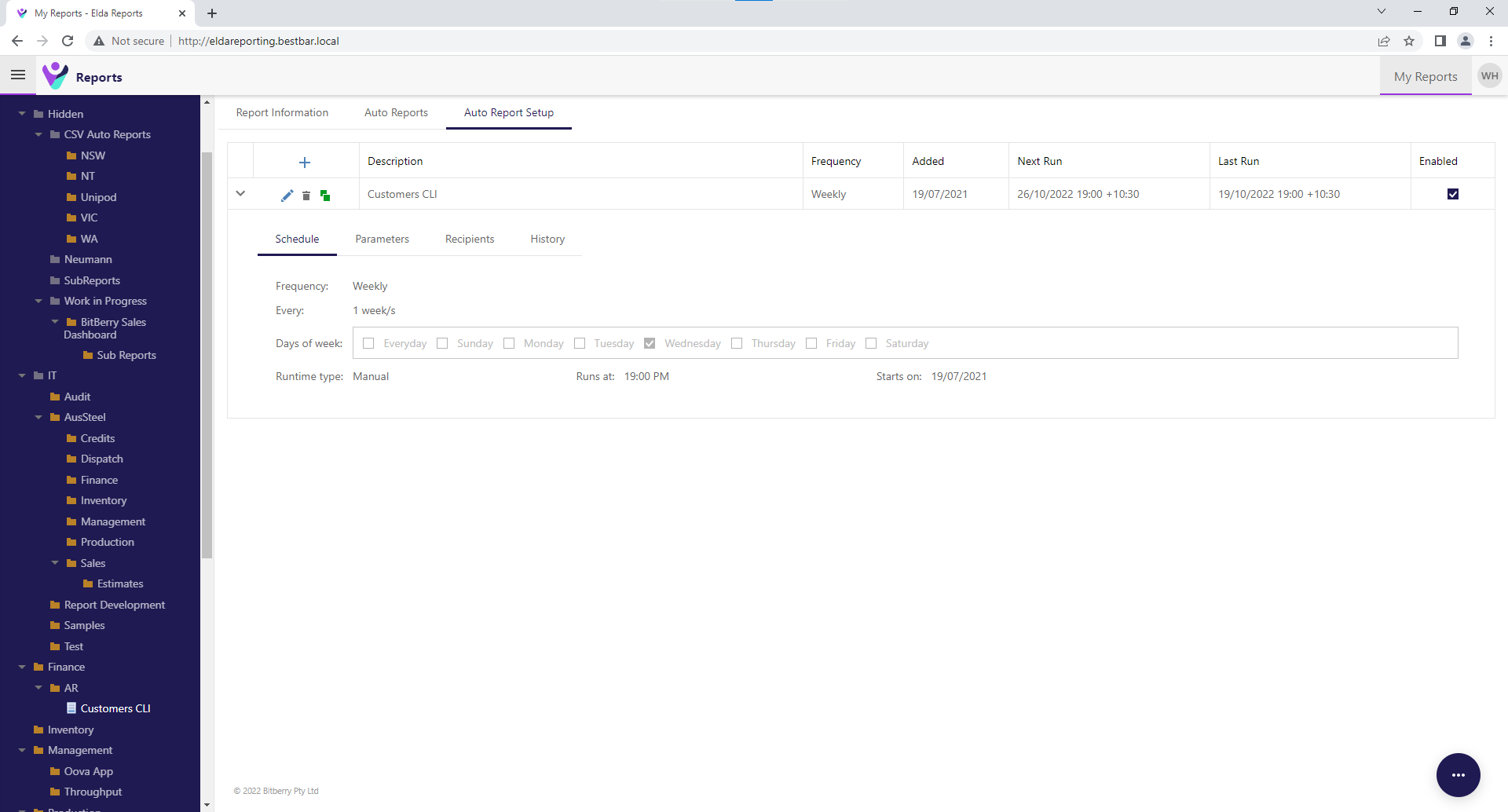

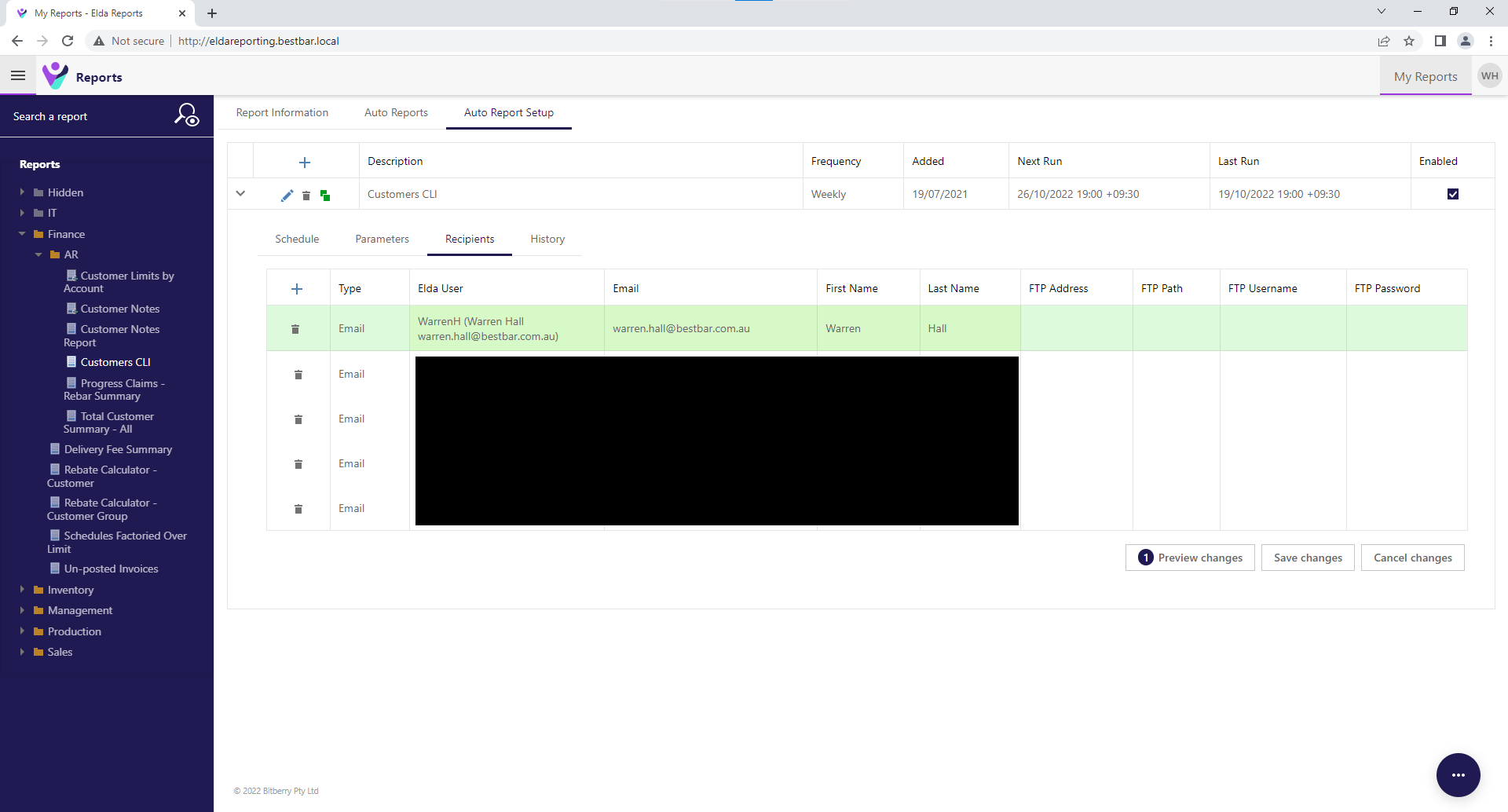
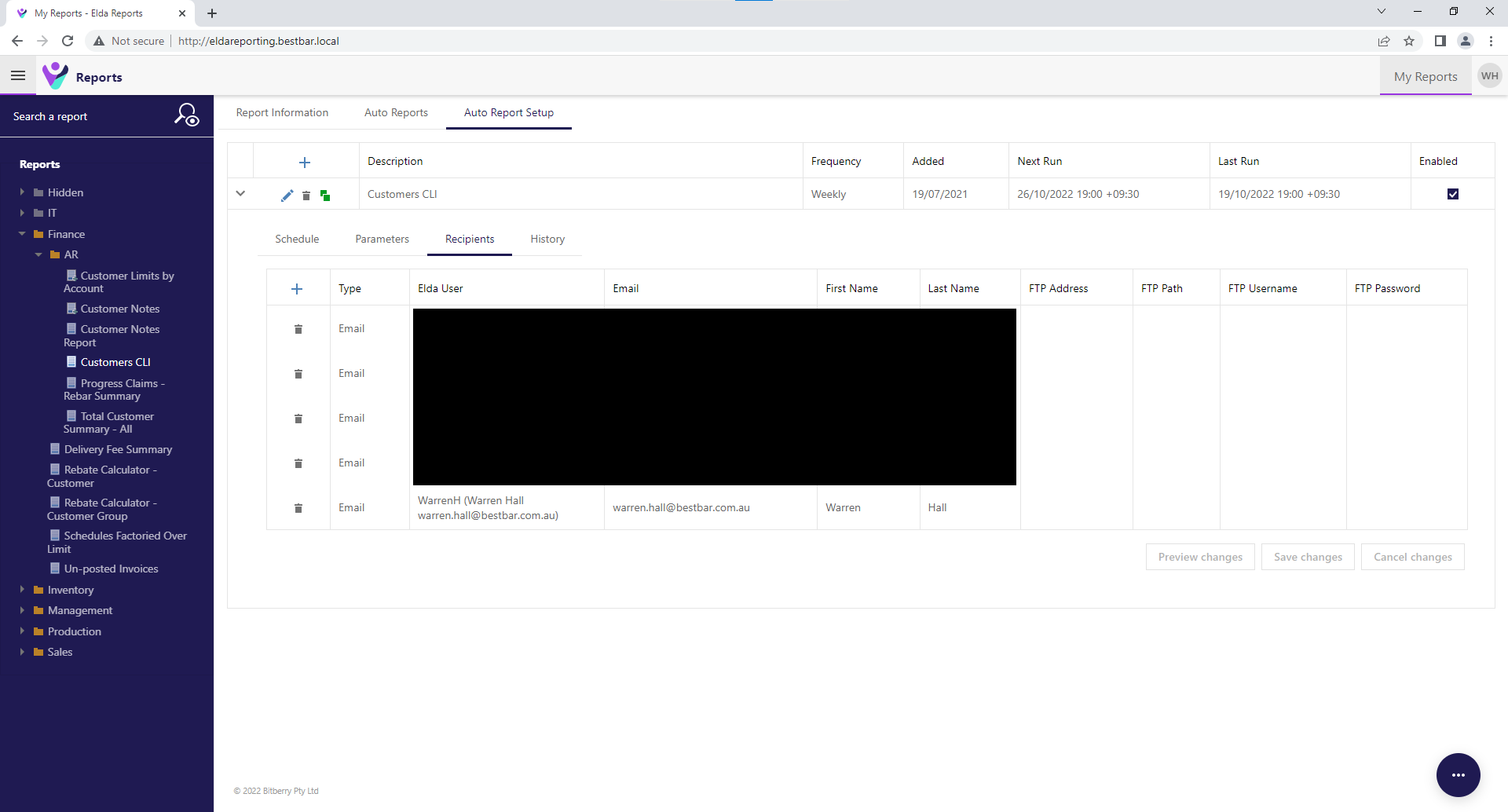
Warren Hall
Comments