Background
Quality Assurance and First Off Approval tags are part of the quality process when producing product that either requires high level of accuracy or many repetitions of a product. Certain parameters will trigger the printing of an additional tag which allows machine operators to scan a barcode on a tag to mark the test as completed.
Before you begin
- Ensure you have access to Cut Optimiser as you will need the ability to change rules as these parameters are controlled in this module. If you don't see Cut Optimise in your available Elda (Chrome) shortcuts, you may need to request access to it. Please see our article on how to Request access to an Elda Application.
Editing the Rules
- In the Cut Optimiser application, you will have access to the rules. The rules can be changed in bulk. The following parameters are important for controlling FA and QA tags.
- FA (First off Approval) - This will control the minimum amount of units needed to be produced for the first quality tag to print. If you set this to 50, any amount of units above 50 will trigger an FA tag print.
In the rules created for the product in the below example, FA count is set to 50,000.
To update the FA value for a single rule of a product, select the row header of the rule to update which should then highlight the row. This is more to ensure that you are updating the correct row, you can directly click on the FA value for said rule, enter the new value then click on Save Changes.
To update multiple rows, you may copy-paste the new FA value to each of the rows to update. When done, click on Save Changes.
- QA (Quality Repeat) - This will control how many units are required before an additional tag is printed. If you set this to 100 and the required quantity of units is 300 then 3 QA tags will be printed.
In the rules created for the product in the below example, QA Repeat count is set to 50,000.
To update QA value, follow the same steps as above.
- FA (First off Approval) - This will control the minimum amount of units needed to be produced for the first quality tag to print. If you set this to 50, any amount of units above 50 will trigger an FA tag print.
Setting the Tags to Print
- In the Bundle Tag application you, will need to enable the printing of these tags by navigating to and clicking on the Parameters button from the main screen.
- Navigate to the System tab. Make sure the Suppress FA/QA Tags option is not selected. This is to ensure that FA/QA tags will be printed according to the production rule setup in CutOptimiser app.
For non-split tags:
QA Tags will be printed if the tag's quantity is equal or more than the FA value.
For split tags:
QA Tags will be printed if the first tag's quantity is equal or more than the FA value, and subsequent split tags' quantity is more than the QA Repeat value.

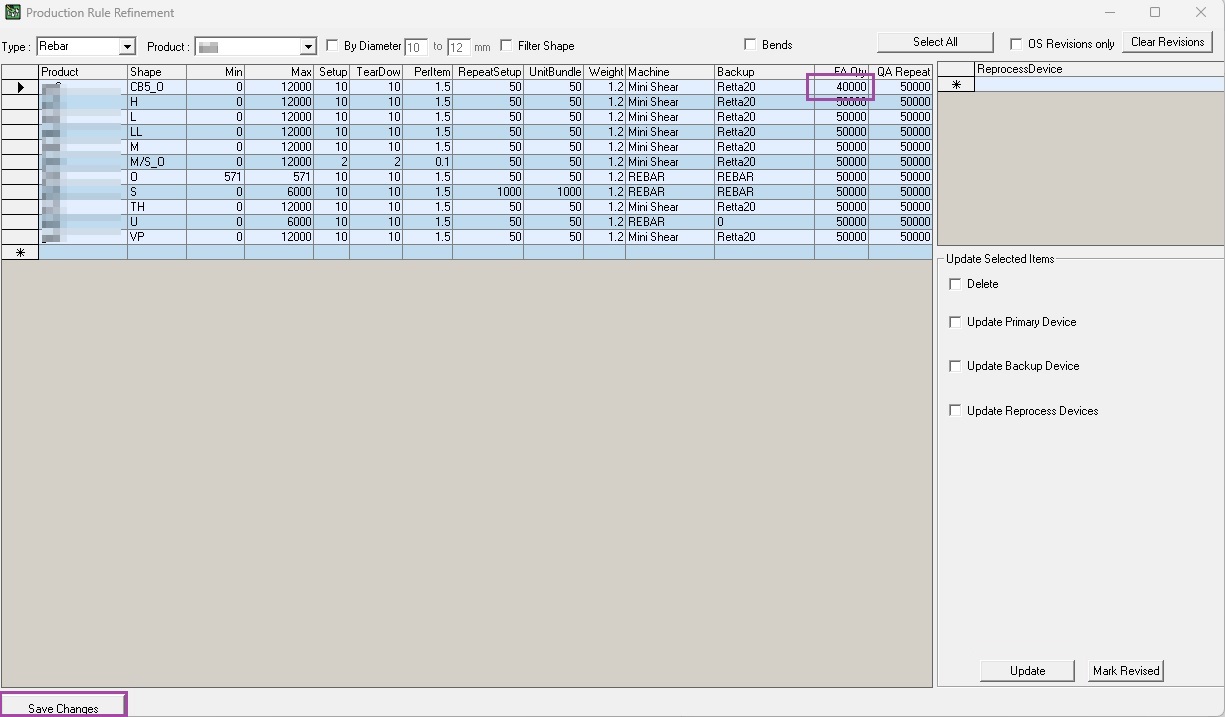
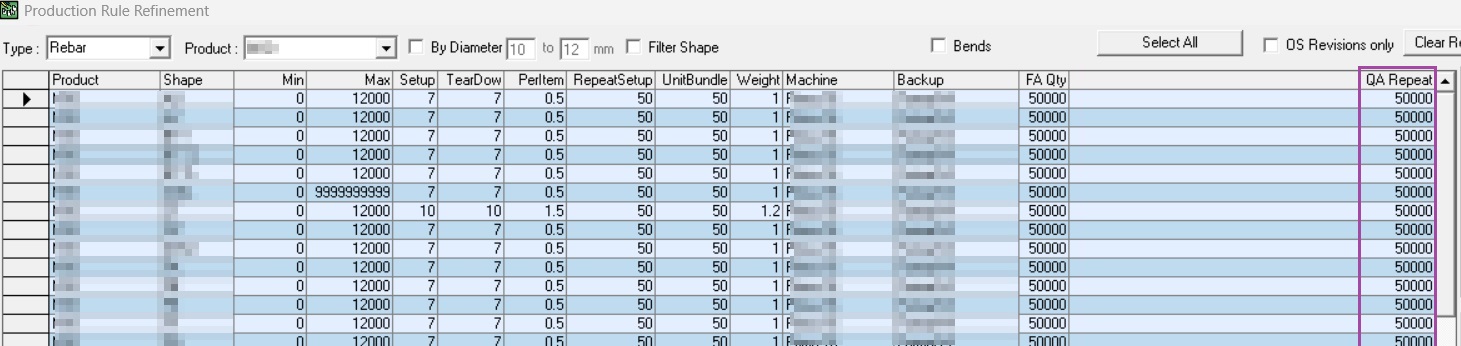
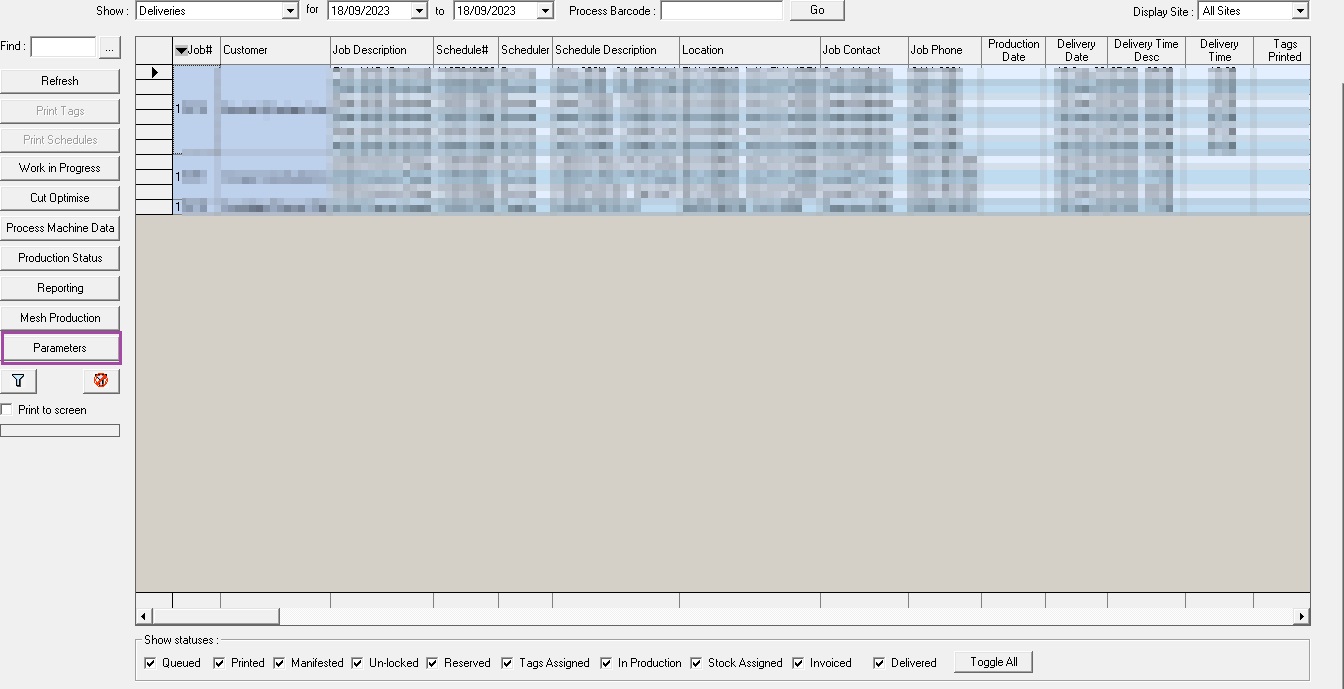

Dominic da Silva
Comments