Background
This knowledgebase article will provide steps to enable the FROM field in Outlook.
Before you begin
- Please note you need to have permission to send from or to send on behalf of the mailbox or to send from
Steps to follow
- Click on the New Email button from the Outlook toolbar.
- Click on the Options tab.
PLEASE NOTE: You will need to click on the down arrow to get more options visible.
- Click on the From button in the Show Fields section.
- Click on the From dropdown and then select Other EmailAddress... A pop-up box will appear for Send from Other Email Address.
- Click on the From button in the Send From Other Email Address window.
- Type in and select the email you need then click on the OK button.
- Click on the OK button from the Send From Other Email Address window.
Check what email address appears under the From field, to confirm the email address has changed.

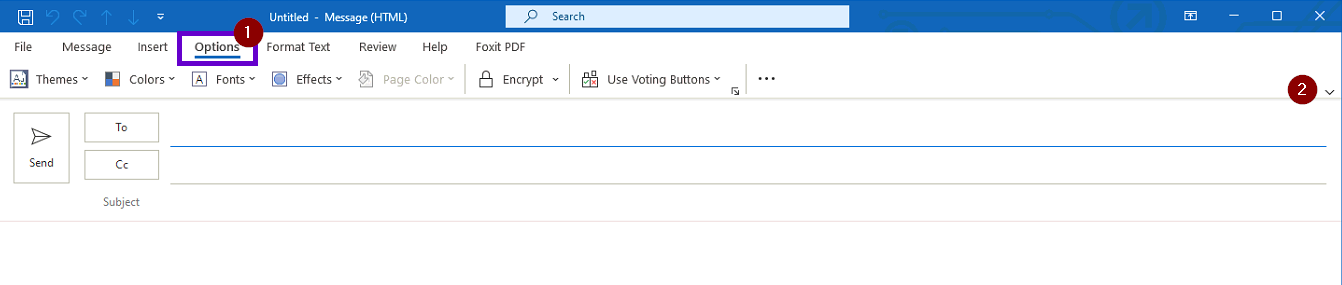
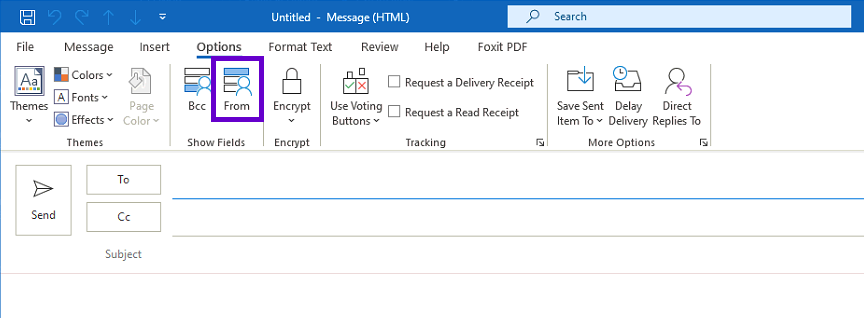
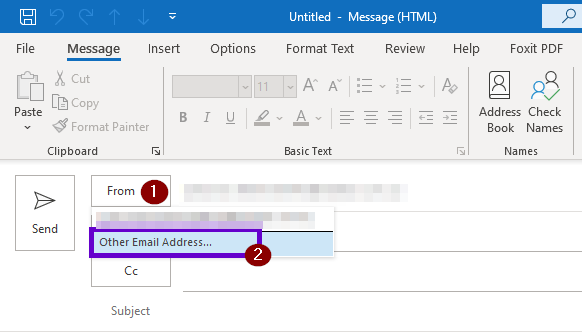
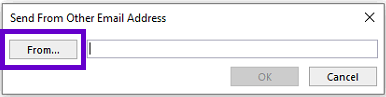
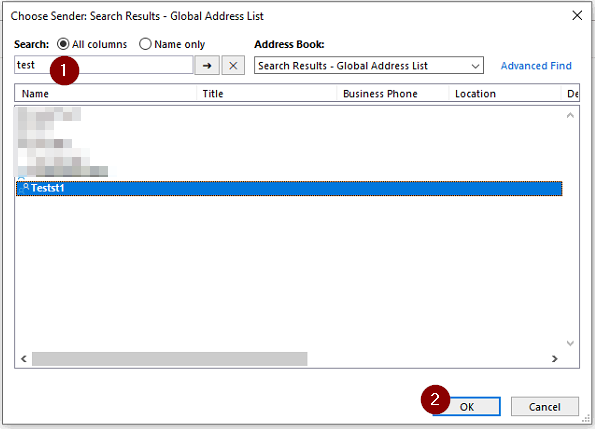
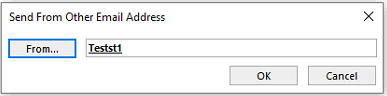
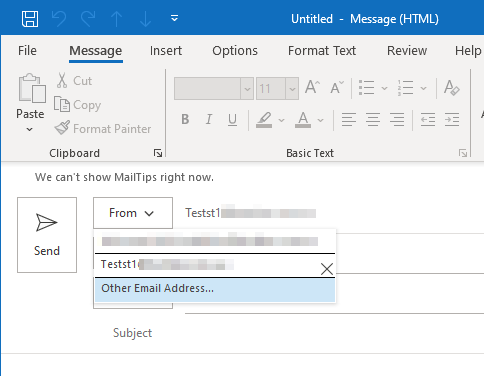
Charuka Egodapitiya
Comments