Before you begin
- Ensure you are logged into the Elda(Chrome) Scheduler Application. See our article Getting Started with Scheduler for more.
Steps to follow
- Click on Tools then select Accounts Info.
- Without applying any filters, details for all customers will be displayed. You can export all these data to Excel by clicking on the Export to Excel button at the bottom of the screen.
- To display details for a specific customer, you can use the customer search field and likewise apply other filters. Click on the Export to Excel button to save these records in an Excel file.
- To view more details about a particular customer, double-click on the row header of the account.
PLEASE NOTE: TRC Schedules are locked uninvoiced schedules with a delivery date within the next 3 days.
Where to from here
- To view accounts summary in the Invoicer application, see our article, View Accounts Summary in Invoicer.
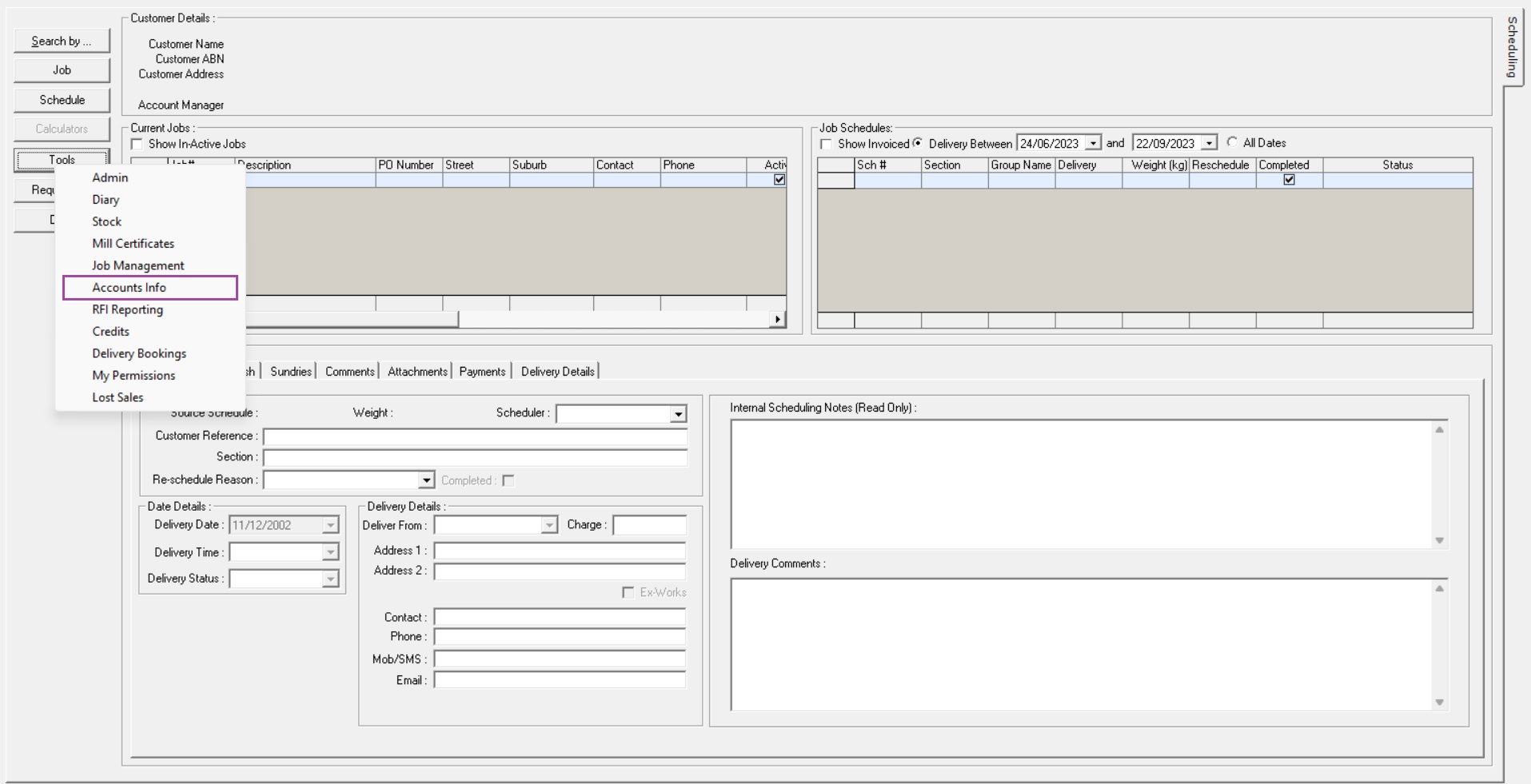
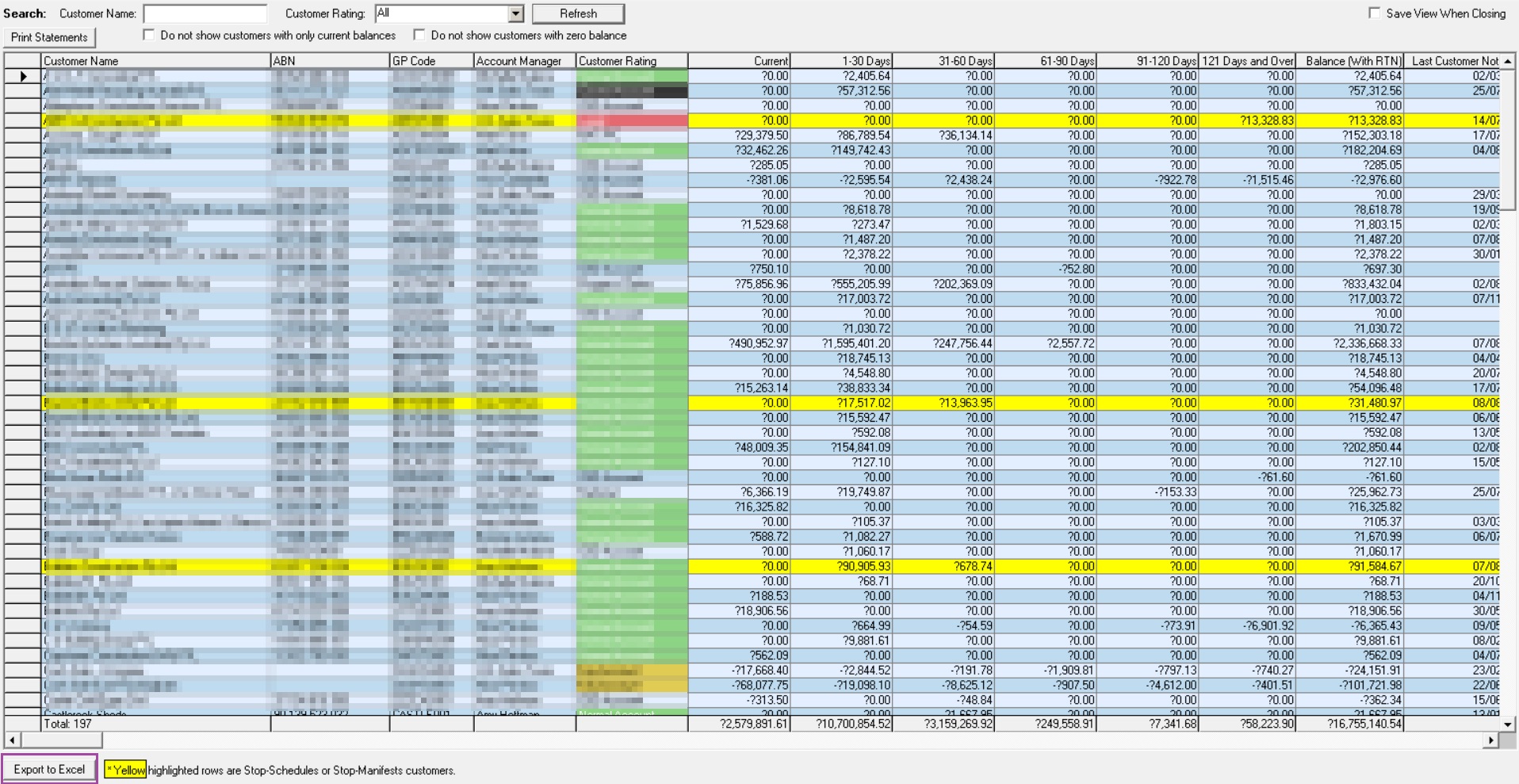
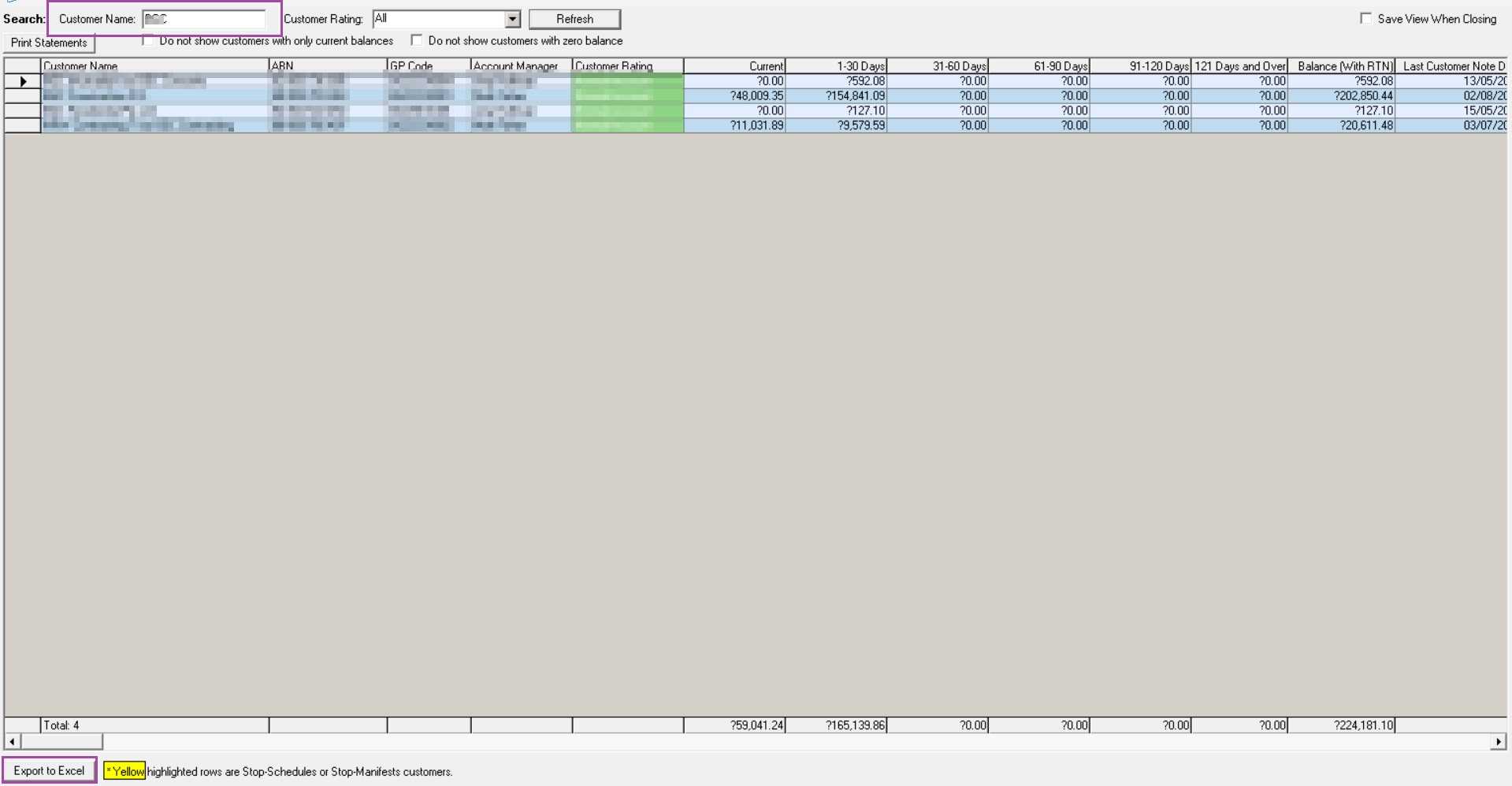
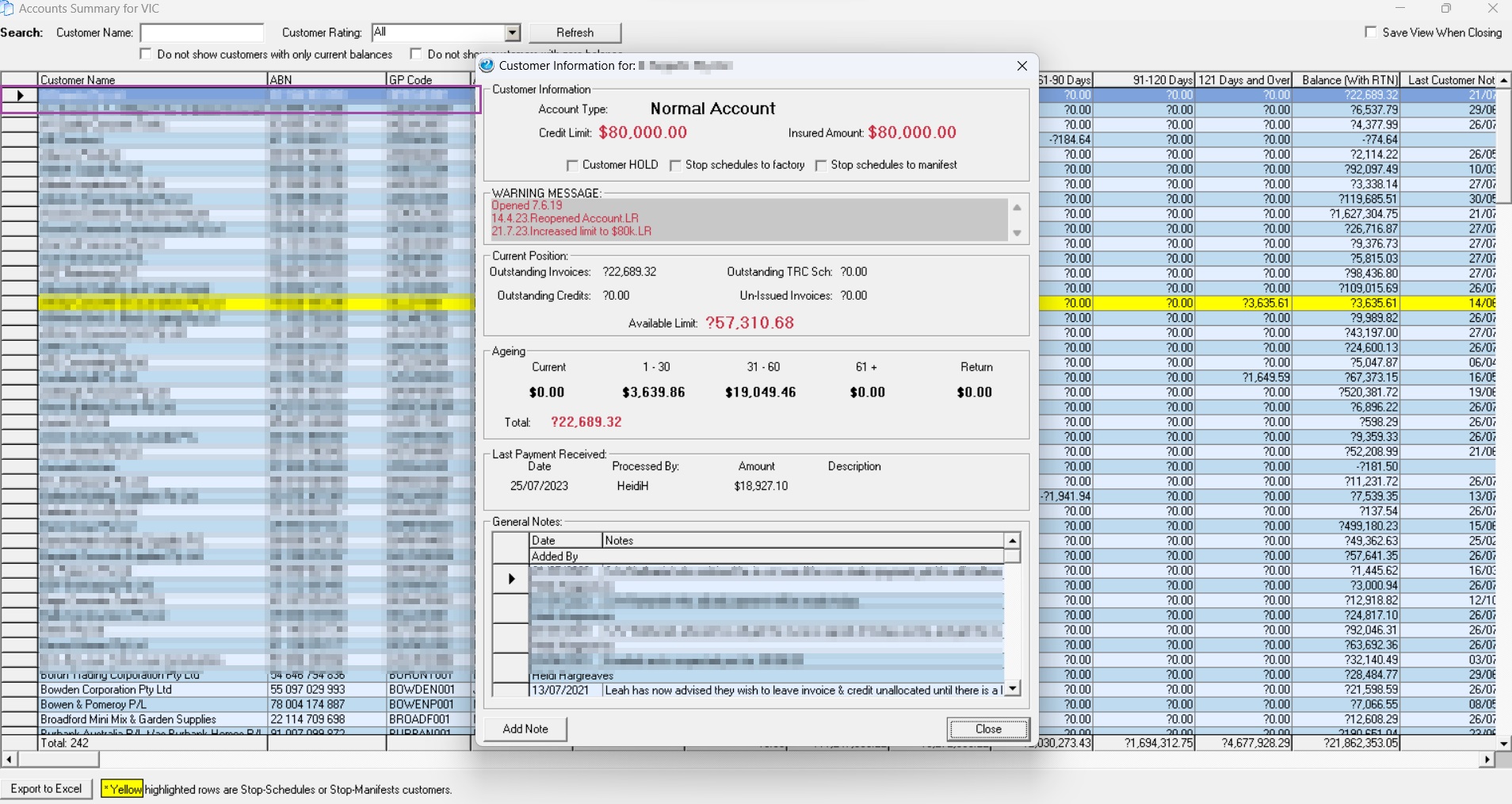
Ronil Cabudoc
Comments