Background
You can add, edit or delete tender winners to the Tender Lost or Reason drop downs.
Before You Begin
- Ensure you have access to Manage Tender button on the Follow-Ups tab of the ReoQuote application.
Steps to Follow
Click on the Manage Tender button to bring up the form.
Add Tender Winner/ Tender Lost Reasons
- Right-click in the Tender Winner table and select New Tender Winner.
- Enter the name on the prompt and Click ok.
- The winner is now created.
-
Repeat the steps above on the Tender Lost Reason table to add reasons.
Edit Tender Winner/ Tender Lost Reasons
- Click on the required row and type in to make changes. While editing you can see a pencil mark in front of the record to show that its still in edit mode.
- To save any changes click on any other row.
-
Repeat the steps above on the Tender Lost Reason table to edit reasons.
Delete Tender Winner/ Tender Lost Reasons
- Select all the rows that you need, to be deleted. To select multiple rows press CTRL and click on the required rows.
- Right click and click on Delete Tender Winner.
- Click on OK to confirm the action.
- The records have now been deleted.
-
Repeat the steps above on the Tender Lost Reason table to delete reasons.


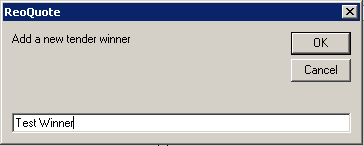




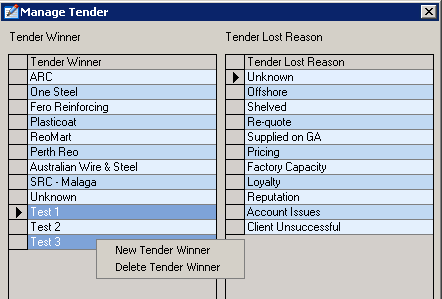
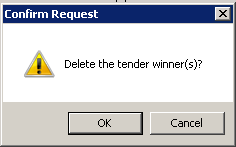

Remash Wimaladharma
Comments