Background
This knowledge base article provides step-by-step process on how to update the Job Service Rates in Scheduler. Please note, however, that you need to have specific permissions granted in order to use this tool.
Before you begin
- Ensure you are logged into the Elda (Chrome) Scheduler application. See our article Getting Started with Scheduler for more.
Steps to follow
- In Scheduler, select a customer you wish to unlock an authorized the price revision for. See our article Finding a Customer for instructions on using the Find Customer tool to look up customer accounts.
- With a job selected for the customer, click on Job from the menu then select Job Details.
- Select Pricing/Discounts tab then click on the Administration tab.
- Click on the Service Rates button.
- Add the Service Fee Type using the drop-down button. Don't forget to click the next line after you added the Service Fee Type to include your changes.
-
Click Maintain Service Fees to add the item product code in GP Sundry Code column and the fee.
-
Once you are done with the changes, click Close. Then click the OK button.
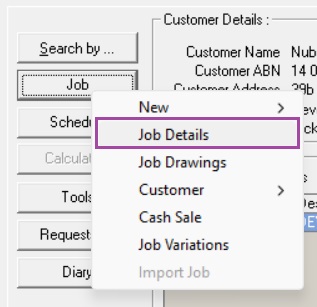
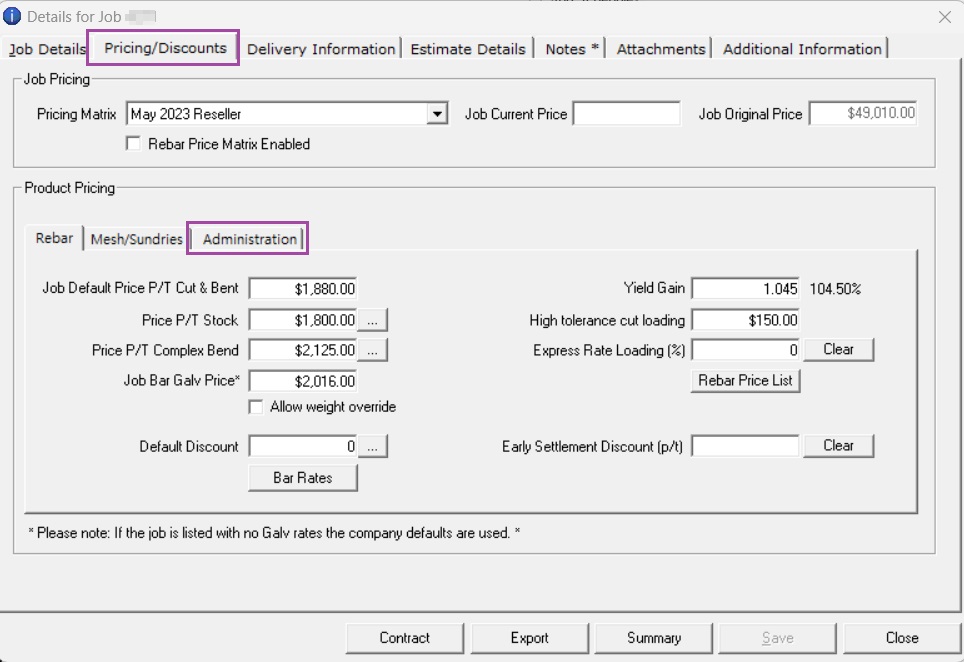







Elvind Austria
Comments