Before you begin
- Ensure you are logged into the Elda (Chrome) Scheduler application. See our article Getting Started with Scheduler for more.
Steps to Follow
- In Scheduler, select a customer you wish to do the price revision for. See our article Finding a Customer for instructions on using the Find Customer window to look up customer accounts.
- In the Scheduler main window, press the Job button and select Job Details from the popup menu.
- Go to the Pricing/Discounts tab under Administration tab, and click on the Price Revision button.
- New popup window opens. Select the last row and highlight the row you want to extend the price.
- Right-click on the selected row, then click on Extend.
- New popup window opens to extend the price request. If the displayed new fixed term end date is correct, click on the Yes button.
Otherwise, click on the downward arrow and select the date from the calendar, then hit Yes.
- Click on Yes.
- New price revision is created under your name and select/enter rebar and mesh price as per your customer requirement. Press the Authorise button.
- New window opens. Enter the price request and press Yes button. It will go to authorised person to approve the price request.
-
Press Ok.
-
Status on revision request would show Pending authorisation.
PLEASE NOTE: Job pricing revision requests will be automatically approved if the request has a specific number of authorisers. (e.g., for Bestbar: min 10 authorisers)

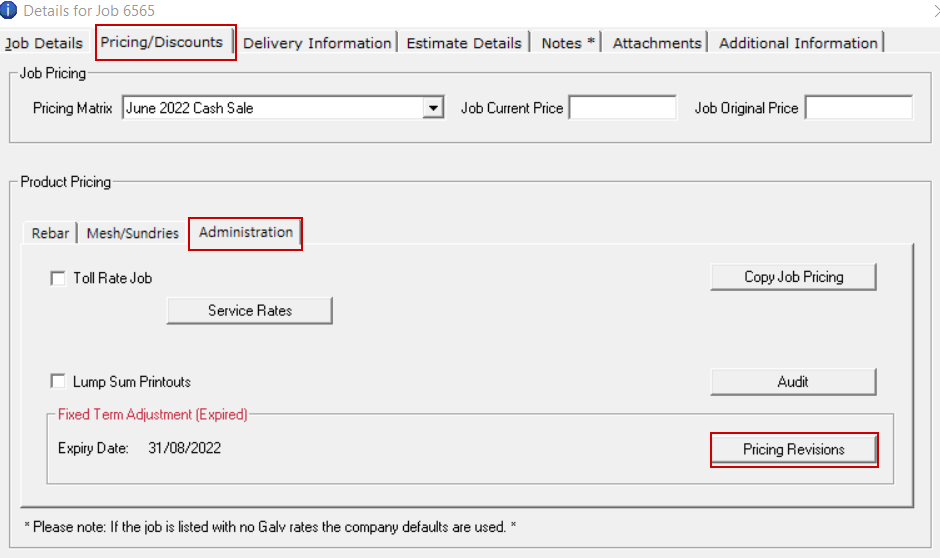
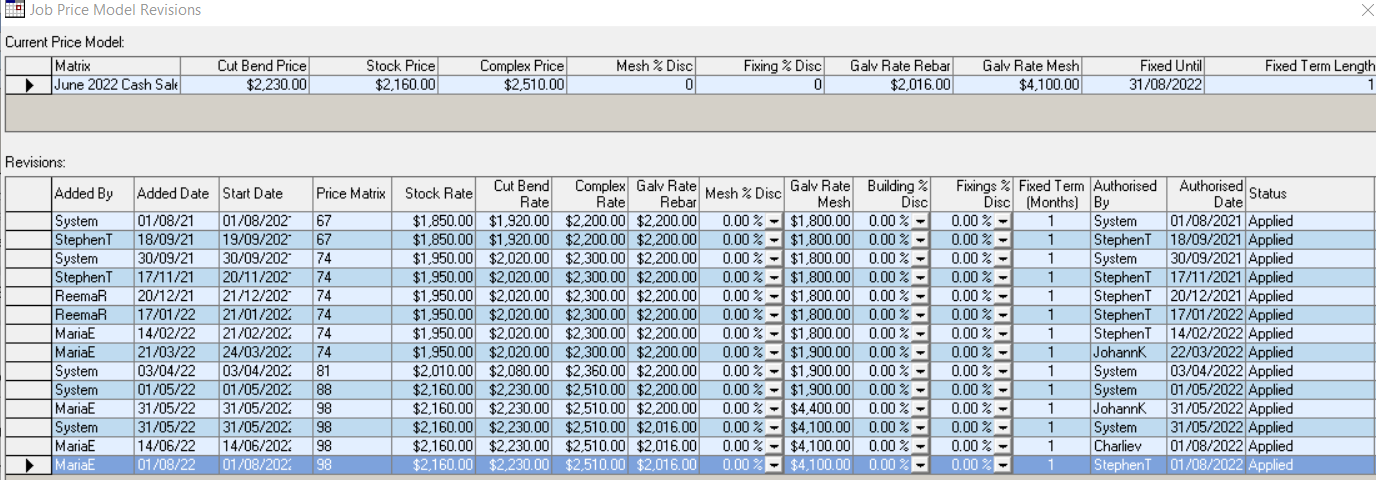
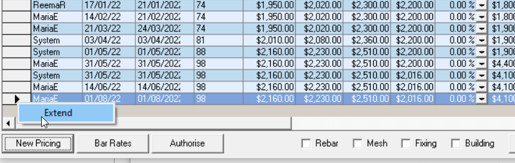


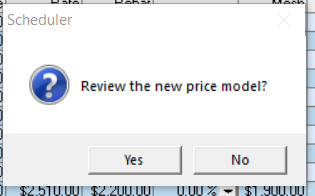

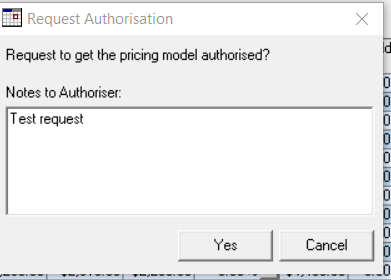
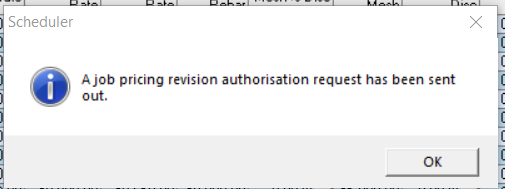

Reema Reema
Comments