Background
This tool was created for cases where an incorrect date has been mistakenly added and/or for any other legitimate reasons, for that matter, which necessitates to update/correct a job pricing revision that has been created and already authorized. Please note, however, that you need to have specific permissions granted in order to use this tool.
Before you begin
- Ensure you are logged into the Elda (Chrome) Scheduler application. See our article Getting Started with Scheduler for more.
Steps to follow
- In Scheduler, select a customer you wish to unlock an authorized the price revision for. See our article Finding a Customer for instructions on using the Find Customer tool to look up customer accounts.
- With a job selected for the customer, click on Job from the menu then select Job Details.
- Select Pricing/Discounts tab then click on the Administration tab.
- Click on the Pricing Revisions button.
- Look for the job pricing revision that needs to be unlocked and click on it. Typically, it should be on the last row in the list with the Authorised status.
- Right-click on the selected row (should be highlighted as below) and choose Unlock.
- An alert window pops up. Click on Yes if you want to proceed.
- Enter a reason for unlocking the job pricing revision.
PLEASE NOTE: Changes will not take effect if no reason is provided.
- The status on the selected row will change back to Created.
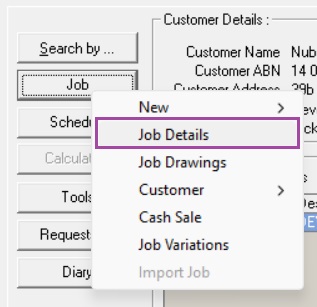
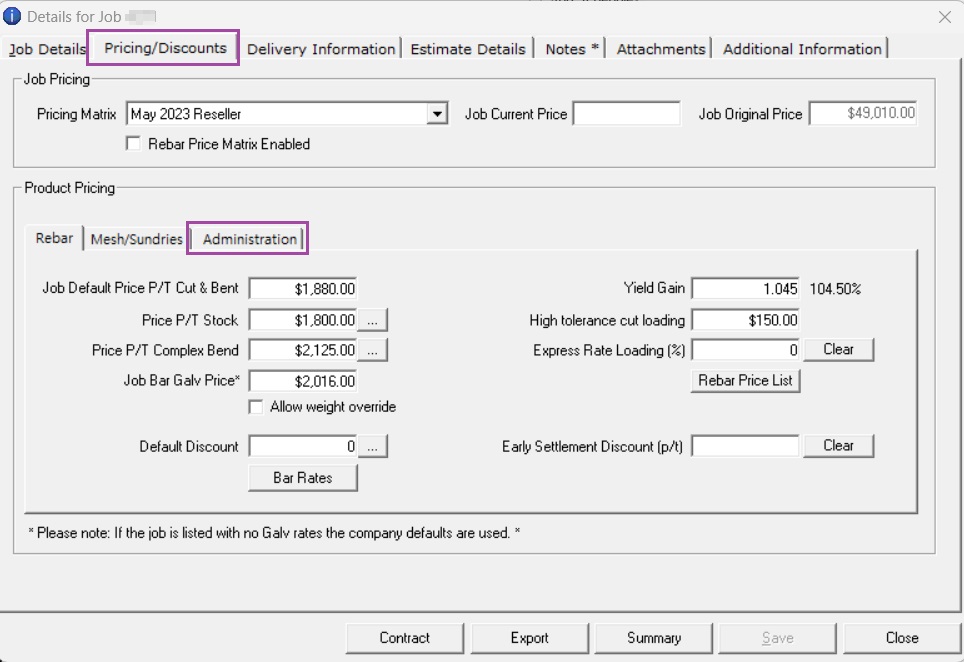
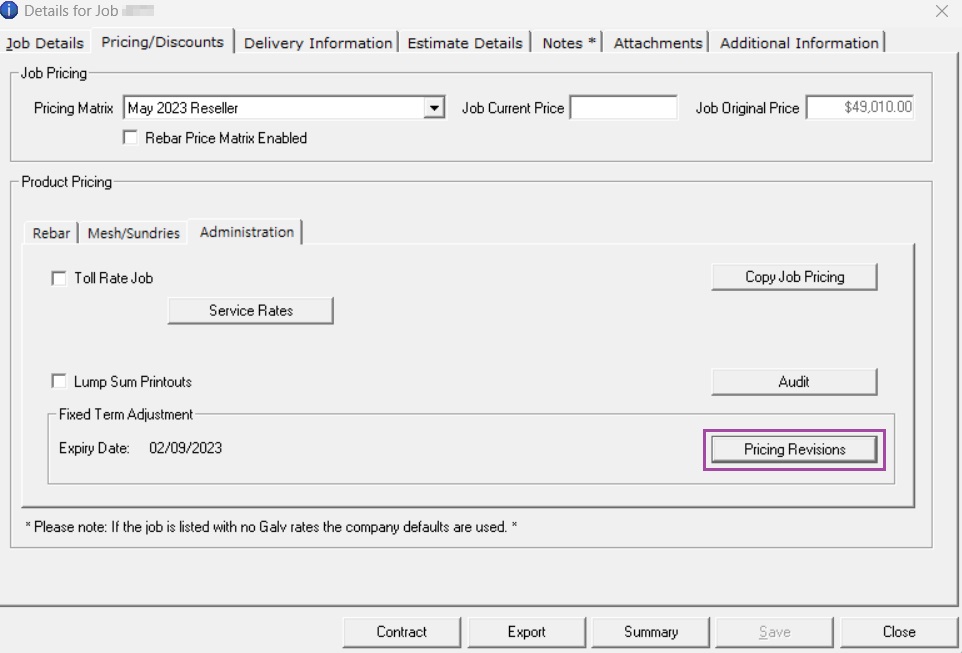
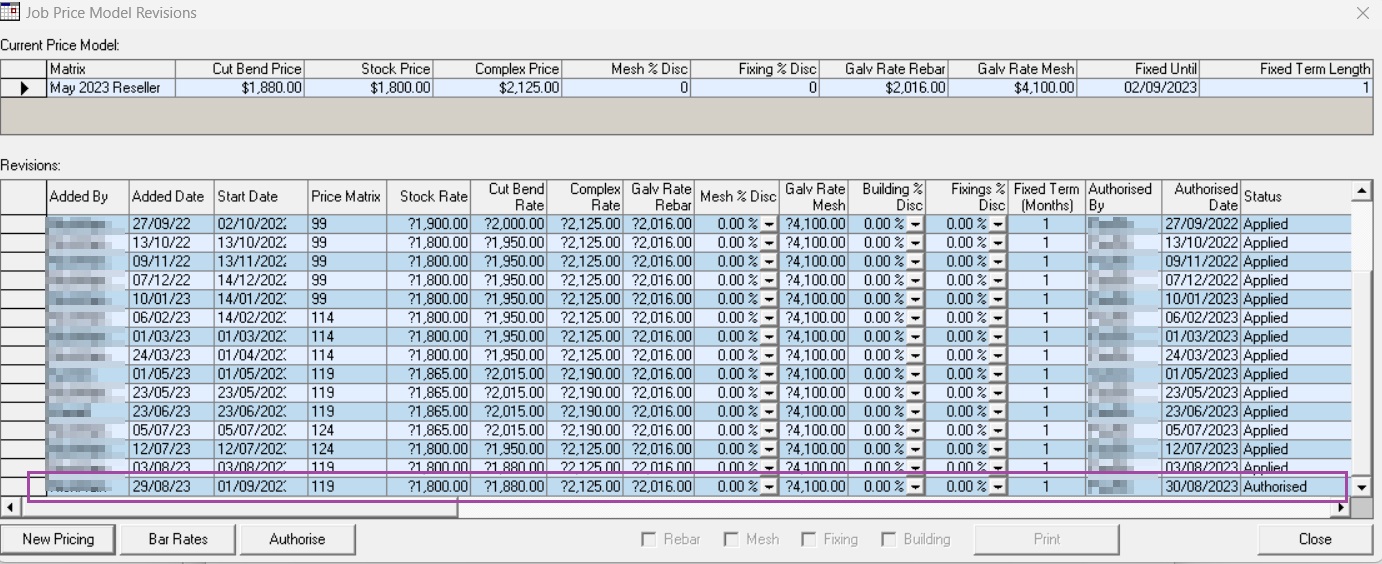
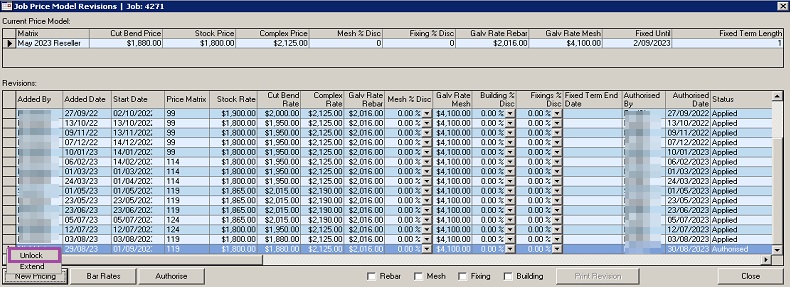
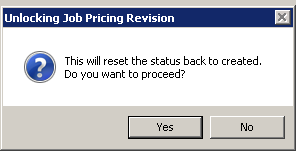
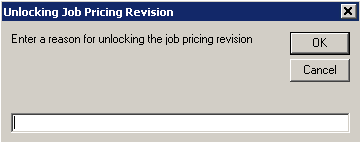
Ronil Cabudoc
Comments