Before you begin
- Ensure you have access to Scheduler. If you don't see Scheduler in your available Elda (Chrome) shortcuts, you may need to request access to it. Please see our article Request Access to an Elda Application.
- Ensure you are logged into the Elda(Chrome) Scheduler Application. See our article Getting Started with Scheduler for more.
Steps to Follow
- In Scheduler, select a customer you wish to create a job for. See our article Finding a Customer for instructions on using the Find Customer Window to look up customer accounts.
- In the Scheduler main window, press the Job button and select Job Details from the popup menu.
- Go to the Pricing/Discounts tab under Rebar price section, please click on the Price P/T Stock "..." button.
-
New Window- Default Stock for Job is open and please select /tick rebars which you want show in the price list and press save button.
-
You can check it on the Rebar price list and all the rebars you selected appear on the price list.
-

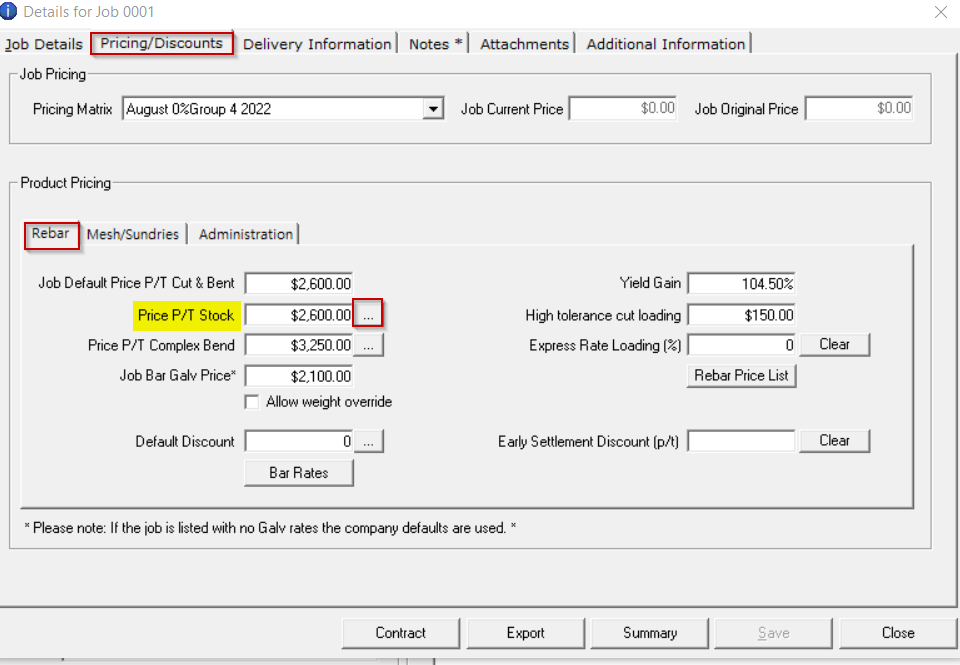
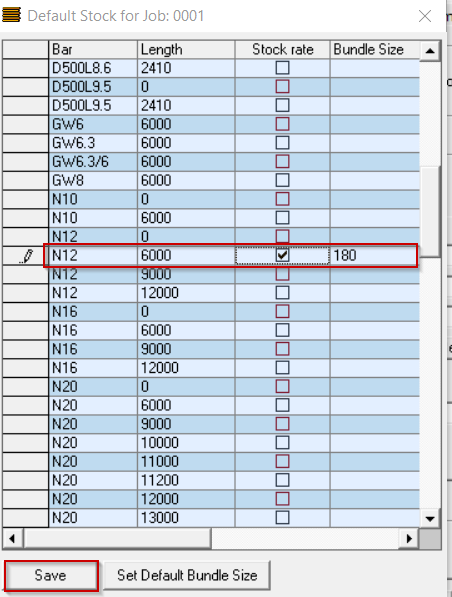
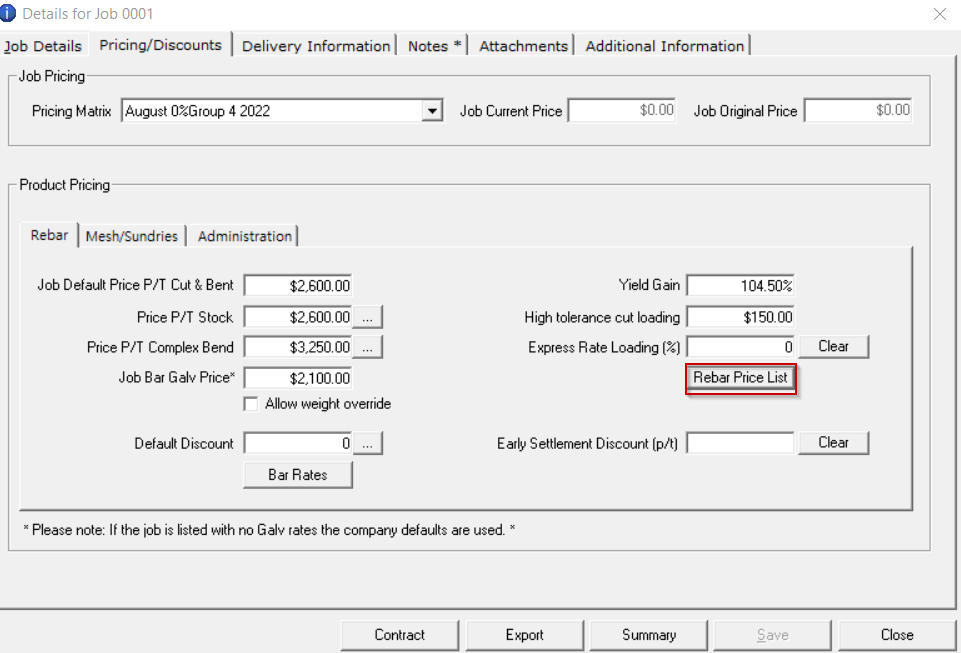
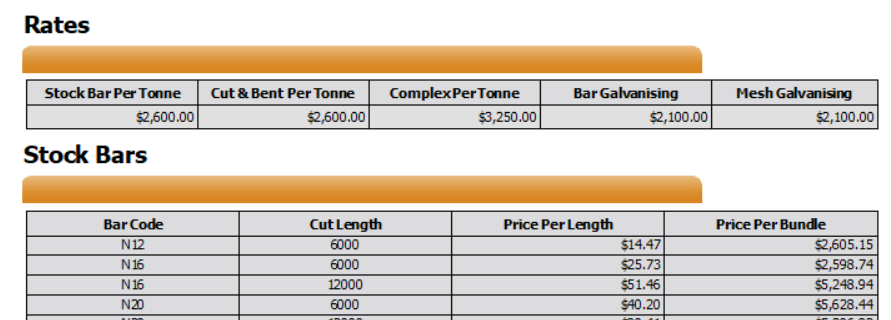
Reema Reema
Comments