Background
This Knowledge Base Article will provide the steps to successfully download and install the Panatracker Application on your Samsung Mobile
Before You Begin
- Ensure you have completed the initial mobile setup. See our article Set Up Your Samsung Smartphone for more.
- To install the software, open the unit's mobile browser and navigate to: http://10.20.32.63:81/Android
Alternatively, you may scan this QR code to navigate to the page and configure your device.
Steps to Follow
- Focus your camera on the QR Code.
- Click on Show options button. Then select the Open in browser option. This will open the default browser.
- Click on the Accept & continue button.
- On the Turn on sync? step, select Yes, I'm in.
- Go to the Panatracker download page and click on the Download link.
- When the File might be harmful notification appears, select Download anyway option.
The installation file will download automatically onto your phone.
- To open the file, select the Open option from the Chrome downloaded notification. Alternatively, navigate to Downloads on your device and open the file from there.
- Chrome will ask to allow the installation of unknown apps on your Samsung device. To do this, select the Settings option on the Chrome popup notification.
- On the Install unknown apps page, toggle on the toggle button next to the Chrome app.
- Select Install from the PanatrackerGP notification when it appears on the screen.
- After installation, select Open from the PanatrackerGP notification to launch the Panatrack GP app on your Samsung device.
This will open the PanatrackerGP app on your phone.
Next Step
- Ensure you register the mobile device. See our article Register and Login in the Android Mobile Phone for more.
- Ensure you register the mobile device. See our article Register and Login in the Android Mobile Phone for more.
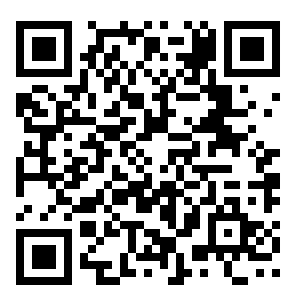
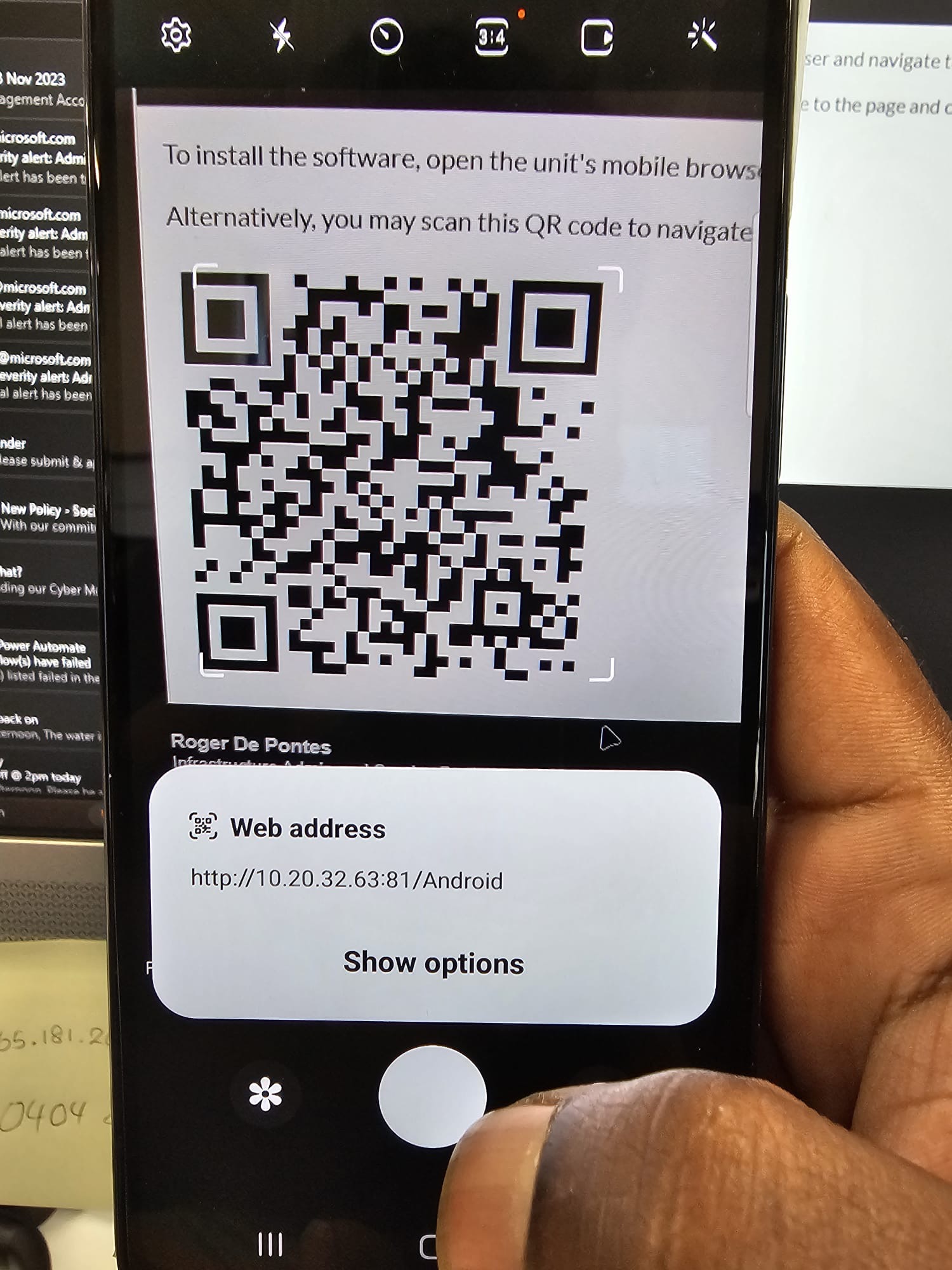
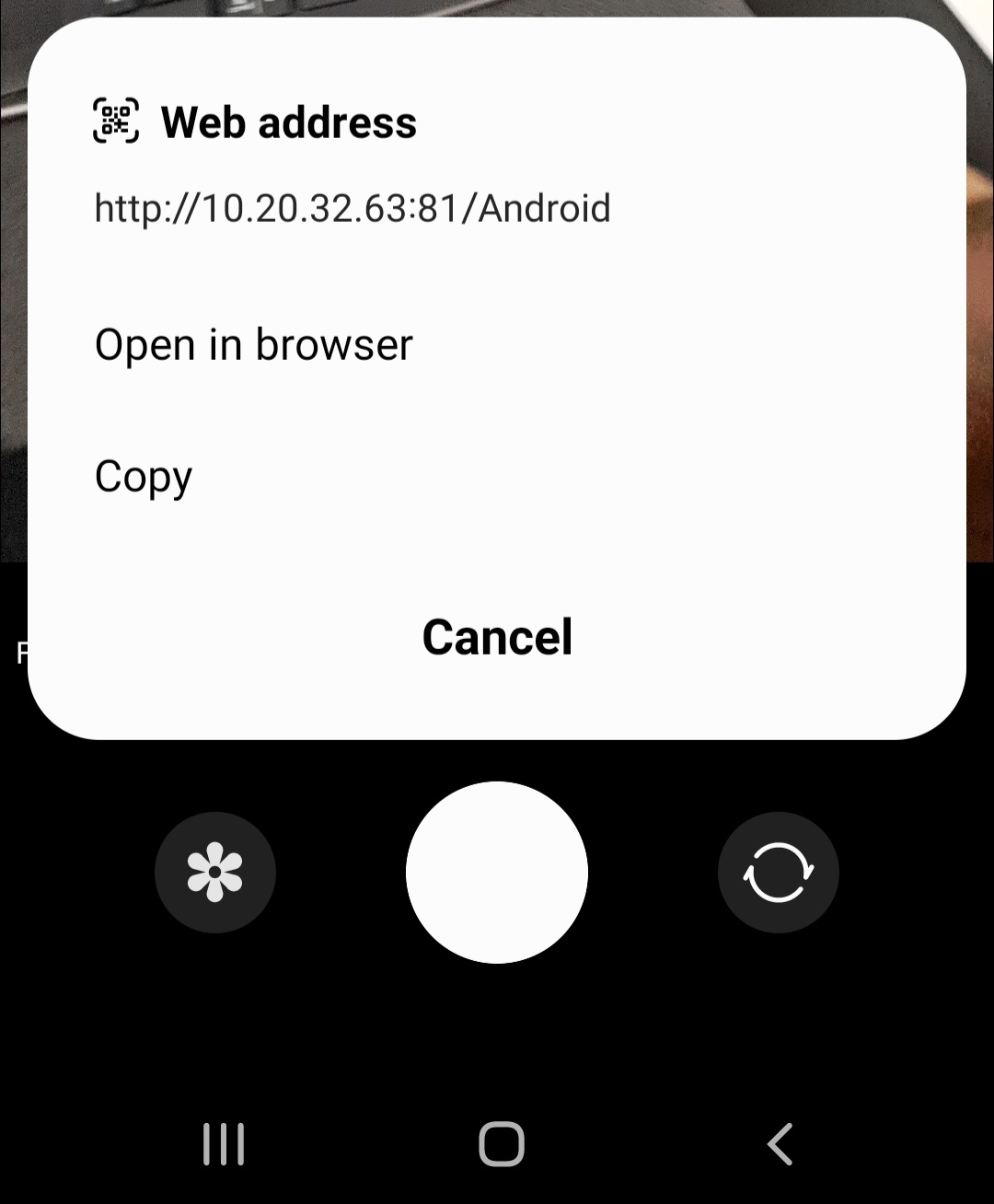
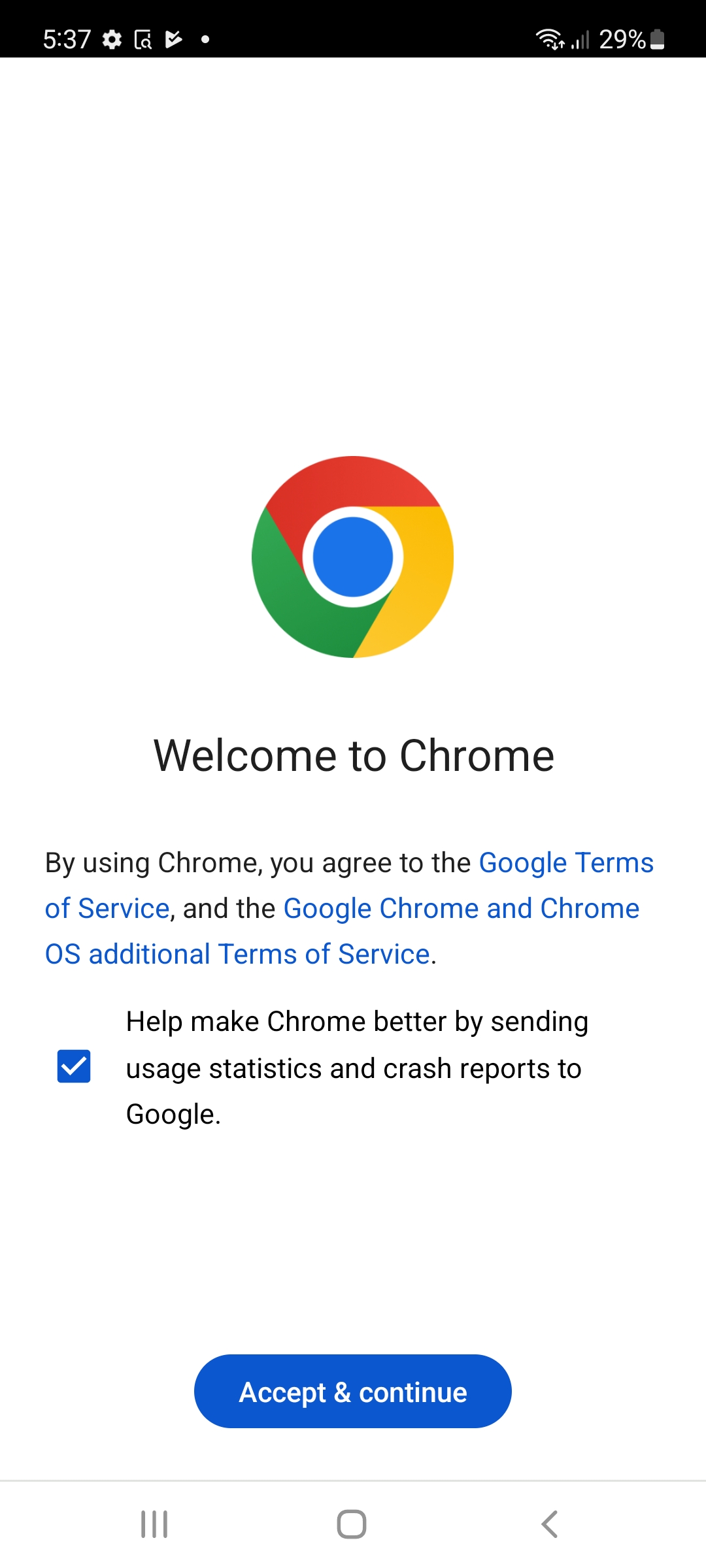
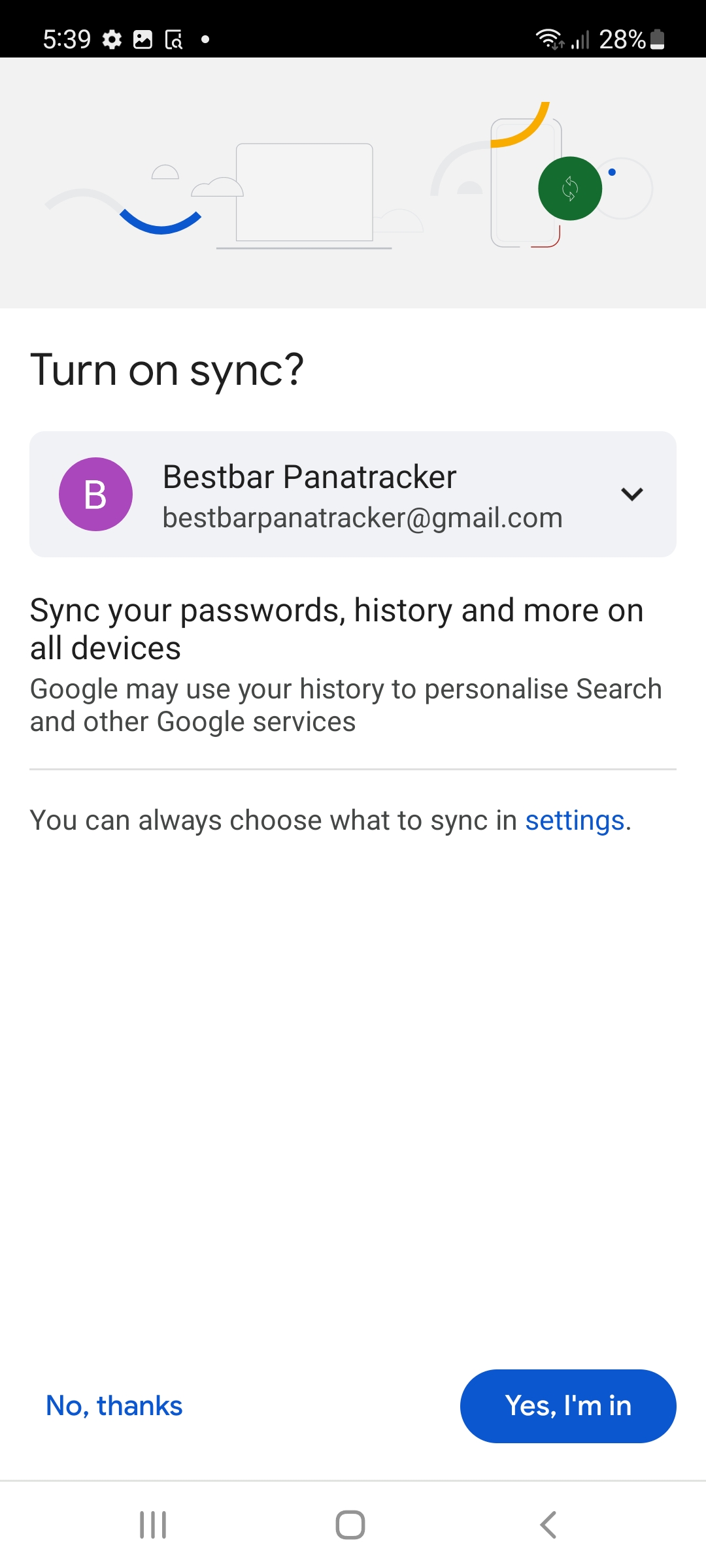
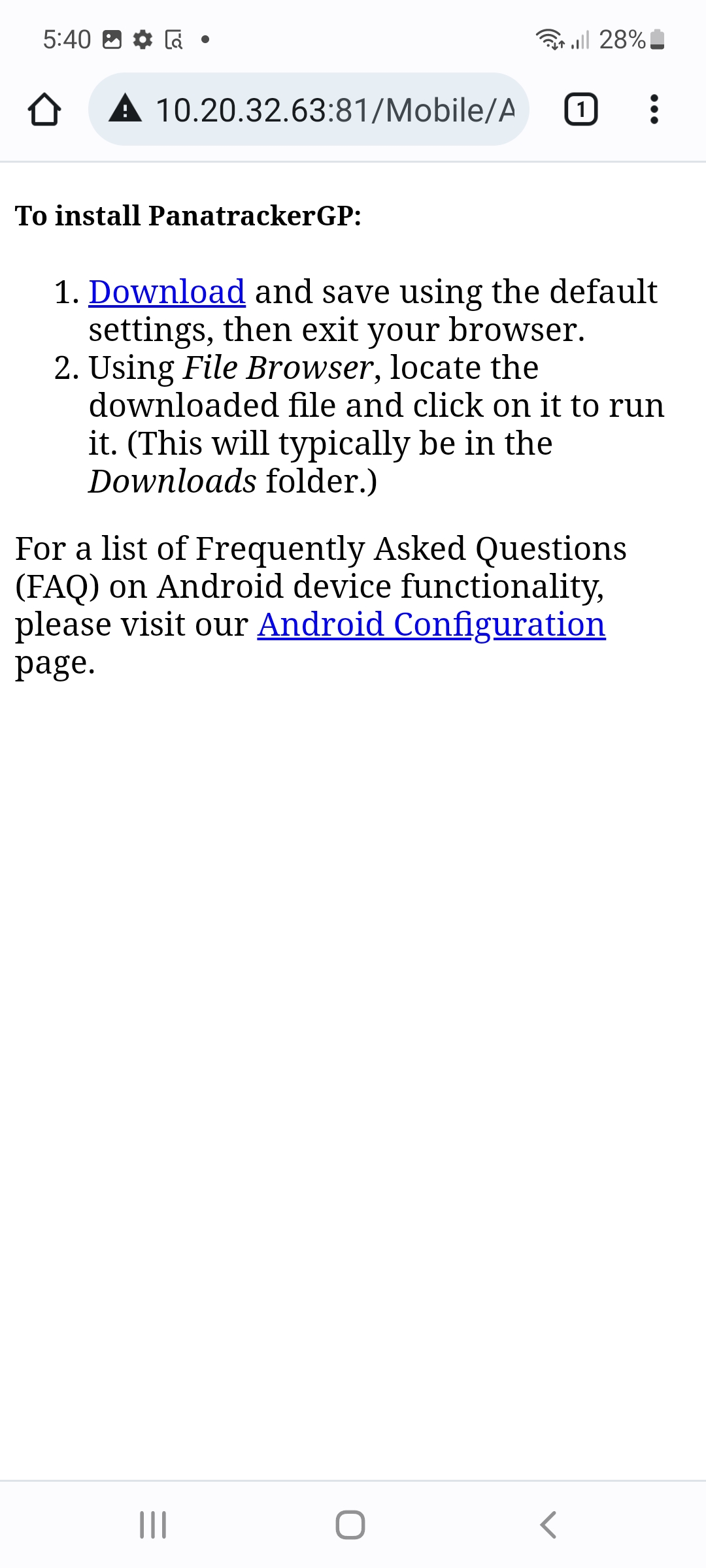
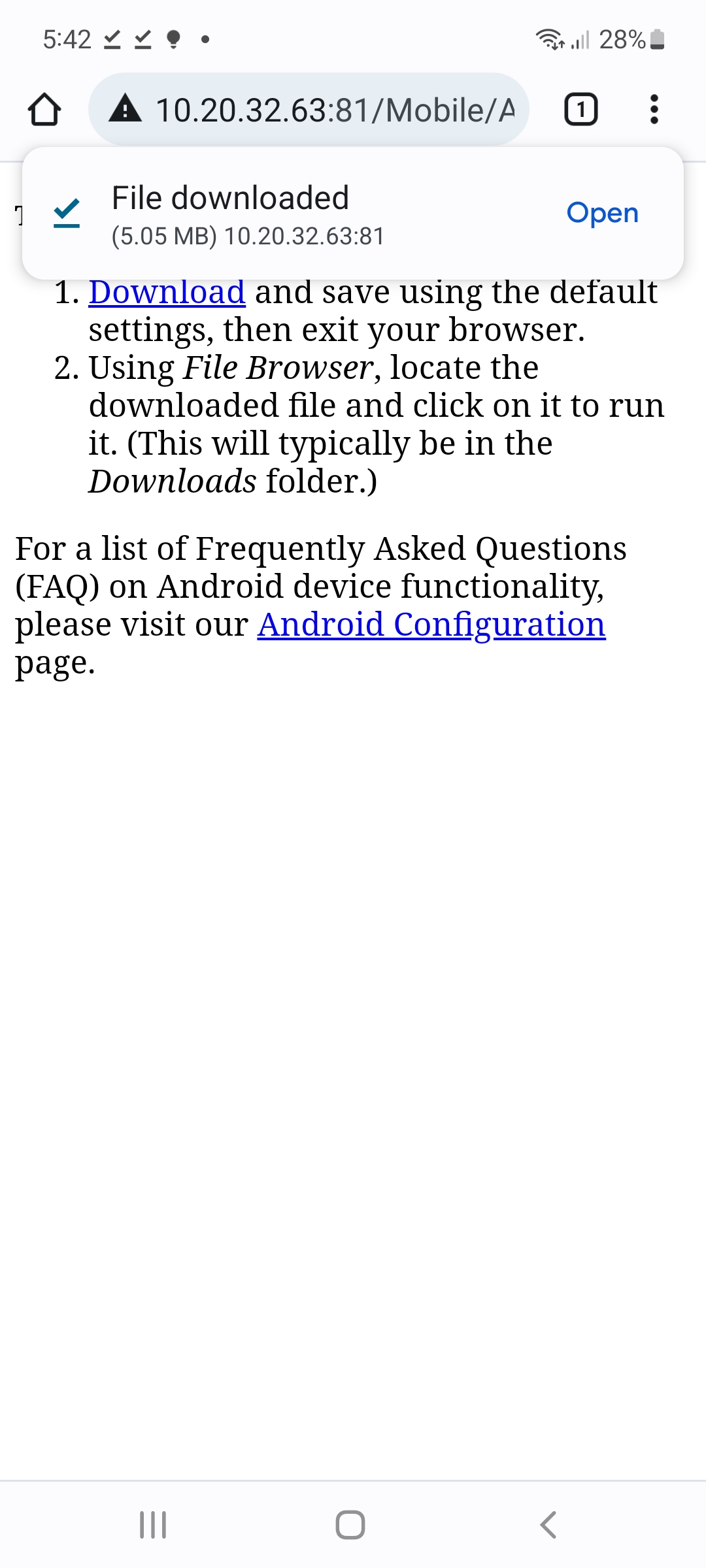
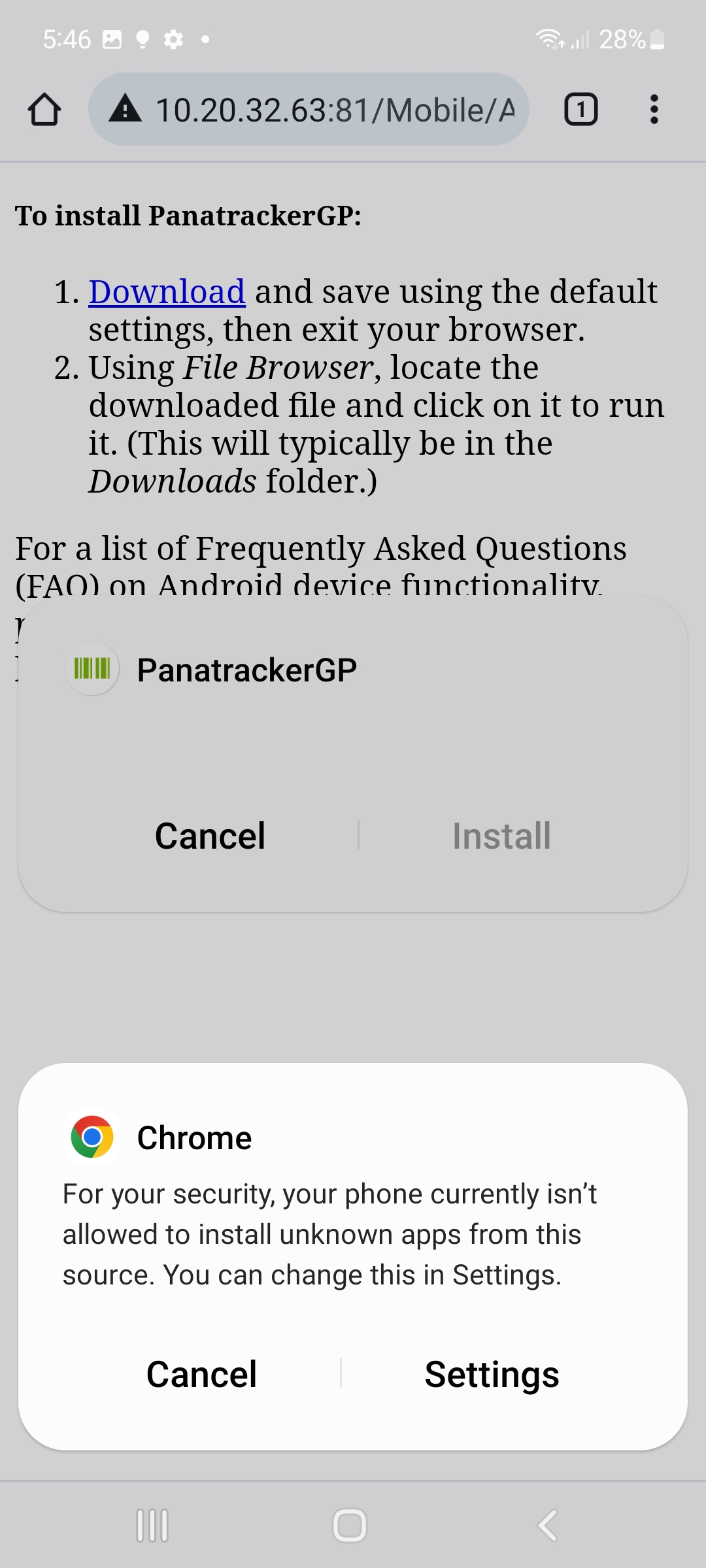
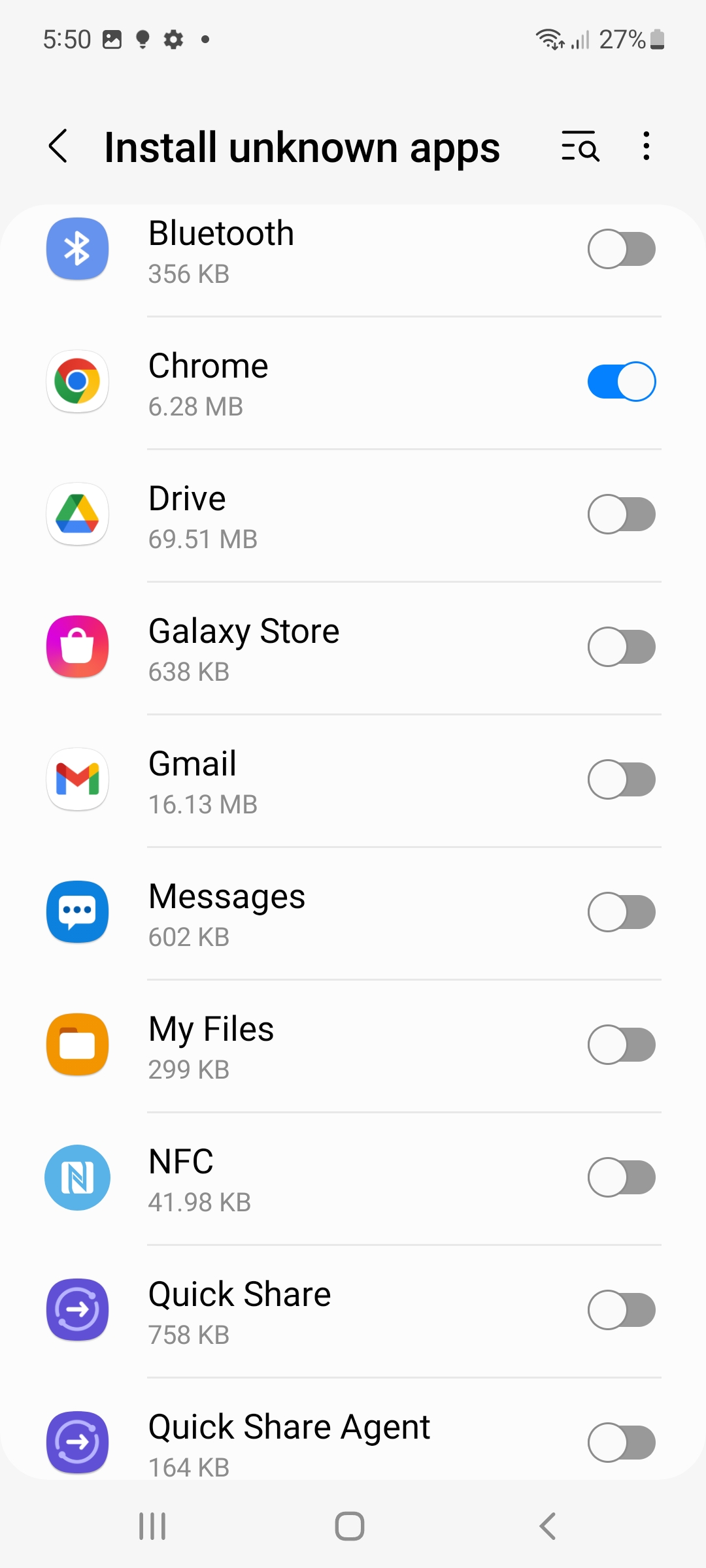
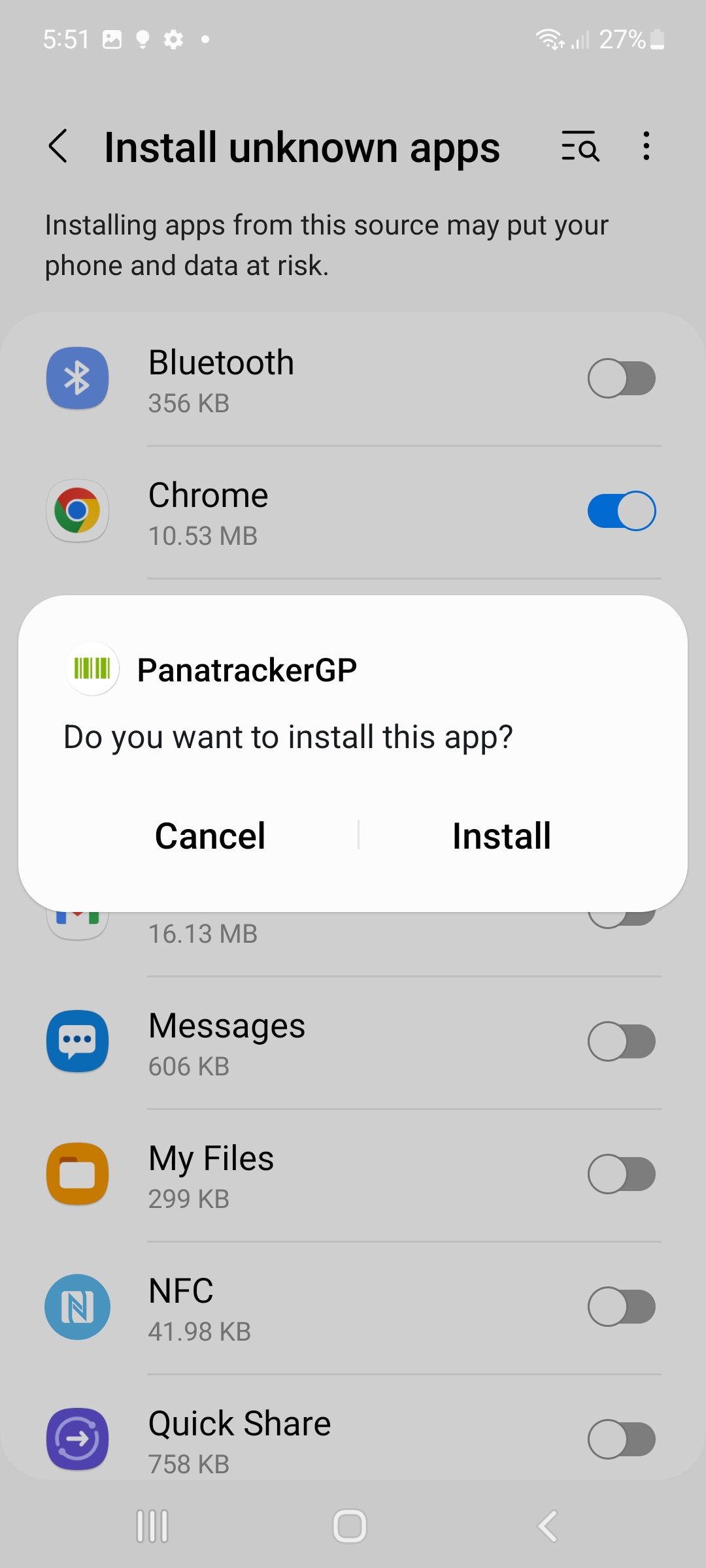
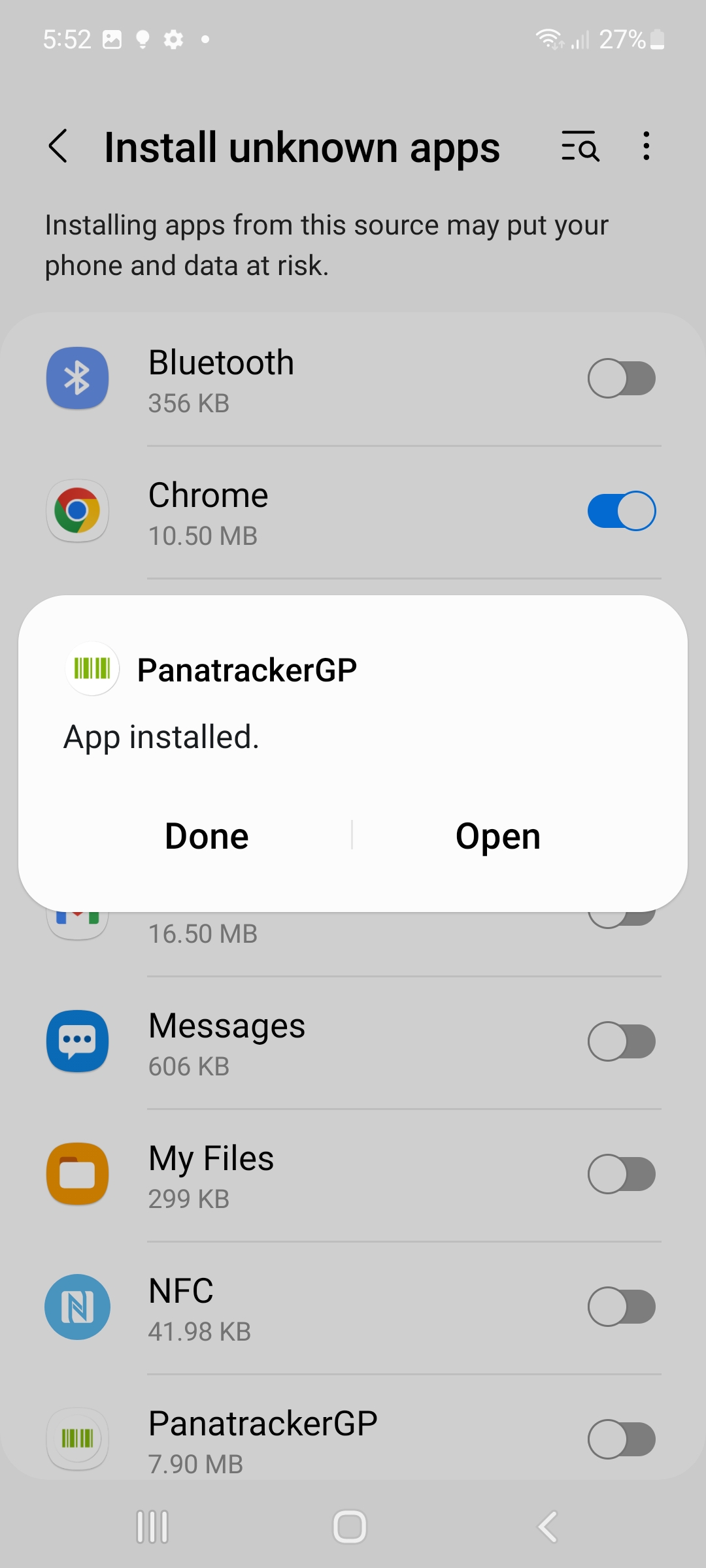
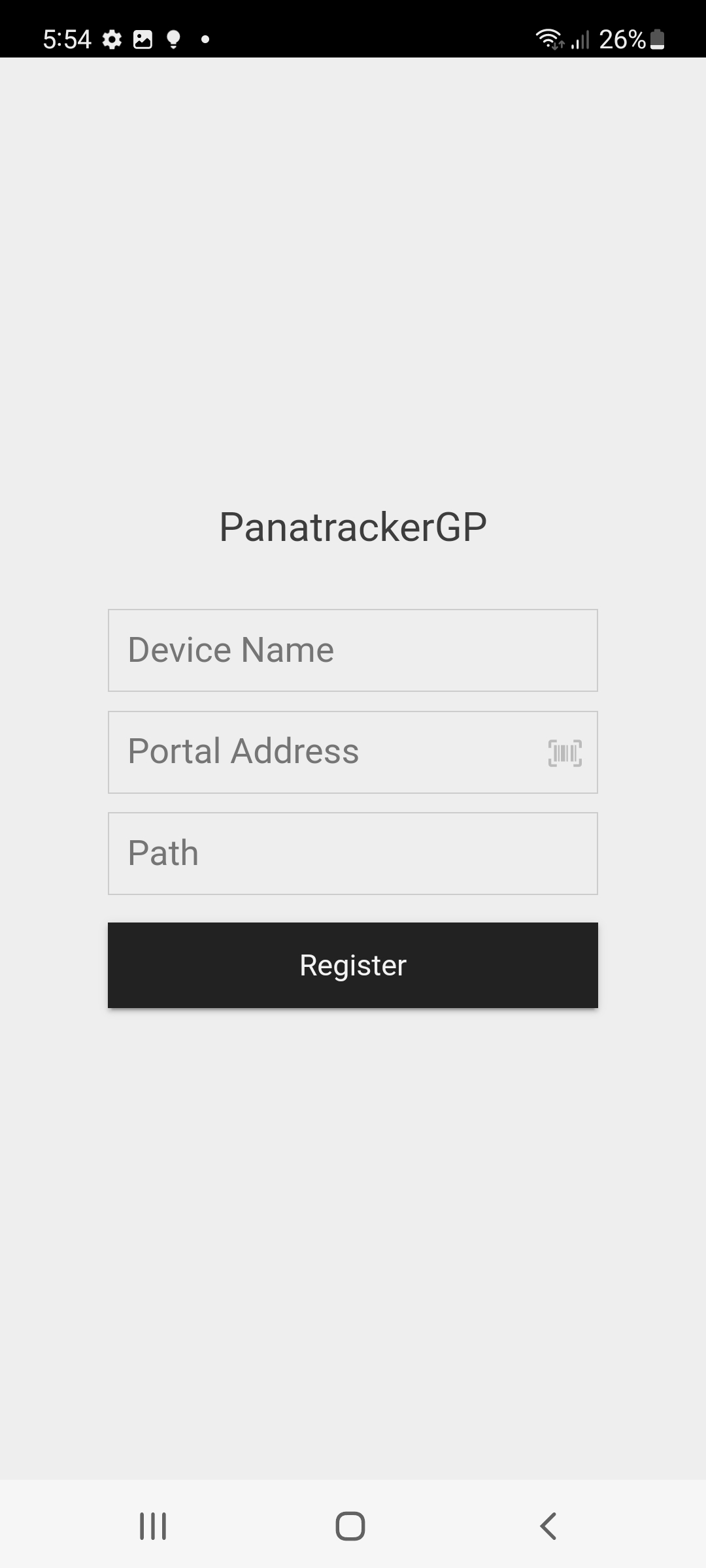
Charuka Egodapitiya
Comments