Week 04 - Consumables in Elda
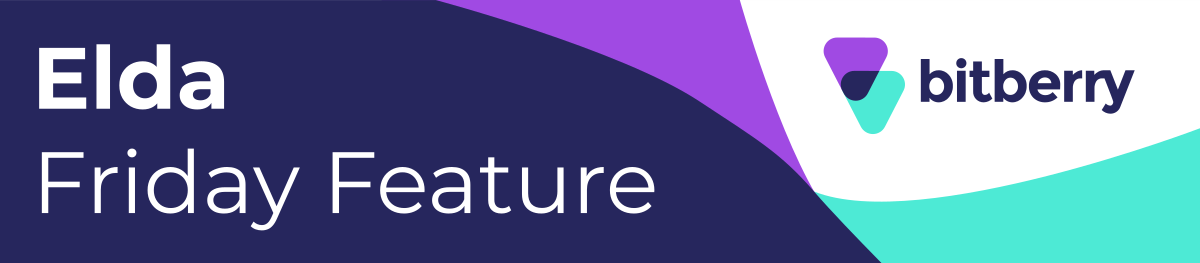
Week 04 QUESTIONS
HINT: Check out this article for answers: LINK
- When setting up a Job, its consumables details are updated through which application in Elda
- Manifest - Schedule Items Tab
- Bundle Tags - Parameters Section
- Scheduler - Jobs →Job Details → Additional Information Tab
- Scheduler - Details Tab
- What are the common consumables of a Job in Bestbar
- Bulk Bags, Gluts , Pre-Slung
- Wedges, Gluts, Pre-Slung
- Pre-Slung, Gluts, Bin
- Bulk Bags, Wedges, Gluts
- Why is information about consumables important?
- Helps to keep track of what is being used in a specific job.
- Assists the planning team members in managing deliveries.
- Assists the floor team members to easily identify what needs to be loaded onto a truck with the customer order.
- All of the above.
- Which part of the process does having consumables vital to have
- Projects Team - Creating the Job
- Planning Team - Delivery Management
- Floor Team - Safety of the Merchandise
- All of above
- How does the information flow happen when consumables are added into a job?
- Scheduler → Manifest→ Whiteboard
- Whiteboard → Bundle Tags → Scheduler
- Scheduler → Delivery Docket Scanner → Whiteboard
- Scheduler → Bundle Tags → Whiteboard
Week 03: Answers
- What is the first step in repricing multiple schedules according to instructions?
- Click on the Tools button
- Double-click on the job row
- Open the Scheduling Administration window
- Select the Admin option
- What should you do after opening the Scheduling Administration window to access the repricing options?
- Click on the Advanced Pricing tab
- Tick the product types at the bottom of the window
- Double-click on the job row
- Select the Tools button
- According to the instructions, what action should be taken regarding the product types for repricing?
- They are fixed and cannot be changed
- Tick/untick as needed
- Always keep them unticked
- Select all product types
- Once the job is selected and the Advanced Pricing tab is open, what is the next step?
- Double-click on the job row
- Tick all product types
- Select the Tools button
- Tick/untick the appropriate product type
- What tool does BitBerry Elda (Chrome) use for updating prices on multiple schedules?
- Basic Pricing
- Standard Pricing
- Advanced Pricing
- Pricing Scheduler
WEEK 03 WINNERS :
- Head Office: Toni Morgan
- Victoria: Rochelle Plew
- New South Whales: Vanessa Abad
- Western Australia: Michelle Malone
- South Australia: Rahul Dhandapani
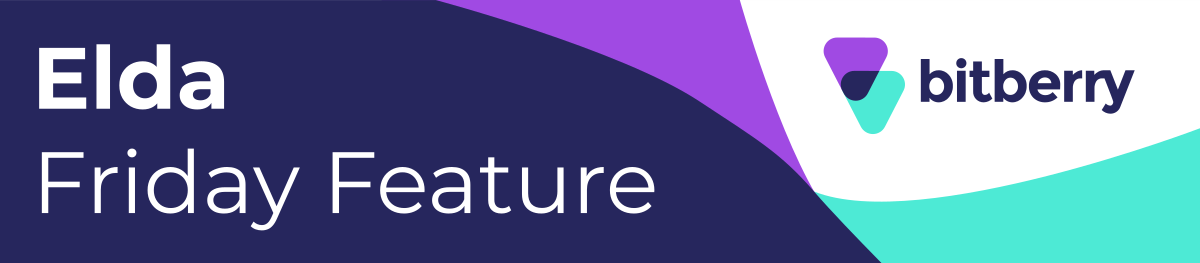
Charuka Egodapitiya
Comments