Week 03 - Use Advanced Pricing to Update Prices on Multiple Schedules on Multiple Schedules
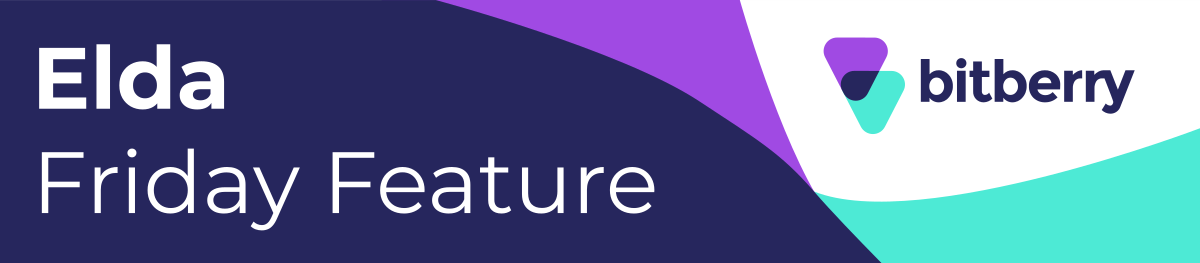
HINT: Check out this article for answers: LINK
Week 03 Questions
- What is the first step in repricing multiple schedules according to the given instructions?
- Click on the Tools button
- Double-click on the job row
- Open the Scheduling Administration window
- Select the Admin option
- What should you do after opening the Scheduling Administration window to access the repricing options?
- Click on the Advanced Pricing tab
- Tick the product types at the bottom of the window
- Double-click on the job row
- Select the Tools button
- According to the instructions, what action should be taken regarding the product types for repricing?
- They are fixed and cannot be changed
- Tick/untick as needed
- Always keep them unticked
- Select all product types
- Once the job is selected and the Advanced Pricing tab is open, what is the next step
- Double-click on the job row
- Tick all product types
- Select the Tools button
- Tick/untick the appropriate product type
- What tool does BitBerry Elda (Chrome) use for updating prices on multiple schedules?
- Basic Pricing
- Standard Pricing
- Advanced Pricing
- Pricing Scheduler
Week 02: Answers
- What is the purpose of the "Bulk Schedules Updating" tool in BitBerry Elda Scheduler?
- To create new schedules
- To update multiple schedules simultaneously
- To delete existing schedules
- To view schedule details
- What types of schedules does Bulk Schedule Updating display?
- All schedules, regardless of their status.
- Only open schedules (Created, Queued, Printer, Unlocked, Reserved and Tags Assigned.)
- Only closed schedules
- Schedules with specific tags assigned
- What is the purpose of clicking "Reset Search"?
- To undo the updates
- To search again using different parameters.
- To cancel the search process
- To refresh the displayed schedules
- When the date range filter is not a viable option for reasons such as a large number of rows returned or an unknown date of schedule creation, what alternative option can be used?
- Sort the data alphabetically
- Use the Quick Search option
- Click on the Advanced Search button
- Refresh the page
- What are the main steps for updating multiple schedules in bulk using the Scheduler tool?
- Choose "Tools" from the menu, go to "Admin," and click "Bulk Schedules Updating."
- Access the "Bulk Schedules Updating" tab, select schedules, and confirm the update.
- Open the Scheduler menu, use "Advanced Search" to find schedules, and make changes.
- Click "Edit Selected," choose schedules, and then update them.
WEEK 02 WINNERS :
- Head Office: Toni Morgan
- Victoria: Diane Christou
- New South Whales: Vanessa Abad
- Western Australia: Michelle Malone
- South Australia: Lakruwan Kekiriwaththe
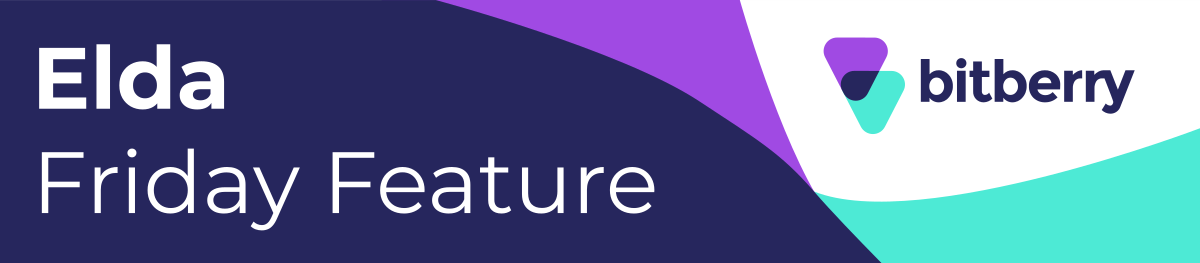
Charuka Egodapitiya
Comments