Week 02- Bulk Schedules Updating
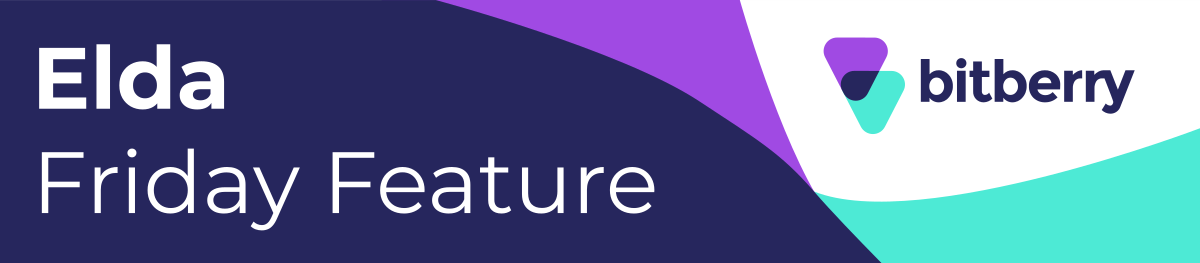
HINT: Check out this article for answers: LINK
Week 02: Questions
- What is the purpose of the "Bulk Schedules Updating" tool in BitBerry Elda Scheduler?
- To create new schedules
- To update multiple schedules simultaneously
- To delete existing schedules
- To view schedule details
- What types of schedules does Bulk Schedule Updating display?
- All schedules, regardless of their status.
- Only open schedules (Created, Queued, Printer, Unlocked, Reserved and Tags Assigned.)
- Only closed schedules
- Schedules with specific tags assigned
- What is the purpose of clicking "Reset Search"?
- To undo the updates
- To search again using different parameters.
- To cancel the search process
- To refresh the displayed schedules
- When the date range filter is not a viable option for reasons such as a large number of rows returned or an unknown date of schedule creation, what alternative option can be used?
- Sort the data alphabetically
- Use the Quick Search option
- Click on the Advanced Search button
- Refresh the page
- What are the main steps for updating multiple schedules in bulk using the Scheduler tool?
- Choose "Tools" from the menu, go to "Admin," and click "Bulk Schedules Updating."
- Access the "Bulk Schedules Updating" tab, select schedules, and confirm the update.
- Open the Scheduler menu, use "Advanced Search" to find schedules, and make changes.
- Click "Edit Selected," choose schedules, and then update them.
Week 01: Answers:
-
What are the default colours available in Scheduler Quick elements
- Black, White, Yellow, Purple, Pink, Red, Green.
- Blue, Orange, Green, White, Pink, Red, Green.
- Purple, Blue, Orange, Green, Red, Yellow, Brown, Pink, Black.
- Blue, Purple, Yellow, White, Magenta, Brown, Pink, Black.
-
What are the elements connected Red colour in Quick Elements
- Sundry, Footings, Lift pits, Beam, Columns.
- Foundations, Piles, Bored Piers, Bottom Steel.
- Columns, Top Steel, Beams, Footings, RC walls.
- Walls, Block walls, RC walls, Core Walls, Retaining Walls.
-
How can you change the colour of an element?
- Right-click on the row and select Elements then Reset.
- Delete the entire row and start from scratch.
- Double-click on the Element column, double-click on the box next to the. Description field and choose a colour.
-
How can you group items into a new element in the Elda Scheduler
- Click on the arrow next to the item and select "New Element"
- Press and hold the Ctrl key, click on the rows to be grouped, right-click, and select "New Element"
- Double-click on the item and choose "Group Elements" from the menu
- Select the items, press the Shift key, right-click, and choose "Grouping"
-
How can you remove Quick Element status from an Element?
- Right-click on the row and choose Remove Quick Element.
- Access the Manage Element Types screen.
- Click on the arrow under the Indicator Color column.
- Select the Element, right-click, choose "Elements," then click on "Remove Quick Element".
WEEK 01 WINNERS :
- Head Office: Toni Morgan
- Victoria: Diane Christou
- New South Whales: Vanessa Abad
- Western Australia: Michelle Malone
- South Australia: Lakruwan Kekiriwaththe
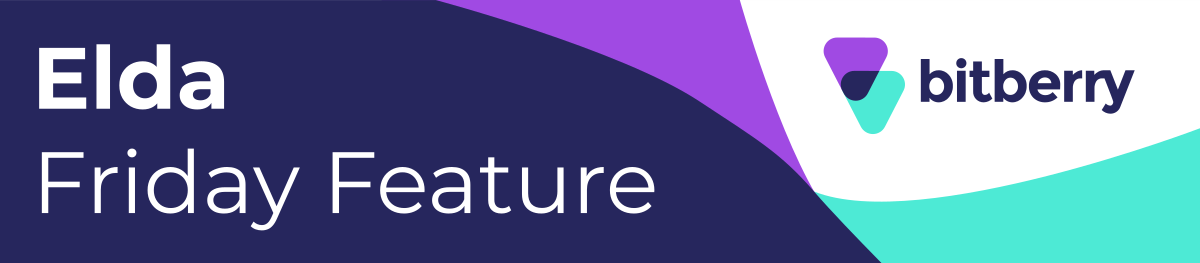
Charuka Egodapitiya
Comments