Before you begin
Below are the steps to take to find and view a stocktake. These steps begin with the following assumptions:
- You are on the home screen of the Stocktake App. (See Go Home.)
- The is at least one stocktake present in the Stocktake App – the list button (bulleted list symbol inside a circle, located towards the top of the screen) and the View Stocktakes button (located in the Actions section) are not greyed out.
Steps to take
Take the following steps to find and view a stocktake:
- Tap on the list button (bulleted list symbol inside a circle, located towards the top of the screen) or tap on the View Stocktakes button (located in the Actions section.)
You are taken to the stocktakes screen where all stocktakes present in the Stocktake App are listed.
- Scroll through the list to locate the stocktake you wish to view.
- Tap on the stocktake you wish to view. You are taken to the stocktake selected.
Where to from here?
- Modify the stocktake, see our article Modify a Stocktake.
- Create a section in the stocktake, see Create a Section.
- Delete the stocktake, see our article Delete a Stocktake.
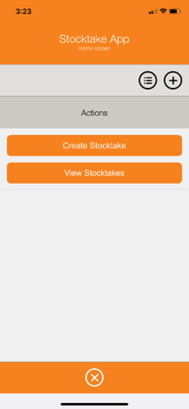
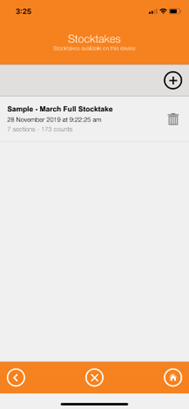
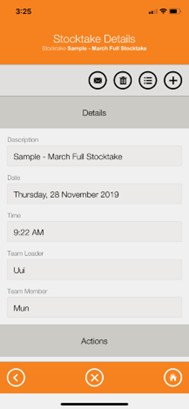
Warren Hall
Comments