Background
The structure of the Stocktake App is shown in the diagram below, beginning with the home screen and ending at the count screens. Moving forward from any given place takes you to the next place in the direction of the arrow.
You can move forward to the next place from most screens in the Stocktake App, providing information is available in the following place, until the count screens are reached. The way you can move forward depends on the type of place you are in. There are two place types – list places and details places.
Before you begin
- You are someplace in the Stocktake App other than the Count place.
Steps to take
List places
You can move forward from a list place to the next details place, until the count screens are reached. Take the following step to move forwards from a list place to the next details place.
- Tap on an item in the list.
You will be taken to the next details place and the details of the selected item will be displayed.
Details places
You can move forward from a details place to the list details place, providing information is present in the following place, until the count screens are reached. Take the following step to move forwards from a details place to the next list place.
- Tap on the list button (bulleted list symbol inside a circle, located towards the top of the screen) or tap on the View… button (located in the Actions section.)
If you are on a layout with unsaved changes, the Stocktake App will attempt to save your changes.
If the Stocktake App is unable to save your changes, please see article Cancelled Navigation.
If the Stocktake App can save your changes, you will be taken to the next details place in the Stocktake App.

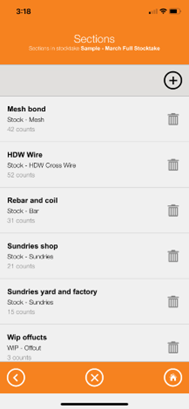
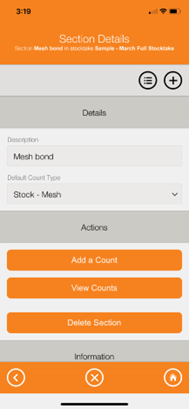
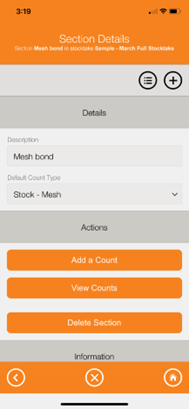
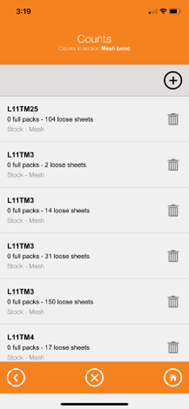
Warren Hall
Comments