Before you begin
Below are the steps to find and view a section. These steps begin with the following assumptions:
- You are viewing the stocktake in which you will look for the section. (See Find and View a Stocktake.)
- The is at least one section – the list button (bulleted list symbol inside a circle, located towards the top of the screen) and the View Sections button (located in the Actions section) are not greyed out.
Steps to take
Take the following steps to find and view a section:
- Tap on the list button (bulleted list symbol inside a circle, located towards the top of the screen) or tap on the View Sections button located in the Actions section.)
You are taken to the sections screen where all sections in the stocktake are listed.
- Scroll through the list to locate the section you wish to view.
- Tap on the section you wish to view. You are taken to the selected section.
Where to from here?
- Modify the section. (See Modify a Section)
- Create a count in the section. (See Create a Count)
- Delete the section. (See Deleting a Section)

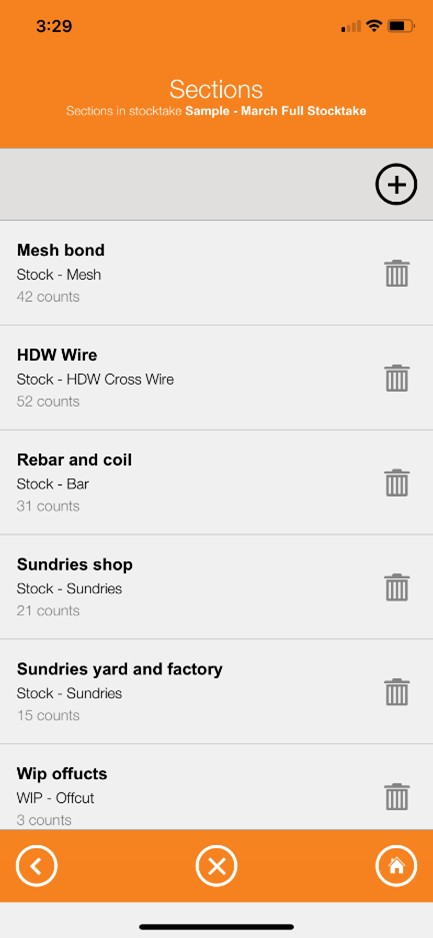

Ronil Cabudoc
Comments