Warning: If you proceed with deleting the stocktake, the stocktake, every section in the stocktake, and every count in every section of the stocktake will be permanently deleted.
Before you begin
Below are the steps to take to delete a stocktake. These steps begin with the following assumption:
- You are viewing the stocktake you wish to delete (See Find and View a Stocktake.)
Steps to take
Take the following steps to delete a stocktake:
- Tap on the delete button (bin symbol, located towards the top of the screen) or tap on the Delete Stocktake button (located in the Actions section.)
You are prompted if you want to delete the stocktake.
Warning: If you proceed with deleting the stocktake, the stocktake, every section in the stocktake, and every count in every section of the stocktake will be permanently deleted.
- If you want to delete the stocktake, tap on Delete. The stocktake is deleted.
You are taken to the stocktakes screen or, if there are no stocktakes present in the Stocktake App, you are taken to the home screen.
- If you do not want to delete the stocktake, tap on Cancel. The stocktake will not be deleted and you will be left viewing the stocktake.
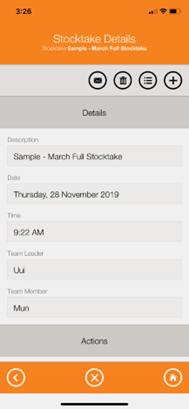
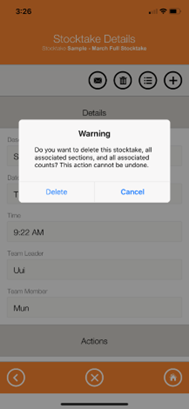
Warren Hall
Comments