Background
The structure of the Stocktake App is shown in the diagram below, beginning with the home screen and ending at the count screens. Going backwards from any given place takes you to the previous place in the direction of the arrow.
You can go back to the previous place in the Stocktake App from most places in the Stocktake App, until the home screen is reached. Where possible, take the following step to go back to the previous place Stocktake App.
Before you begin
- You are somewhere in the Stocktake App other than the Home place.
Steps to take
- Tap on the back button (left-facing arrow inside a circle, located at bottom of the screen.)
If you are on a layout with unsaved changes, the Stocktake App will attempt to save your changes.
If the Stocktake App is unable to save your changes, please see article Cancelled Navigation.
If the Stocktake App can save your changes, you will be taken to the previous place in the Stocktake App.

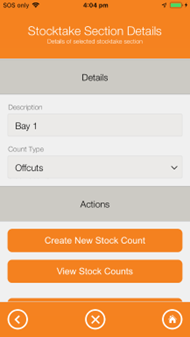
Warren Hall
Comments