Background
The structure of the Stocktake App is shown in the diagram below, beginning with the home screen and ending at the count screen.
You can delete something from most screens in the Stocktake App. The way you can create something depends on the type of place you are in. There are two place types – list places and details places.
Before you begin
- You are someplace in the Stocktake App.
Steps to take
List places
Take the following step to delete something from a list place.
- Tap on the delete button (bin symbol, located on the right of each item.)
You are prompted if you want to delete the item.
- If you want to delete the item, tap on Delete. The item is deleted from the list place.
If there are no items remaining in the list place, you will be taken to the previous details place.
- If you do want to delete the item, tap on Cancel. The item will not be deleted and you will be left on the original screen.
Details places
Take the following step to delete something from a details place.
- Tap on the Delete… button (located in the Actions section.)
You are prompted if you want to delete the item.
- If you want to delete the item, tap on Delete. The item is deleted from the details place. You are taken to the previous list place or if there are no items remaining in the list place, you will be taken to the previous details place.
- If you do want to delete the item, tap on Cancel. The item will not be deleted and you will be left on the original screen.
Where to from here?
To add something, see our article Add Something.

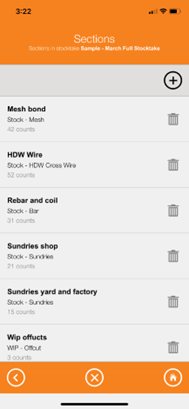
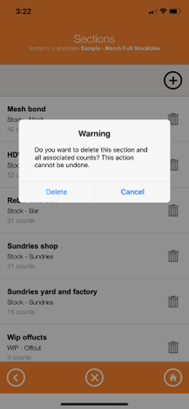
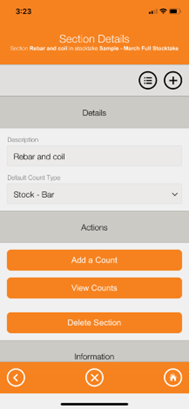
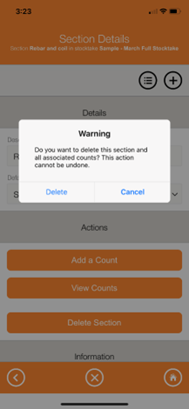
Warren Hall
Comments