Setup Two Factor Authentication
Before begin
Steps to follow
- Go to https://connx.bestbar.com.au/frmWelcome.aspx.
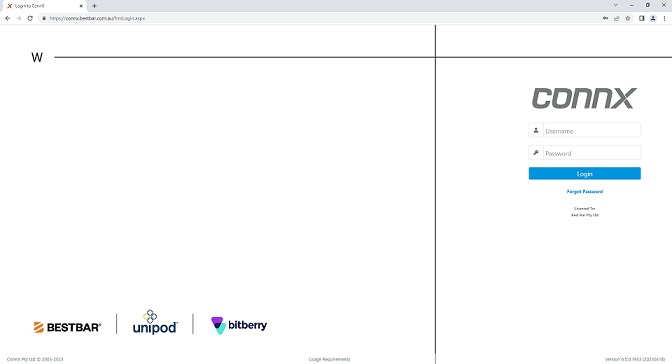
- Enter your username and password. Then tap the Login button.
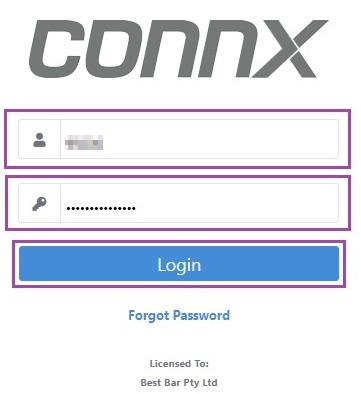
- If two-factor authentication is enabled for your account, you will see the Two Factor Authentication Setup screen.
![]()
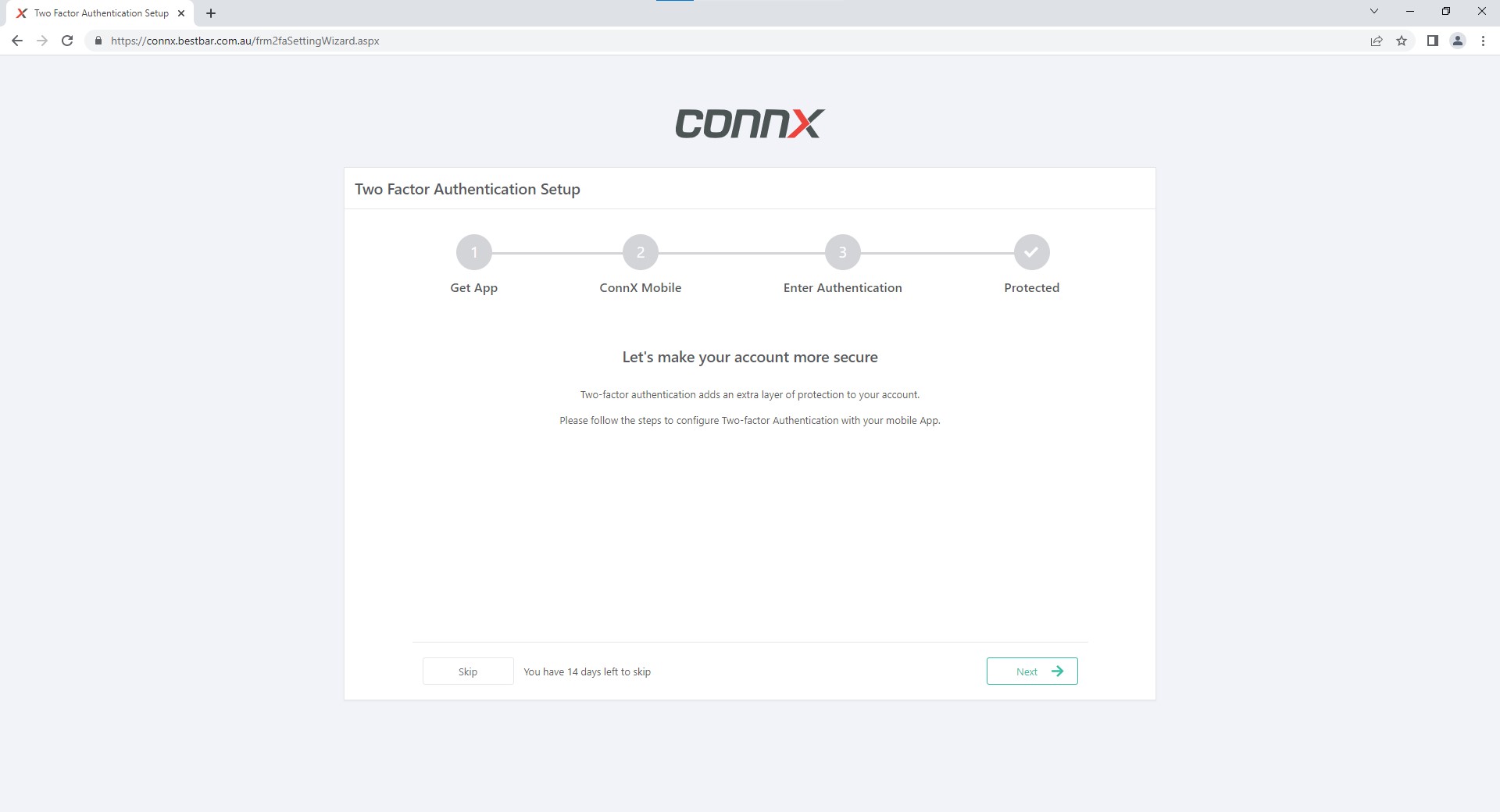
![]()
- Click Next.
![]()
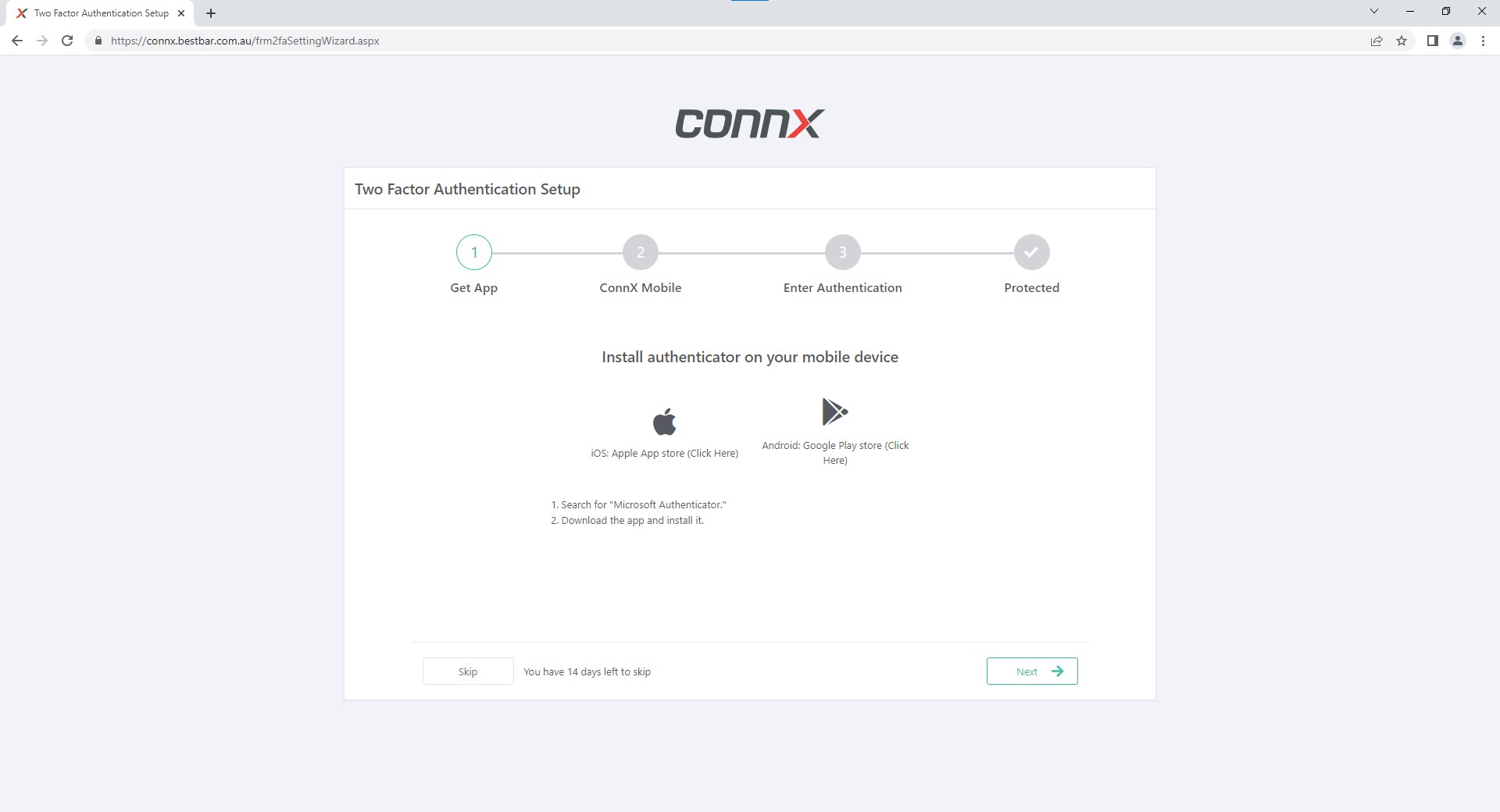
- Click Next.
PLEASE NOTE: The QR code below has been substituted and secret key removed so neither can be used to set up two factor authentication for use with the account in this example.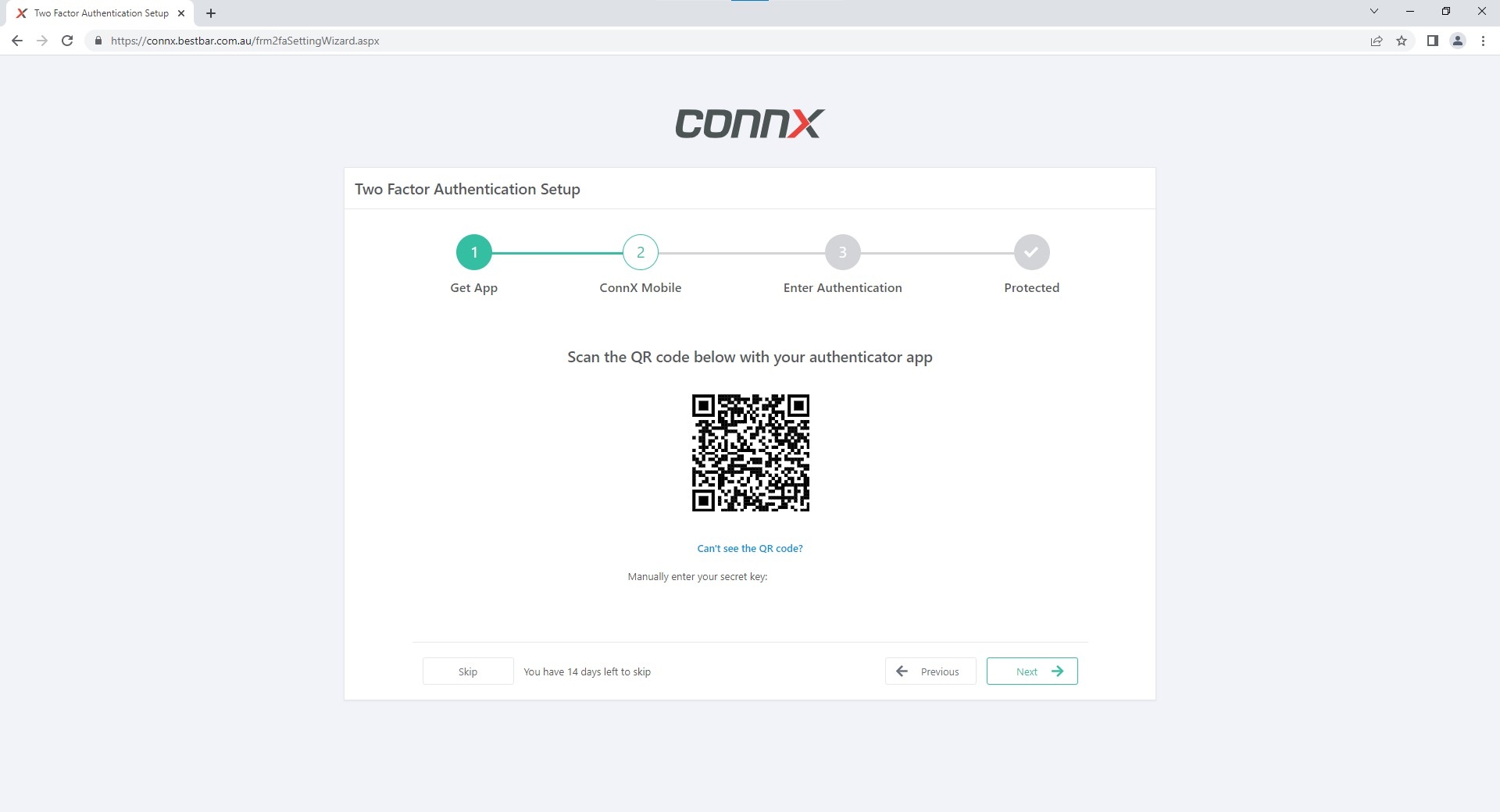
![]()
![]()
- Open the Microsoft Authenticator app on your mobile device.

![]()
![]()
- Tap the plus sign (+) on the top-right portion of the screen to add a new account.
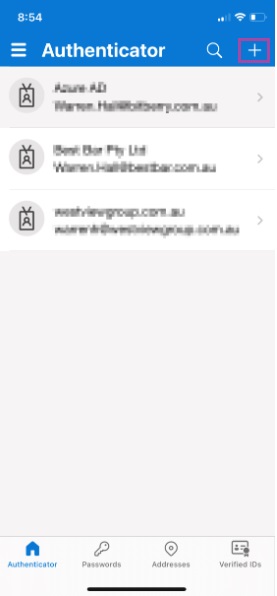
![]()
- Tap Other (Google, Facebook, etc.)
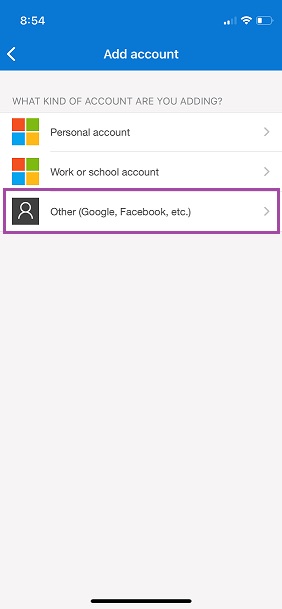
![]()
- Scan the QR code shown on ConnX.
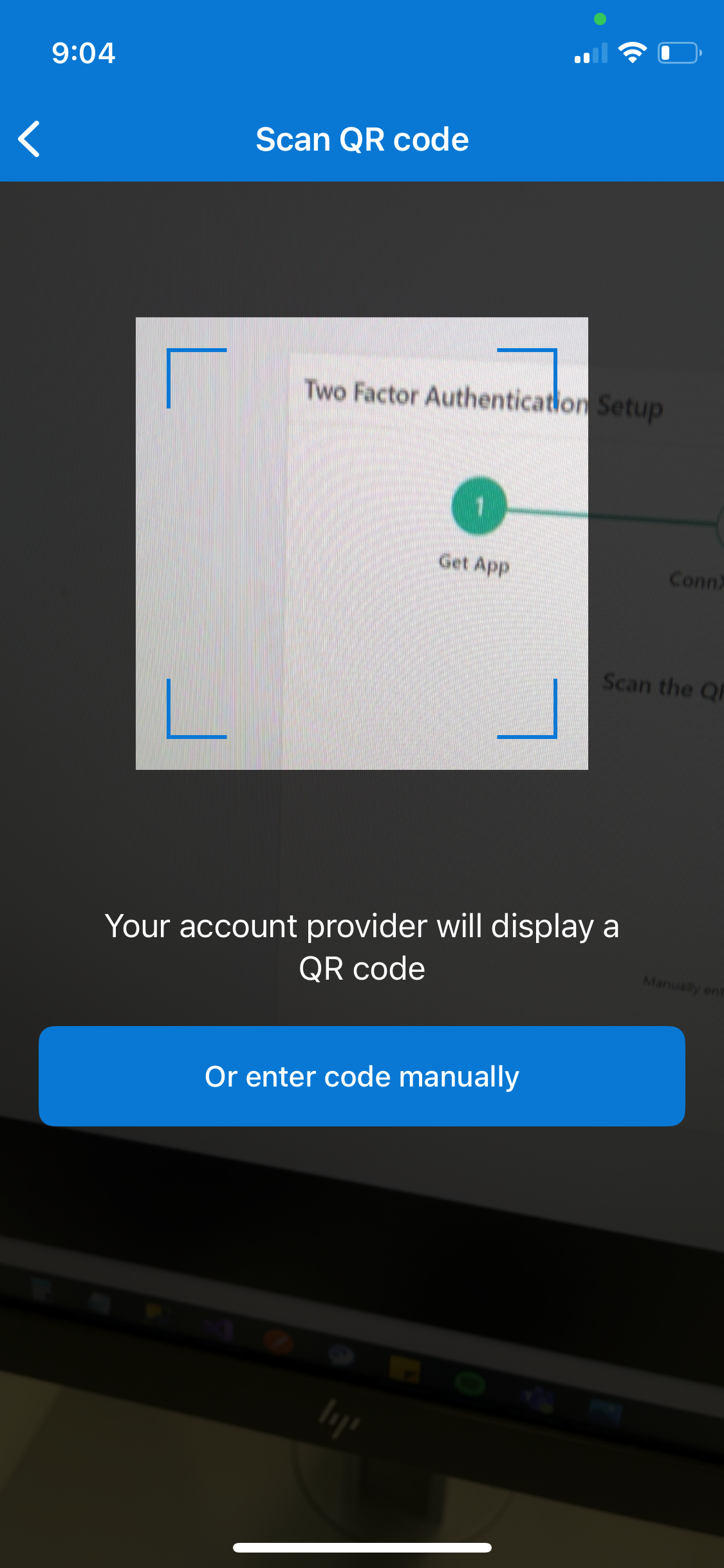
ConnX Pty Ltd. should be listed if the account is successfully added to Authenticator.
![]()
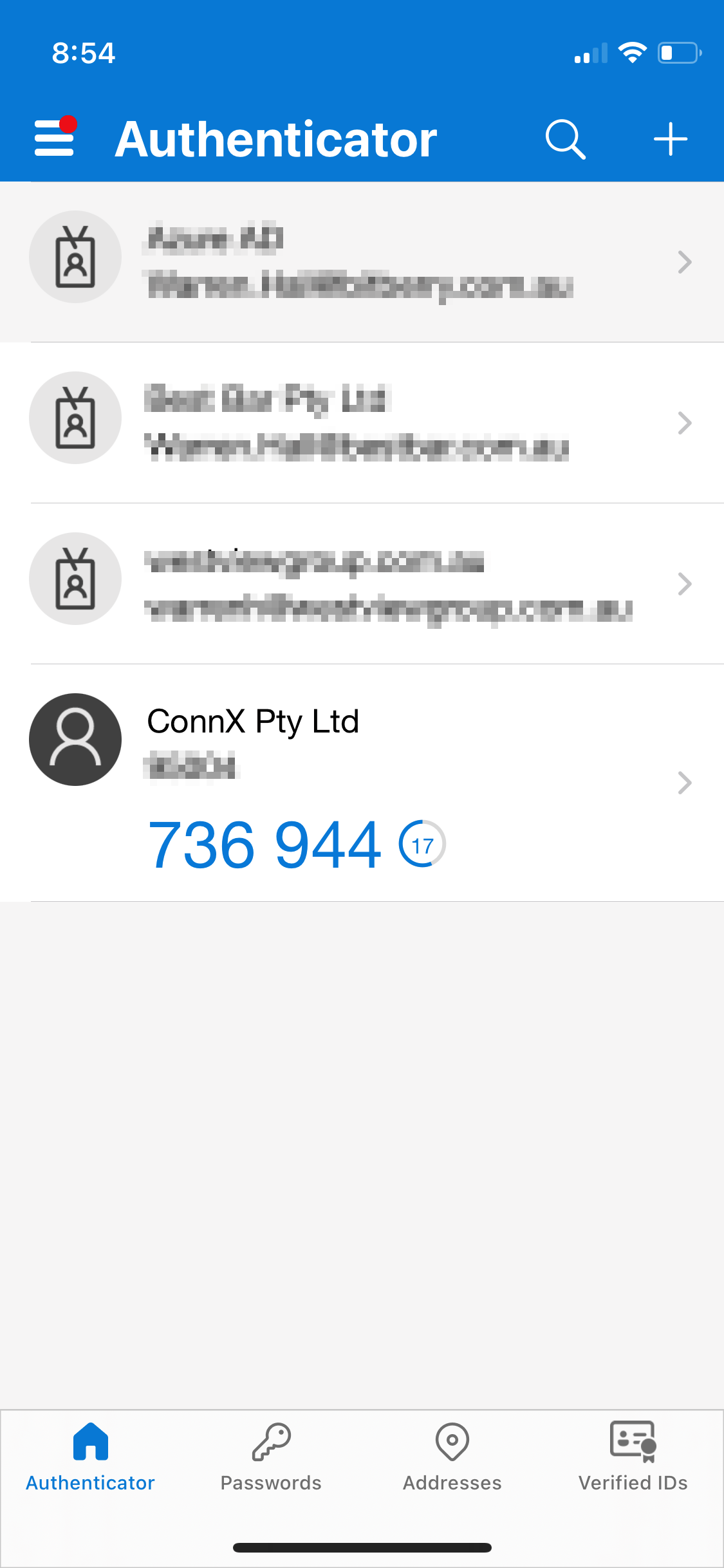
![]()
- Enter the six-digit code from the Authenticator in ConnX.
PLEASE NOTE: The one-time password code refreshes every 30 seconds. Make sure to enter the code in Connx before the code changes. Otherwise, wait for the next one to be generated.
![]()
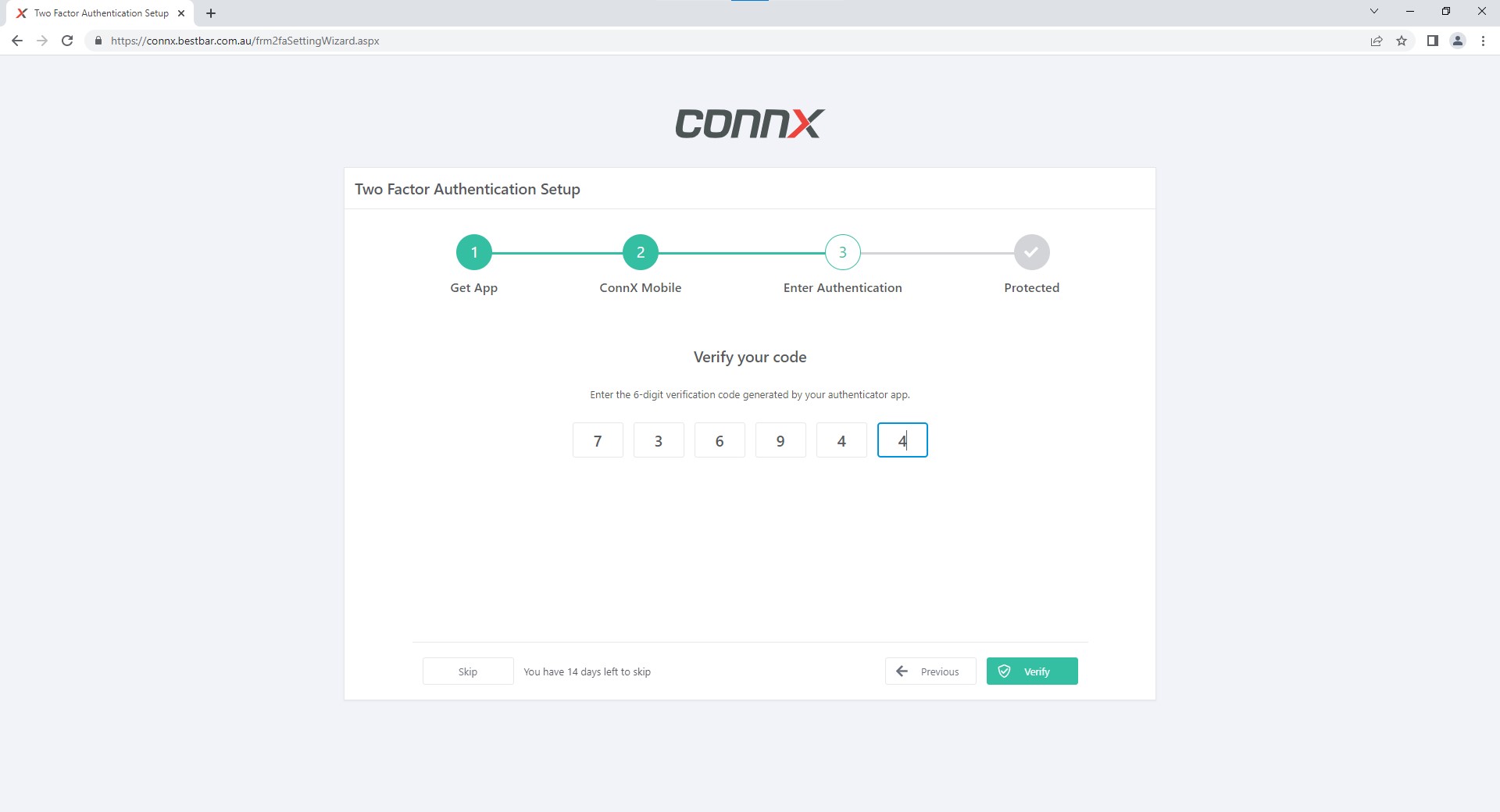
- Click Next.
![]()
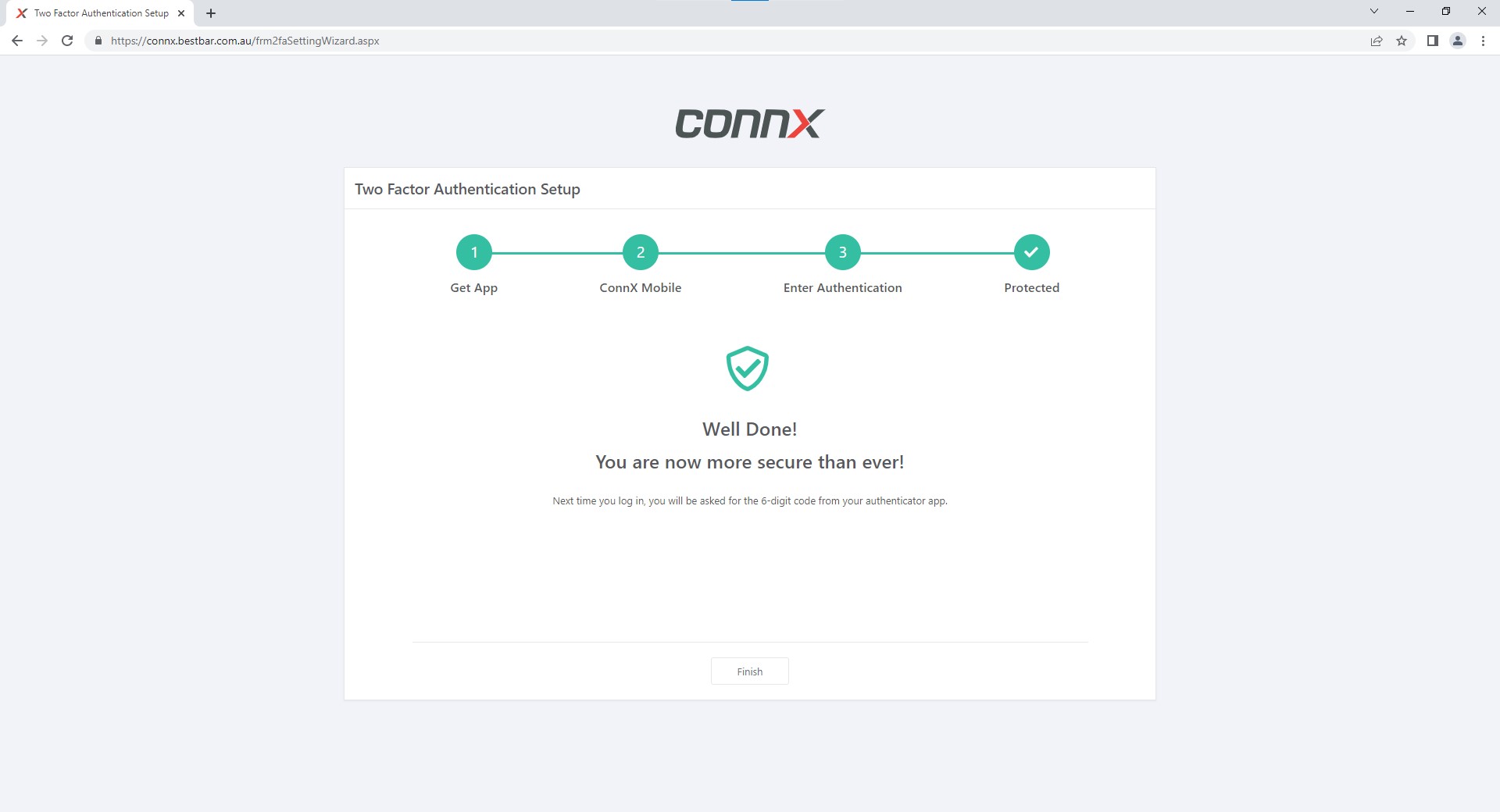
- If the code is accepted, ConnX will then proceed to the home page.
![]()
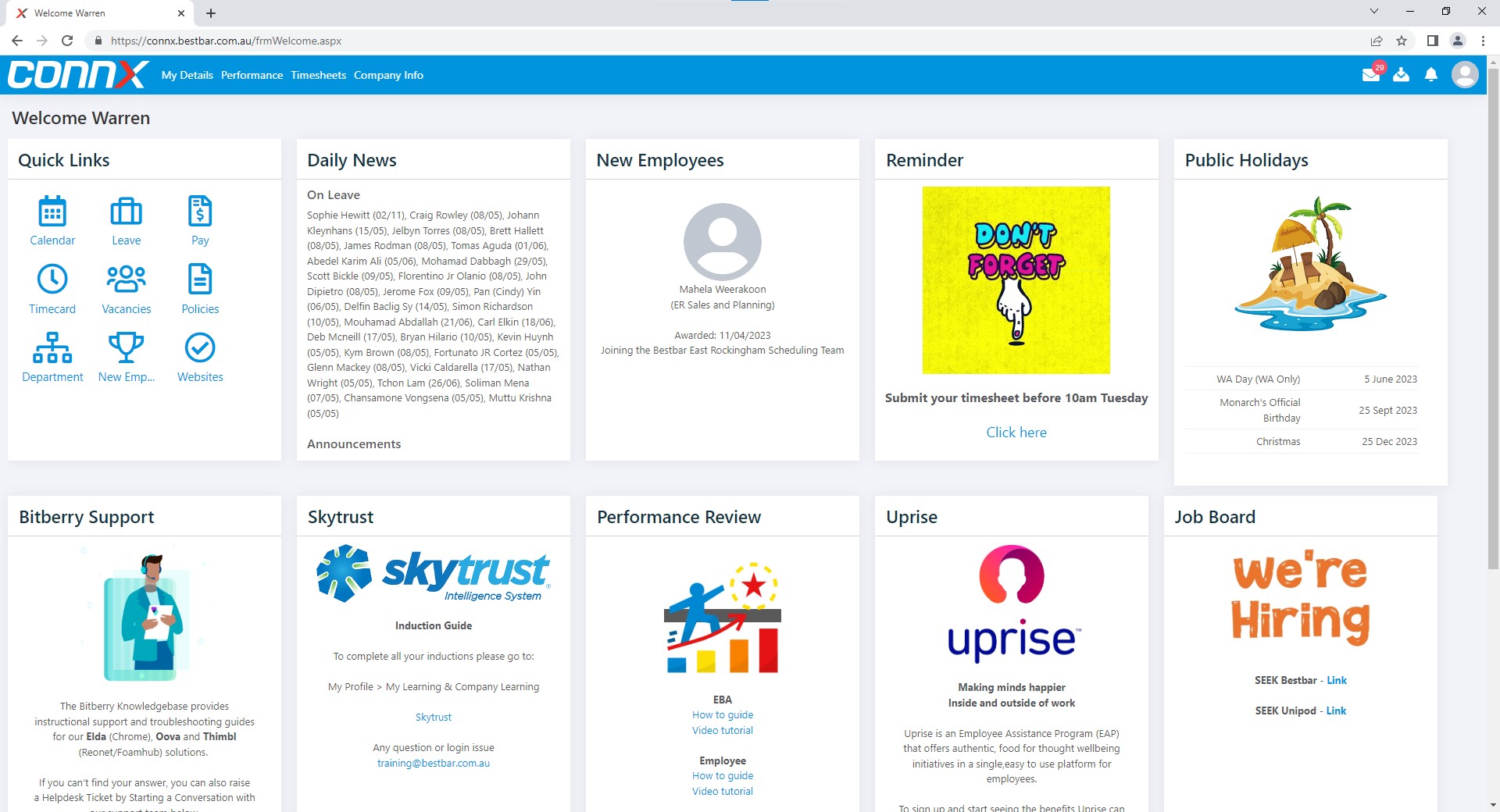
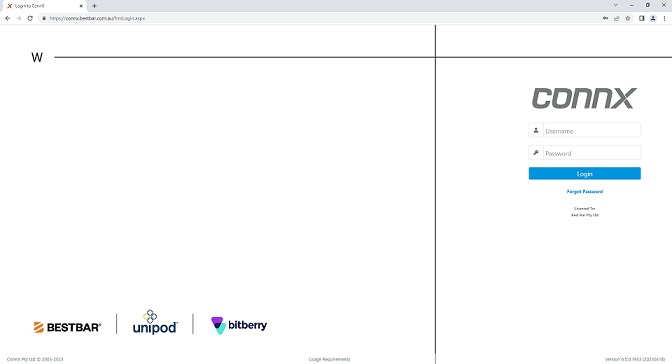
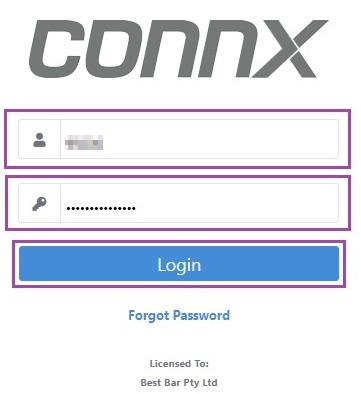
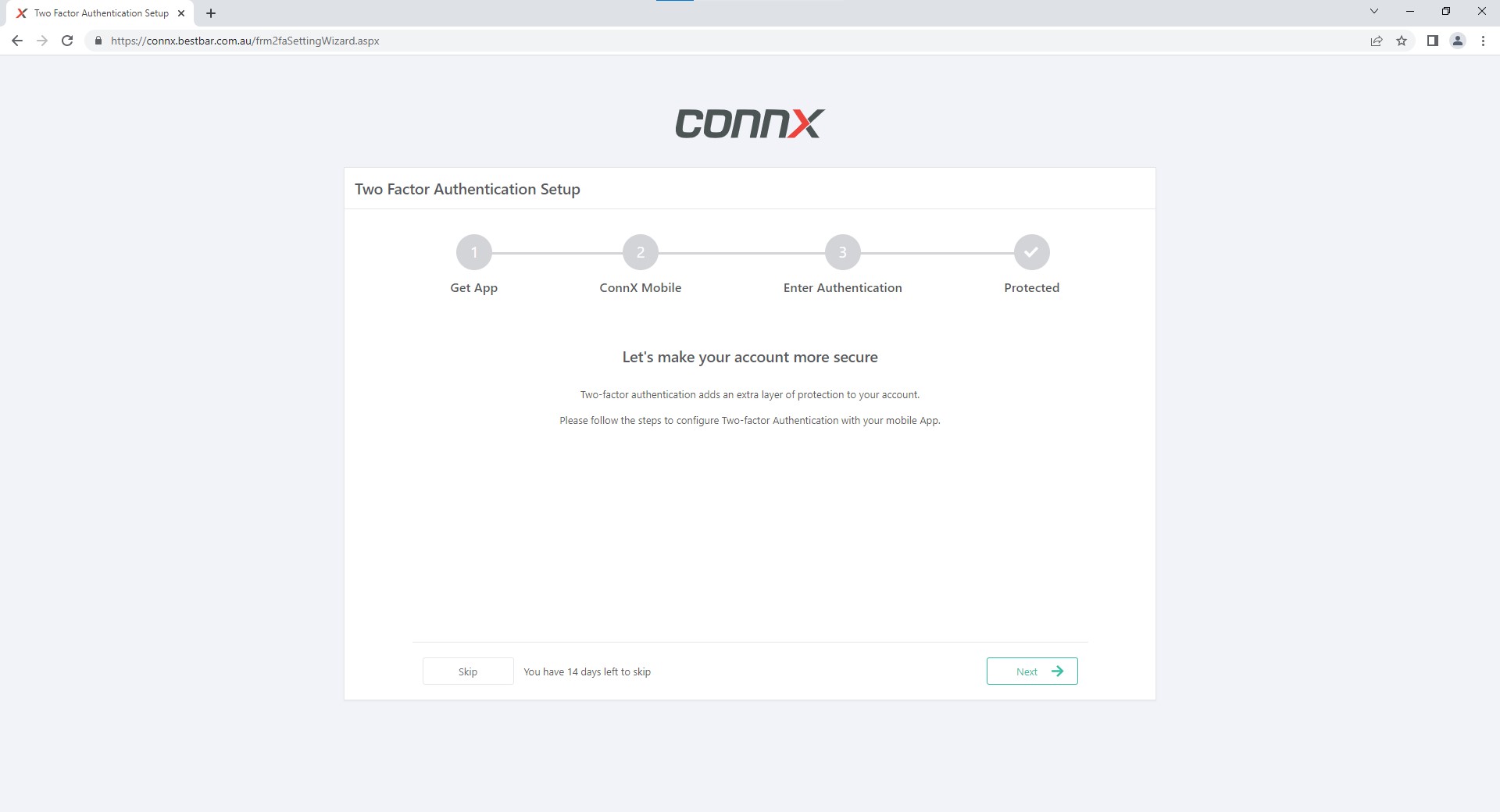
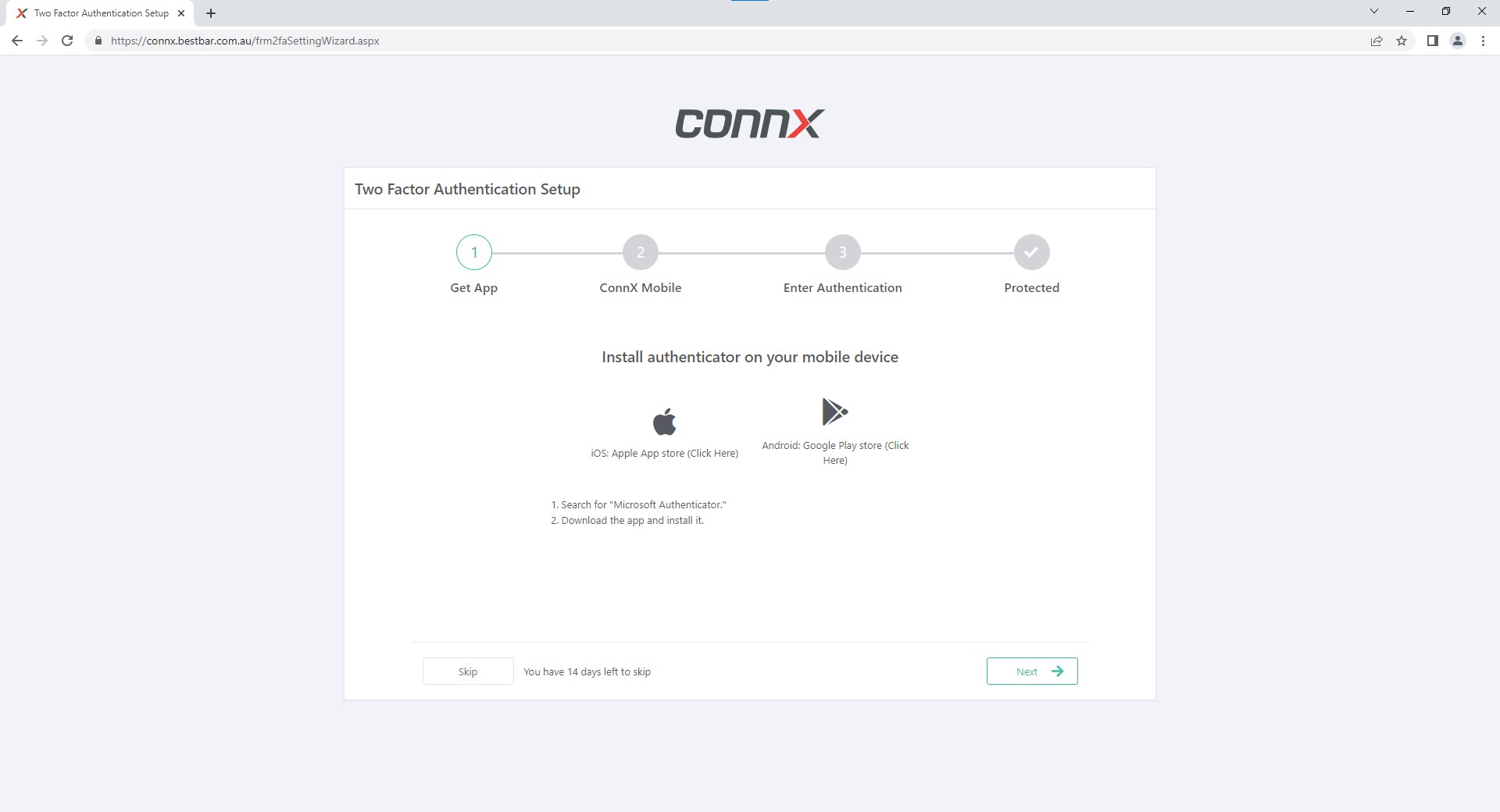
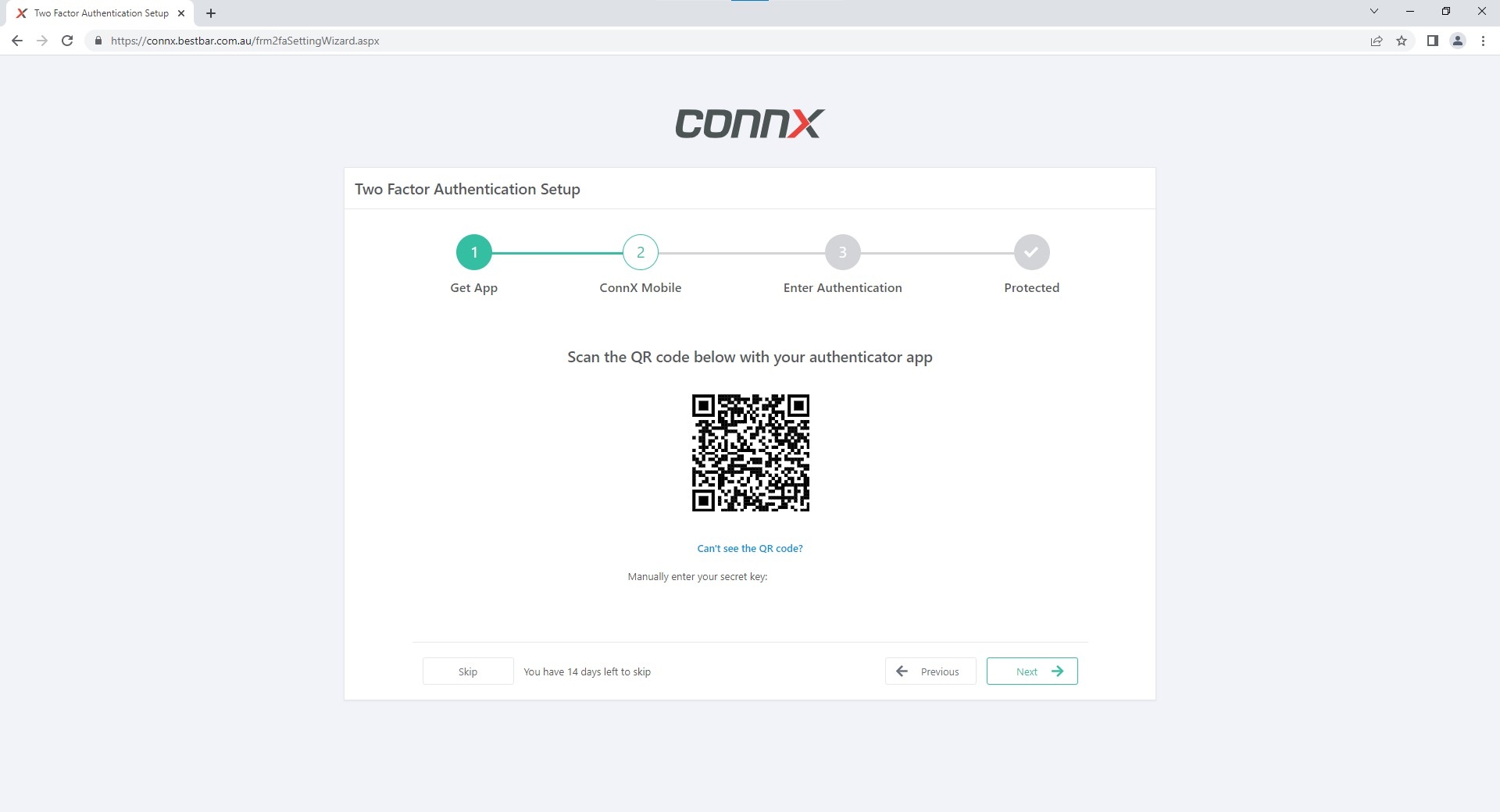

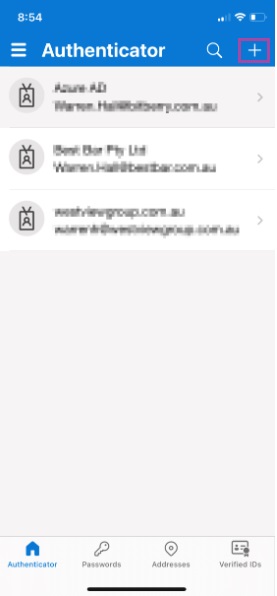
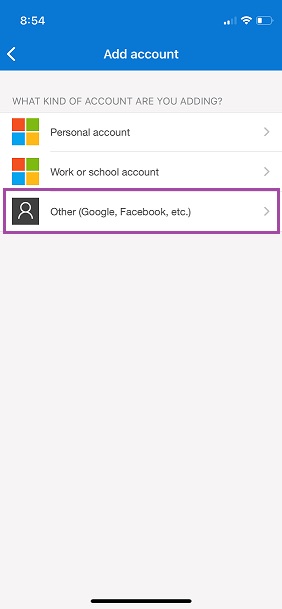
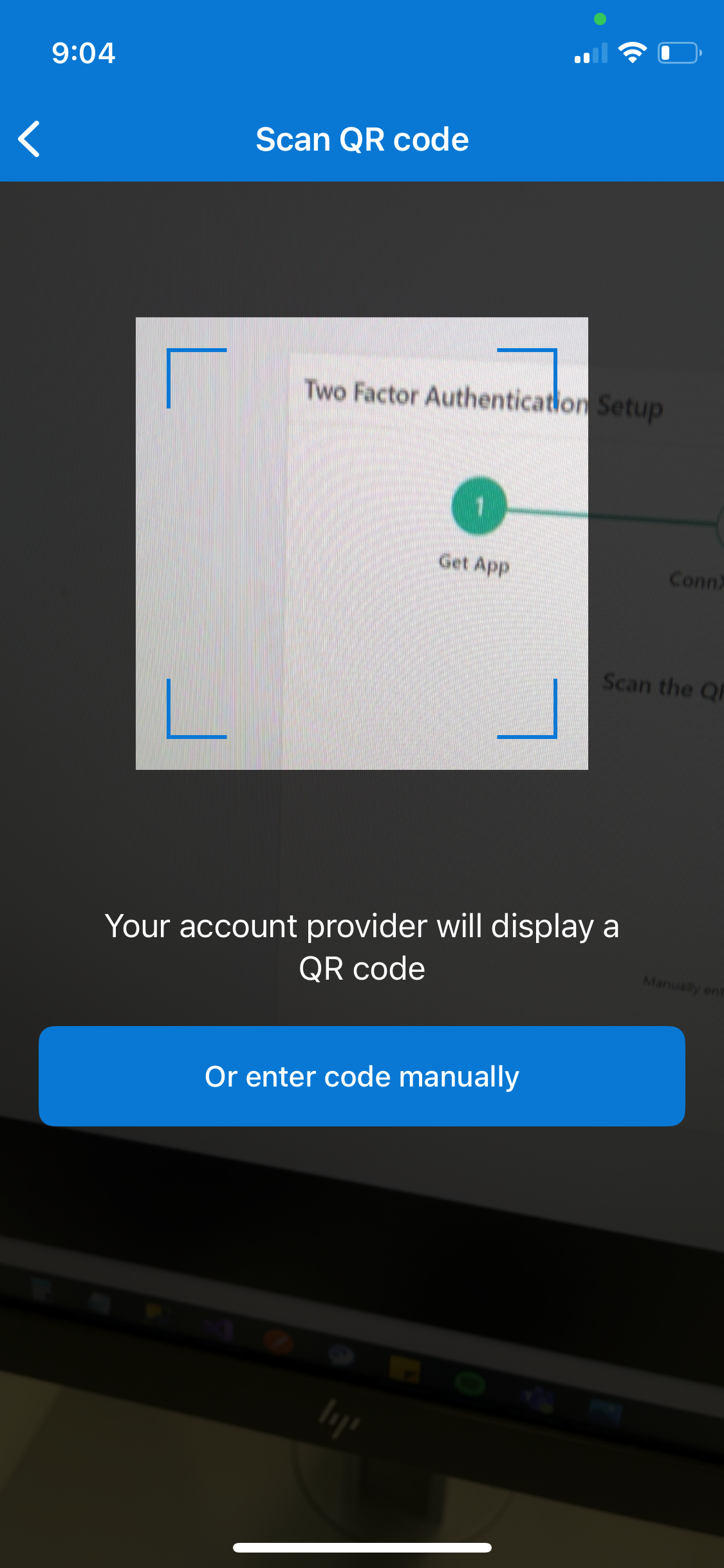
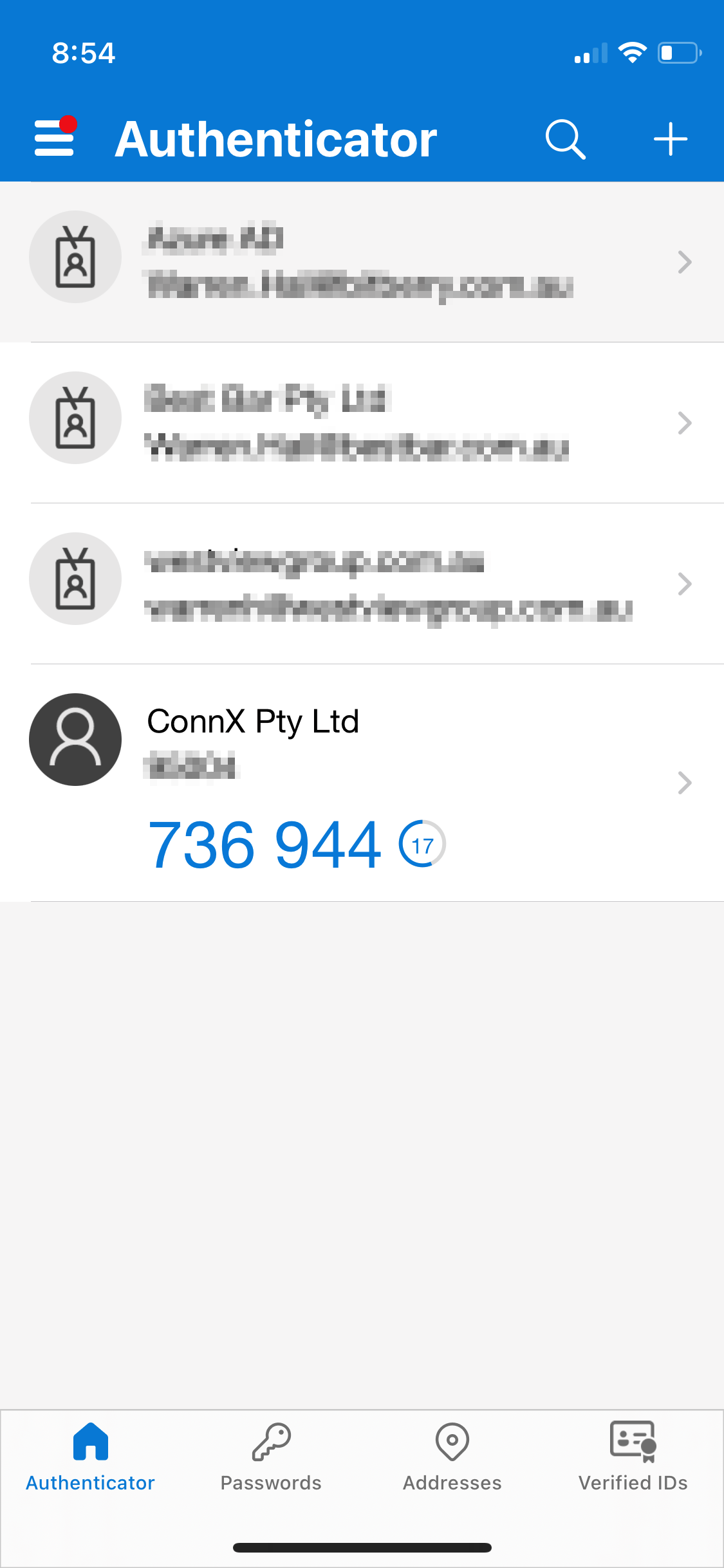
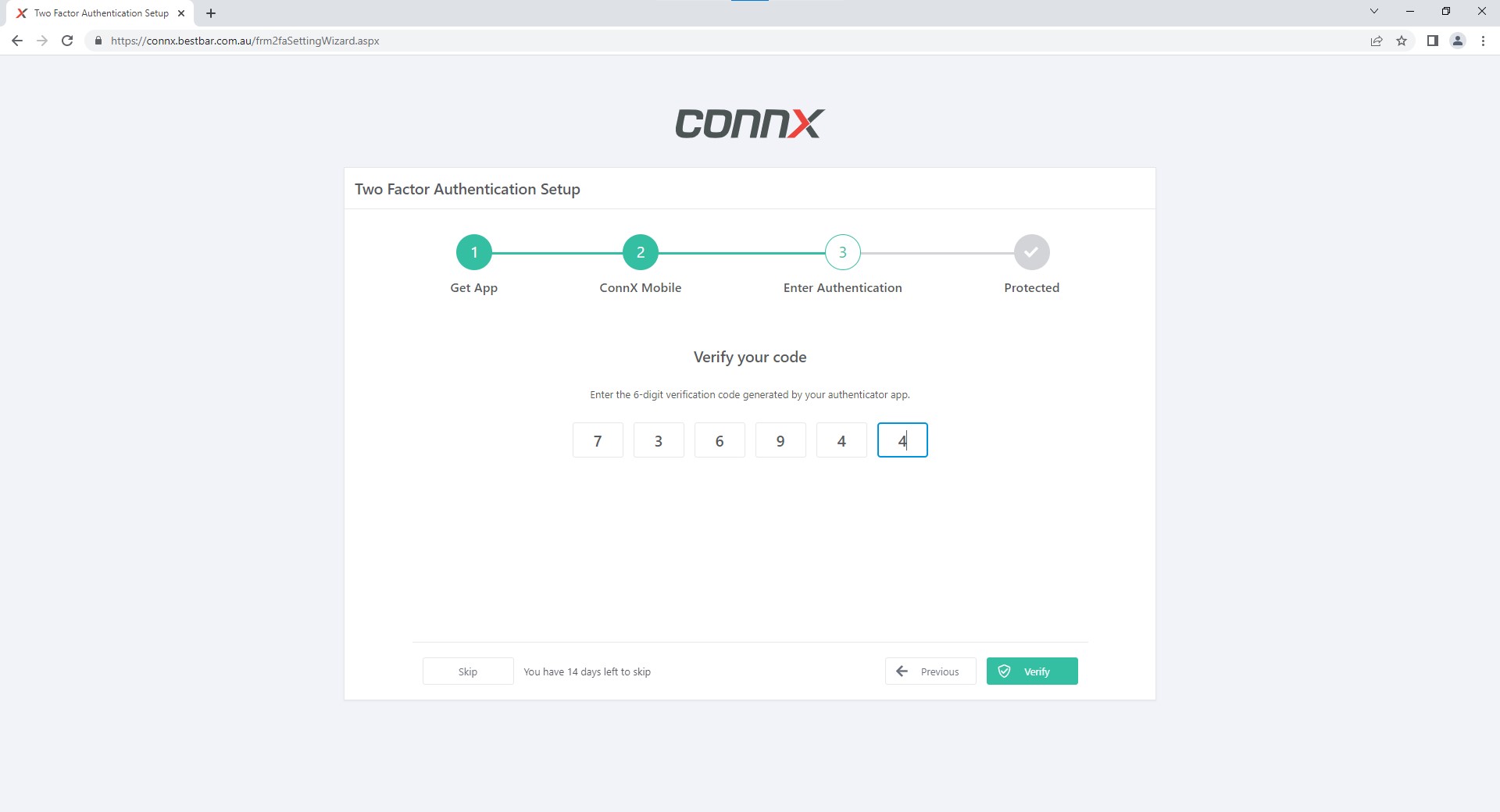
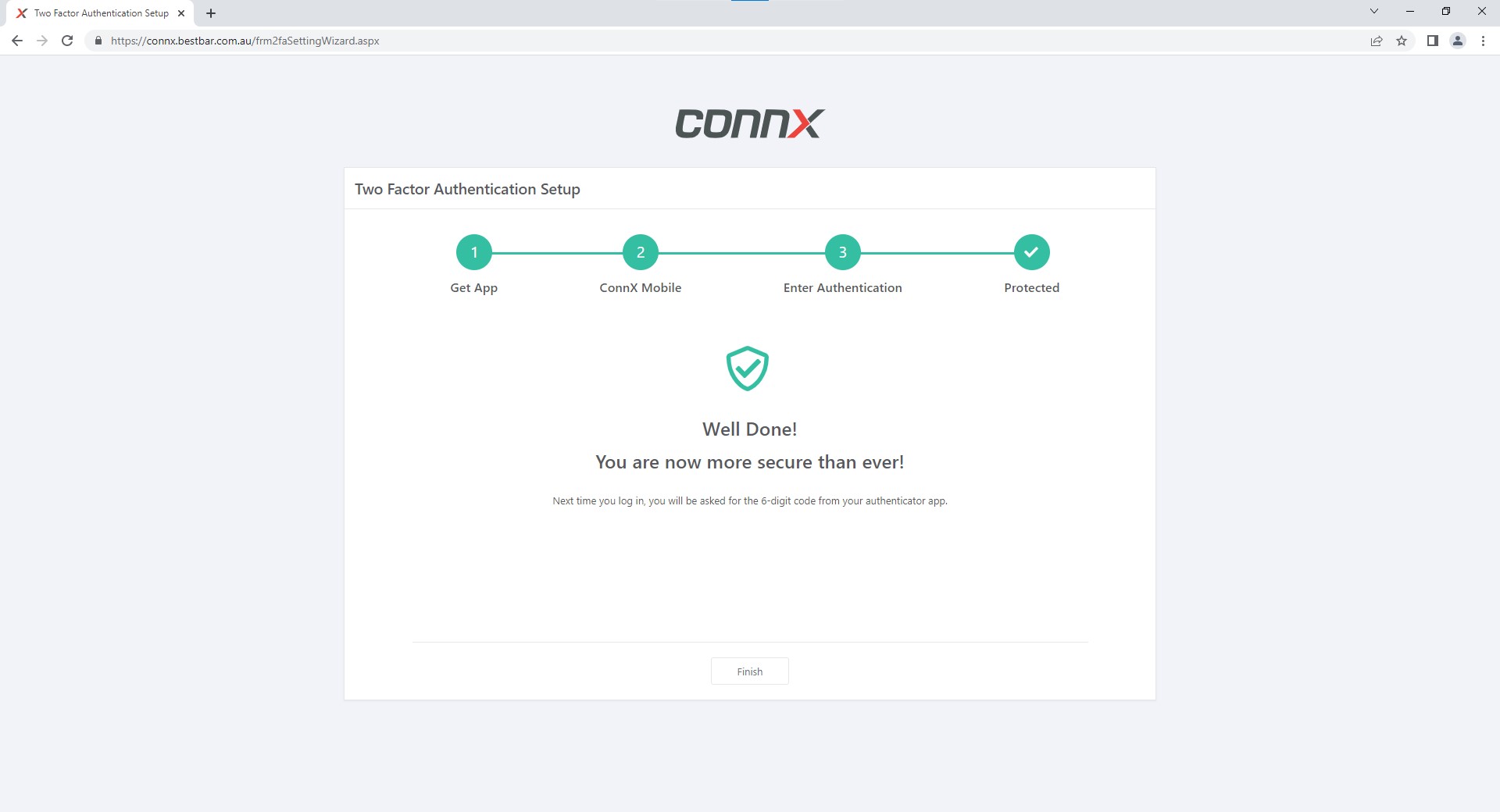
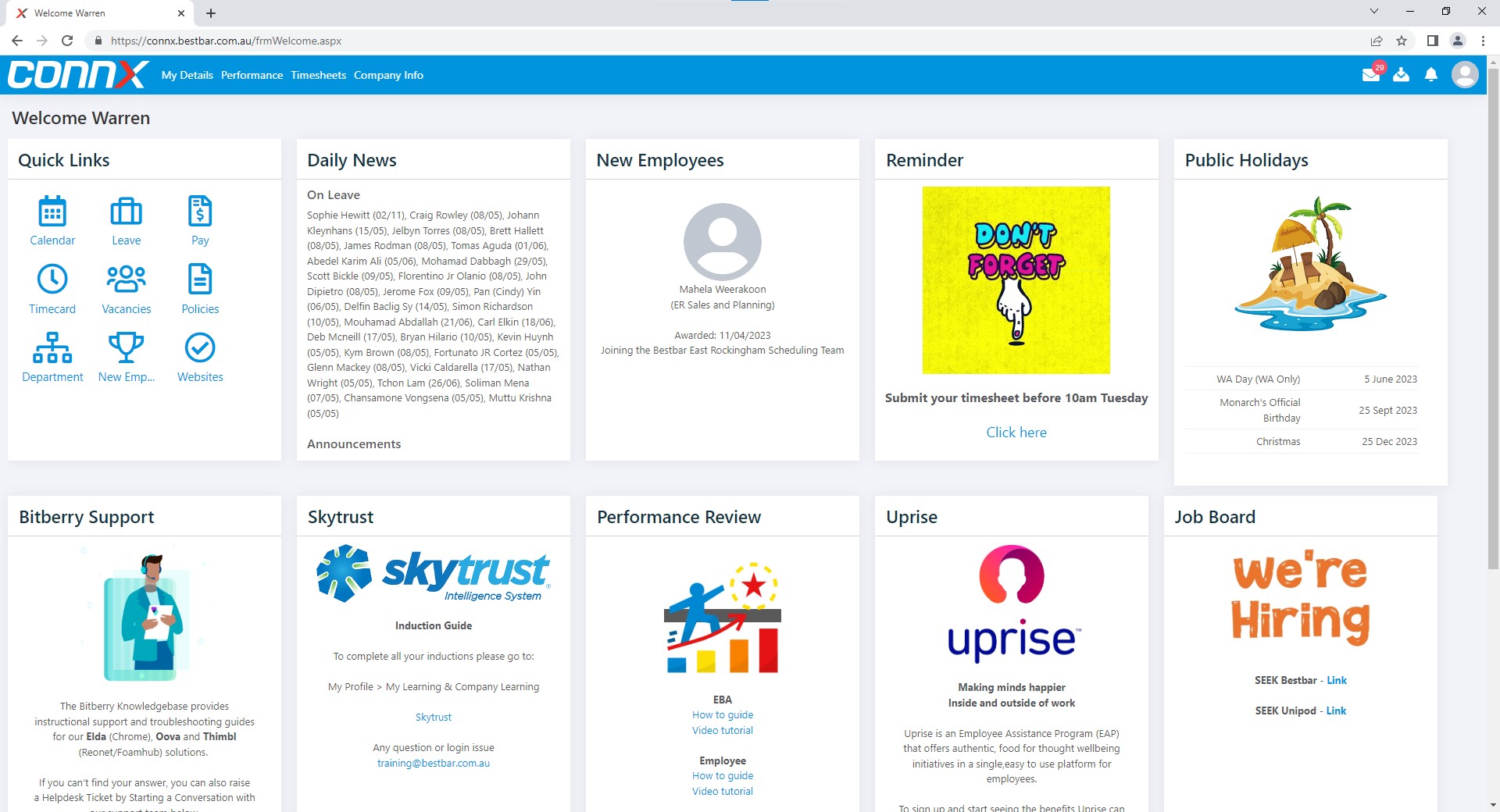
Warren Hall
Comments