Before begin
- You have a web browser open on your phone.
- You have the Authenticator app installed on your mobile device. See How to Set up Microsoft Authenticator.
Steps to follow
- Navigate to https://connx.bestbar.com.au/frmWelcome.aspx.
- Enter your username and password. Then click on the Login button.
- You will see the Two Factor Authentication page. Then click on the Next button.
- Click on the Copy button to copy the code.
- Open the Microsoft Authenticator app from your mobile device.
PLEASE NOTE:
If you don't have this app installed on your phone please install the Microsoft Authenticator App from the AppStore/Google Play.
- Open the Authenticator app and click on the plus icon ' + '.
- Click on the Other (Google, Facebook, etc) button.
- Click on the "Or enter code manually " button.
- Type in the Account name as Connx. Then copy the key here from the ConnX page.
- Locate the security code from the Microsoft Authenticator App.
PLEASE NOTE:
The code changes every 30 seconds.
- Keep a note of the current code.
- Return to ConnX.
- Type in the code on the ConnX page and click on the Verify button.
- Click on the close button from the Welcome Message.
- You will be navigated into the Connx home page.





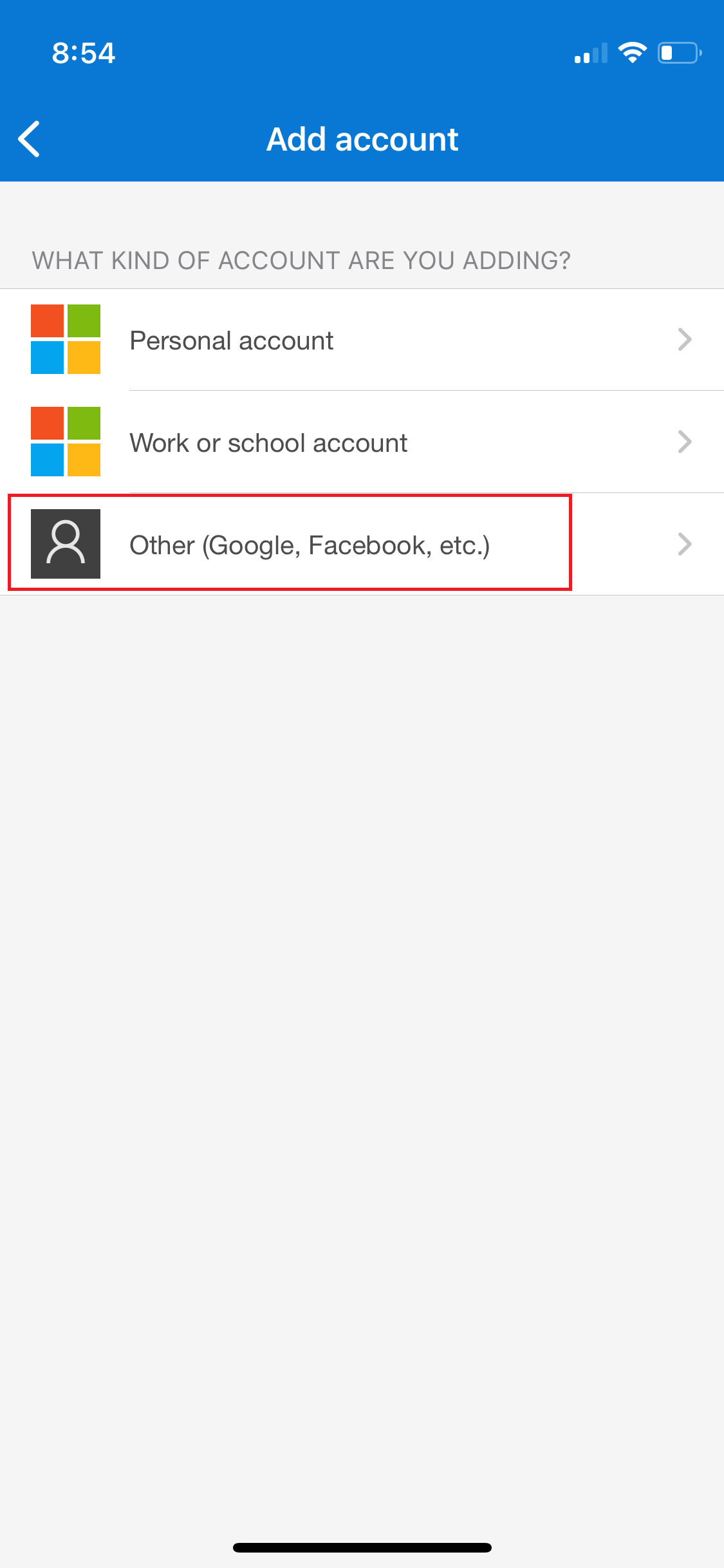




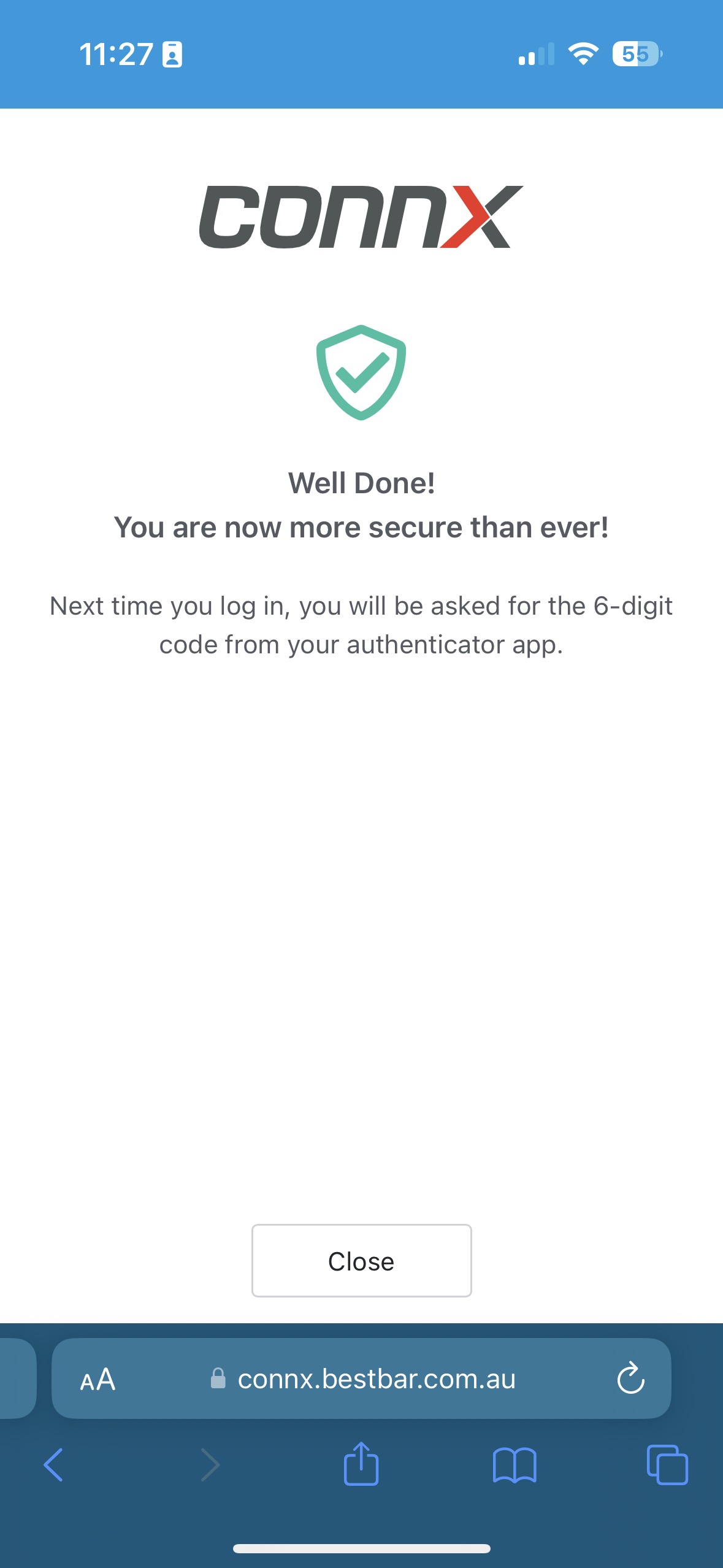

Suranga Tennakoon
Comments