Background
This knowledge base article provides a step-by-step guide on job pricing revision works using User Access.
Before You Begin
- Ensure you have access to the User Access Application. If you don't see User Access Application in your available Elda (Chrome) shortcuts, you may need to request access to it. Please see our article on how to Request access to an Elda Application.
- Ensure you are logged into the Elda (Chrome) User Access Application. See our article Getting Started with User Access for more.
How it works
- In the User Details window under User Authorities and User Discounts tab, you can update the amount and discount that a user can approve on a job pricing revision.
NOTE: The User Authorities and User Discounts can only be updated with the approved amount inline with the CA.
Example:
-
The following rules are being followed based on the amounts posted in User Authorities and User Discounts:
- For bar rates (highlighted in Red), if the user has equal or lower minimum rates, that means they have permission.
- For discounts (multi-colored) and fixed price term (yellow), if the user has equal or more, that means they have permission.
-
Following the logic from the prior steps, we can say that a user with Job Authorities of 30% will not be able to approve any job pricing revisions of 31% and higher.
Example:
A user with a permission to approve 30% of Sundry/Fixing discount:
Will not be able to authorise a job pricing revision as custom Fixing discounts of 50% (highlighted in Blue).
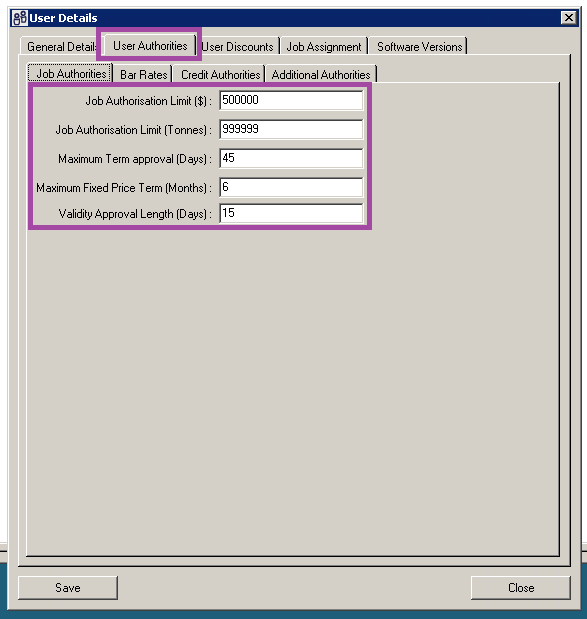
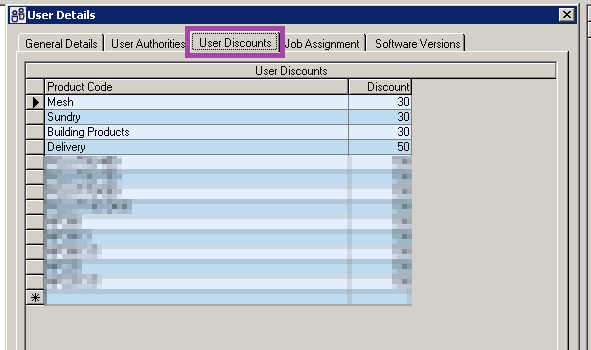
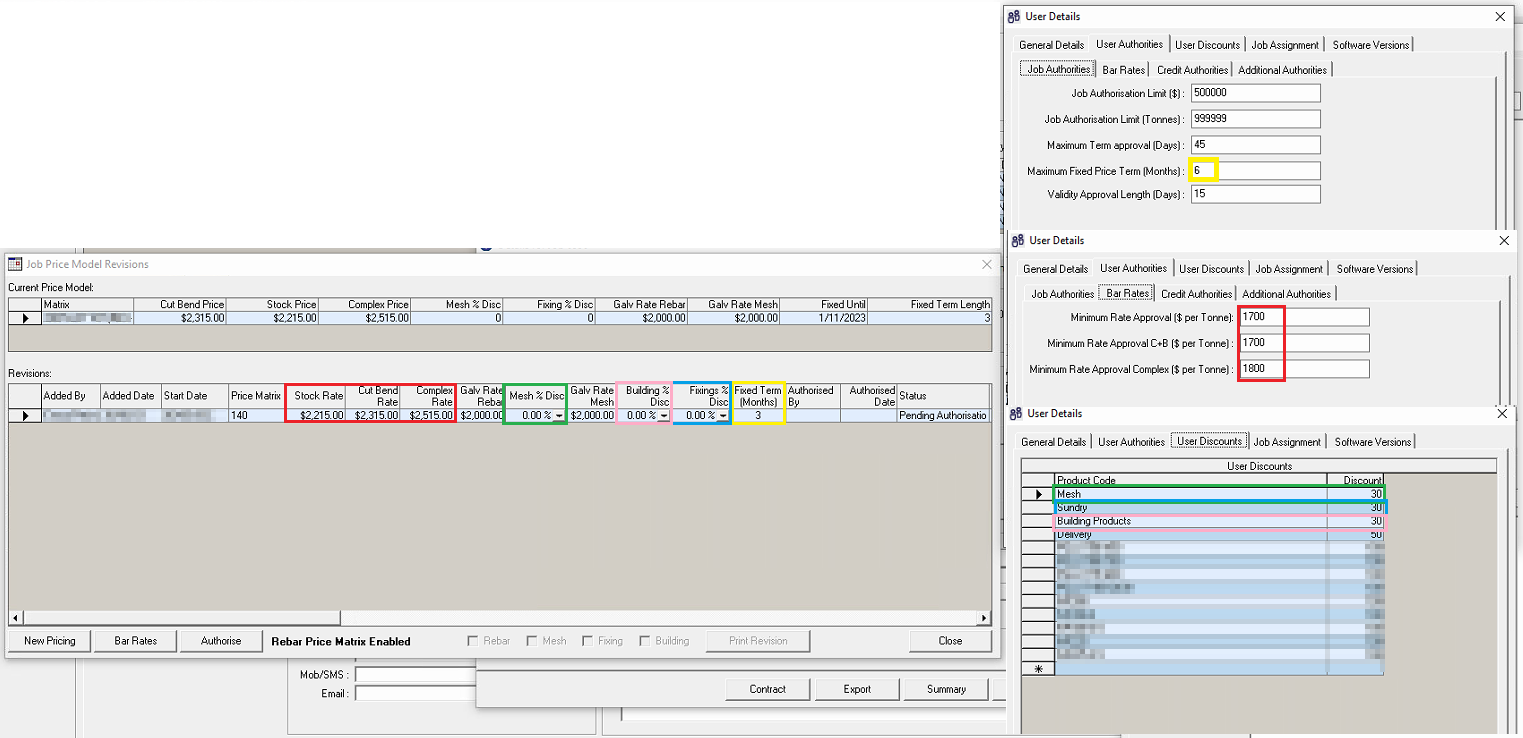
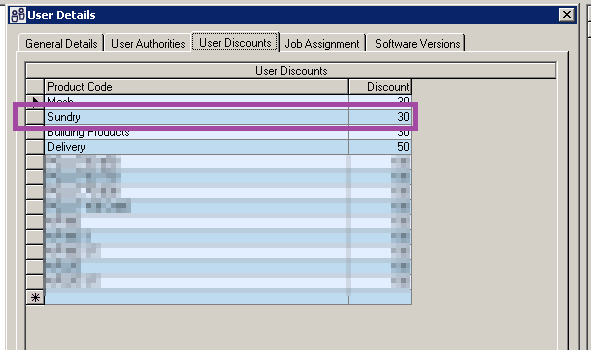
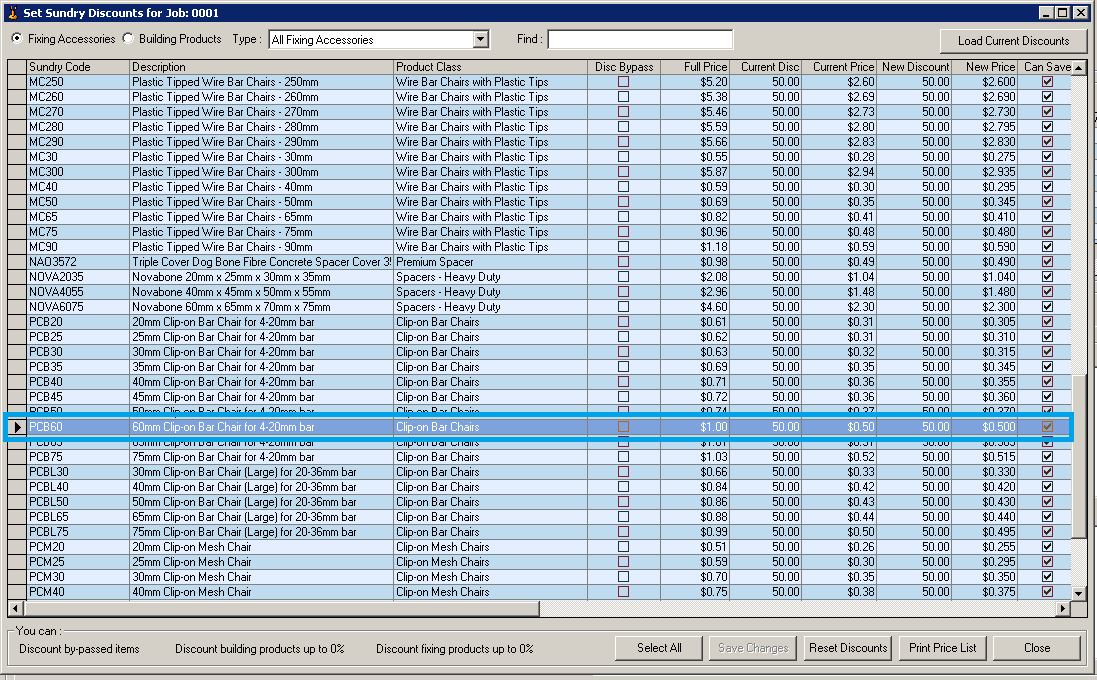
Elvind Austria
Comments