Background
When a schedule is factoried and subsequently assigned tags, each schedule item is assigned a production rule, based on the product type, length, shape, and so on. This rule allocates the production item to appropriate machines to produce the item.
Cut Optimise provides a way to view and edit device rules.
To access the rules, you must have permission SBO003 (Can View Factory Map)
Before you begin
- Ensure you have access to CutOptimise. If you don't see CutOptimise in your available Elda (Chrome) shortcuts, you may need to request access to it. Please see our article on how to Request access to an Elda Application.
Steps to follow
- Open CutOptimise. Click on the Rules button.
- Production Rule Refinement opens in a separate window.
- You may filter the rules according to material type:
- All
- Rebar
- Mesh
- Sundries
- Often, there is an overwhelming number of production rules. One way to tackle the task of maintaining the rules is to filter to a subset of rules.
In this example, I am maintaining rules for N32 straight bar. There is only 5 records which is significantly less daunting than a screenful of rules.
Say the lengths greater than 12 meters need to be updated. I've selected both records and checked Update Primary Device and Update Backup Device. For primary device, I've selected the Shearline 300. For the backup device, I've selected Mni Shear. Clicking Update will update these two rules with these new devices.


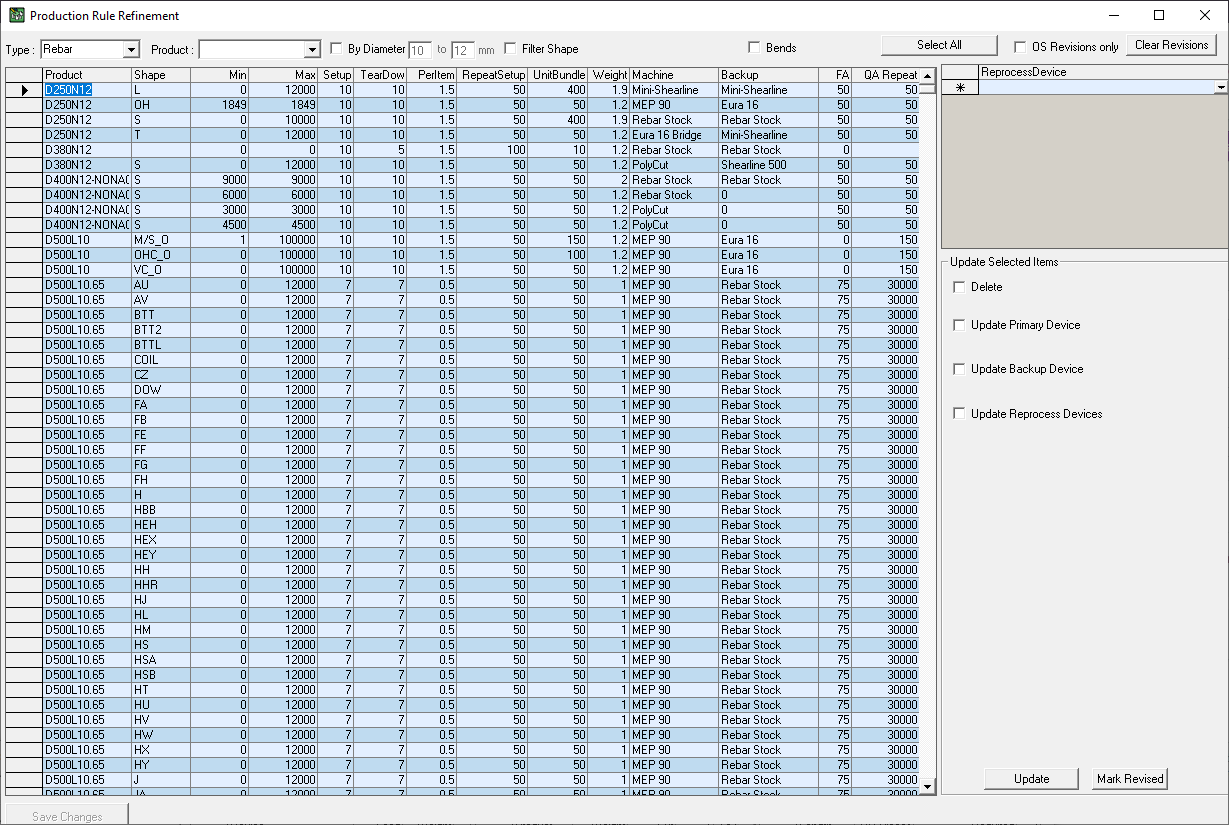


Warren Hall
Comments