Before you begin
- You are on the Product Types tab
- You have the product type item selected for which you wish to set the image
- You have the new image open in Paint
Steps to take
- Click Set Image
- The Get Image window will appear
- If desired, click Open to open the existing image
- Switch to Paint
- Select All (Ctrl+A)
- Copy (Ctrl+C)
- Switch to Products
- Click Paste
- Click Confirm
The Get Image window will disappear
The product type item will have the new image
More information
Show Image Preview does not need to be checked to set an image



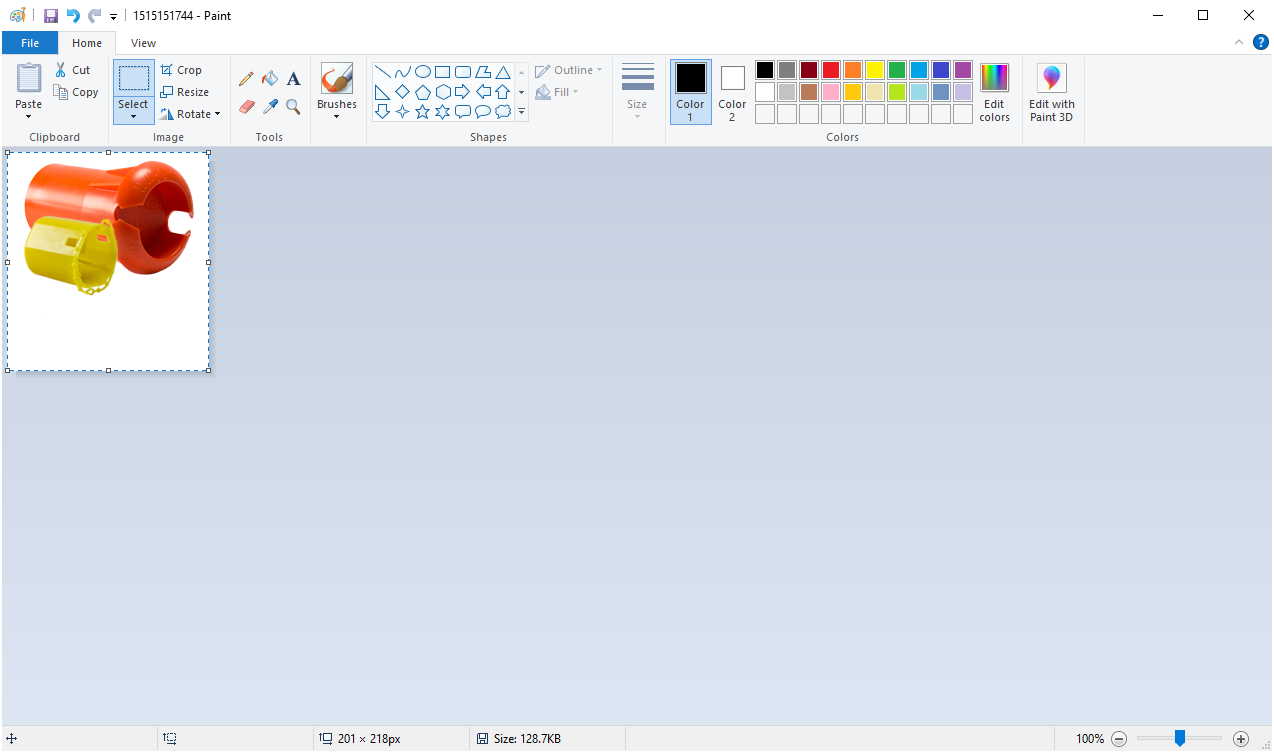
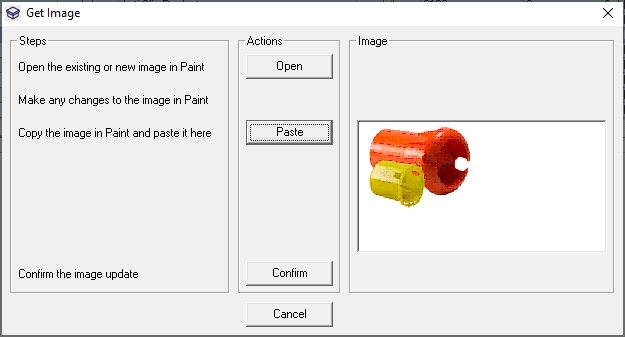

Warren Hall
Comments