Background
Images related to Shapes are cached in WebChrome. If images are edited, updated, or changed and you don't see the changes applied when you print a tag, you may have to clear the cache.
Before you begin
- Ensure you are logged into the Elda (Chrome) Products application. If you don't see Products in your available Elda (Chrome) shortcuts, you may need to request access to it. Please see our article on how to Request access to an Elda Application.
Steps to follow
- On your desktop, locate and open WebChrome/WebChrome - Shortcut folder.
- Navigate to Resources > Images folder.
- If there are different folders under Images, open the folder where the image you want to delete may be located (i.e., database).
- Delete the image(s).
- If new images were uploaded to replace them or if changes were made to the images, they will be reloaded and the changes displayed once the application is relaunched.

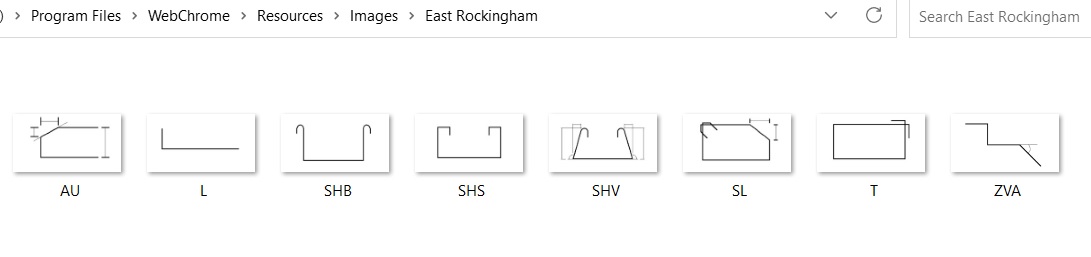
Ronil Cabudoc
Comments