- Log into your organisation's Thimbl portal.
- Navigate to My Apps under the user menu located in the top righthand corner of the screen under your Username.
- Click on the download link for your device. The Oova Application will download in the background.
The Oova app will now be available on your device's home screen.
- Before you can use the app, you will have to allow your Apple device to trust ‘Best Bar’ To allow this you will have to enter your iPhone Settings > General >VPN & Device Management > Click Enterprise App ‘Best Bar Pty Ltd’ > Select ‘Trust Best Bar Pty Ltd’
- You will be prompted to confirm, whether to trust Best Bar Pty Ltd – Select ‘Trust’
- You will be diverted back to the Device Management page once trusted.
- Locate the Oova on your apple device – Click on the app to open.
Related Articles
Creating a Thimbl Account (you will need this to access Oova)
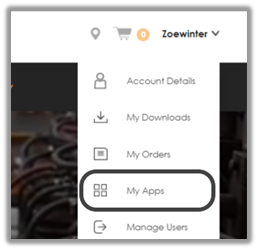
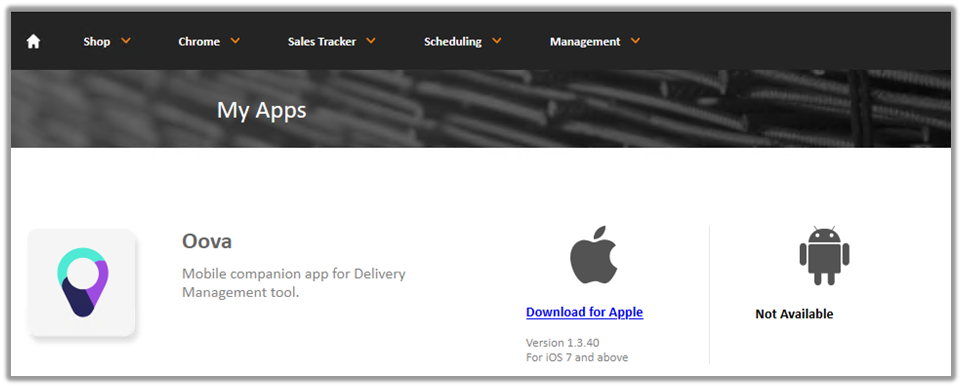

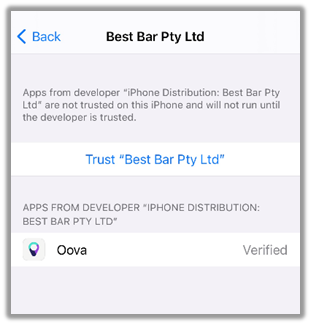


Simon Gray
Comments