Background
This Knowledge Base Article provides an overview of how the New Oova App structure is organised.
Before you Begin
- Ensure to create a Thimble account. See our article Creating a Thimbl Account - Customer for more.
- Ensure you have logged into the New Oova App. See our article Logging into Oova for more.
Introduction
Once you have Logged into the Oova app, you will be diverted to the My Jobs page. If you are an allocated delivery driver, your upcoming deliveries for the day will be displayed. If you are in Offline Mode you will be prompted to scan the bar code of the delivery.
Navigate the App
- Select the Menu Icon in the top left-hand corner.
- Oova will display a list of menu subcategories from which you can choose.
-
See our Related Articles for more on each Menu Item.
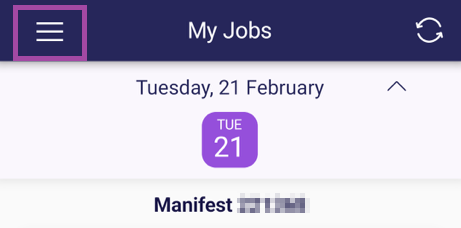
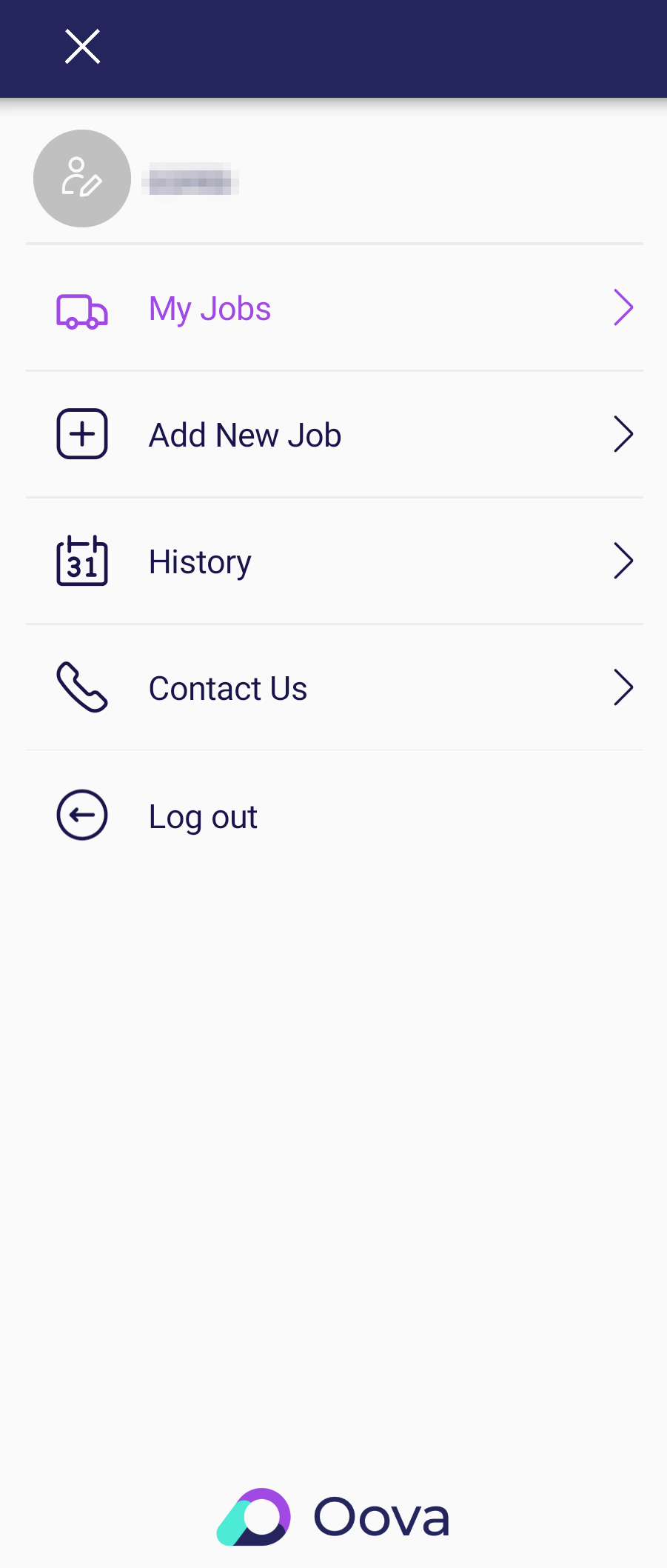
Charuka Egodapitiya
Comments