Before you begin
Below are the steps to take to modify a stocktake. These steps begin with the following assumption:
- You are viewing the stocktake you wish to modify (see Find and View a Stocktake.)
Steps to take
Take the following steps to modify a stocktake:
- If required, tap in the Description field then enter a description for the stocktake. For example, “March Full Stocktake” or “April WIP Count.”
- If required, tap in the Date field and select the date on which the stocktake is occurring.
- If required, tap in the Time field and select the time at which the stocktake is occurring.
- If required, tap in the Team Leader field then enter the name of the count team leader.
- If required, tap in the Team Member field then enter the name of the count team member.
Where to from here?
- Create a section in the stocktake. (See Create a Section)
- Delete the stocktake. (See Delete a Stocktake)
- Send the stocktake. (See Send a Stocktake)
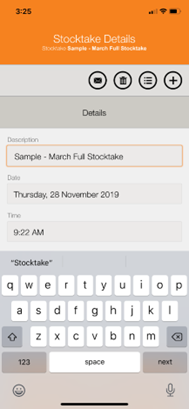
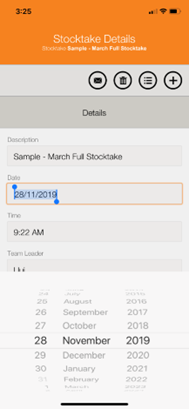
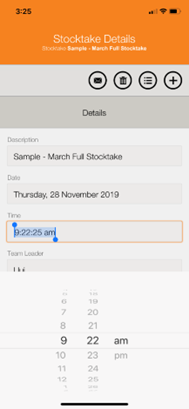
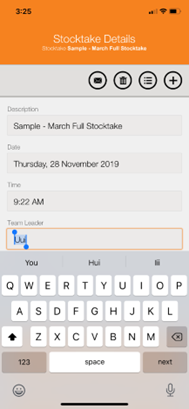
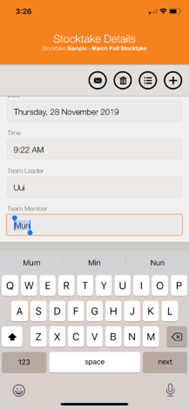
Warren Hall
Comments