Background
A delivery job can be added manually to Oova by scanning the barcode on a delivery docket.
Before you begin
- Ensure that you have installed the new Oova application on your phone. See our article, Getting Started with the New Oova App for more.
Steps to follow
- From My Jobs page which is the default view upon login, tap on the menu icon at the top-left corner of the screen to access the menu options.
- Choose Add New Job.
- The Add New Job screen opens. Scan the barcode on the delivery docket of the job to add. If it is too dark for the barcode to be read properly, you can tap the flashlight icon to turn on your mobile phone's flashlight.
- In this example, we will be using the below barcode for one of the jobs.
- The delivery job details should be displayed. Verify that everything is correct. If it is, tap on Finish.
- Tap on Complete to proceed to the next step. Otherwise, select Cannot Complete and follow the steps in the article on Cancelling a Delivery.
- Follow the steps in the article, Completing a Delivery, to finish the delivery job.
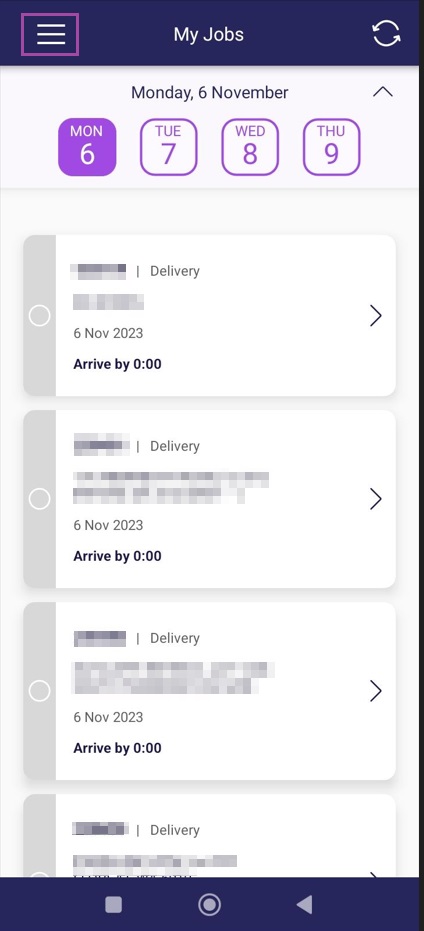
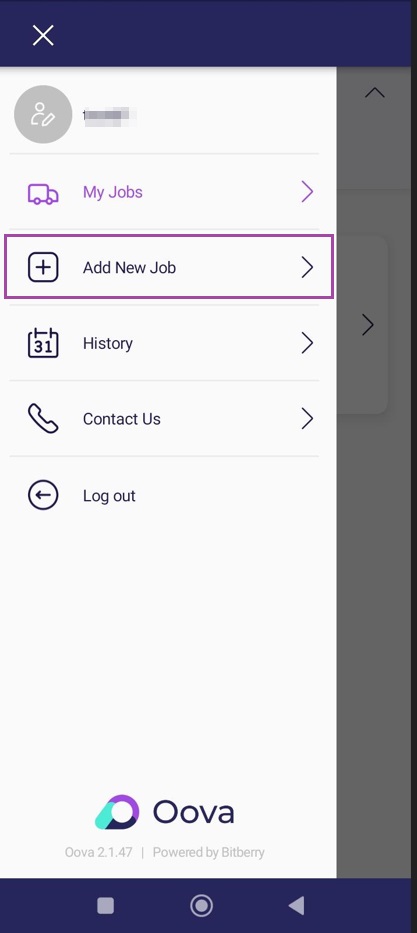
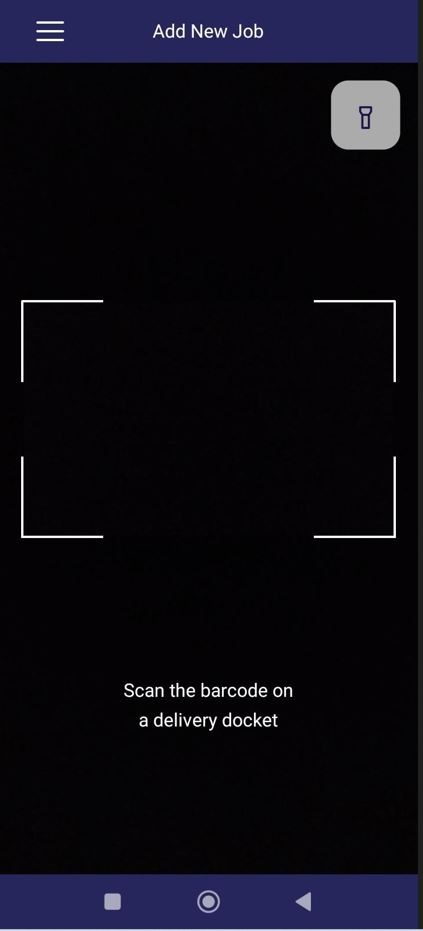
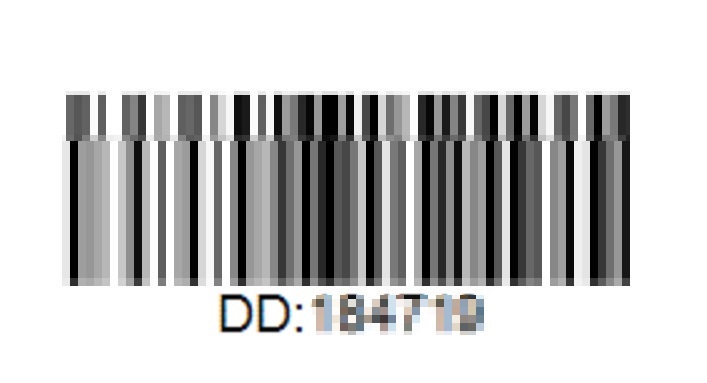
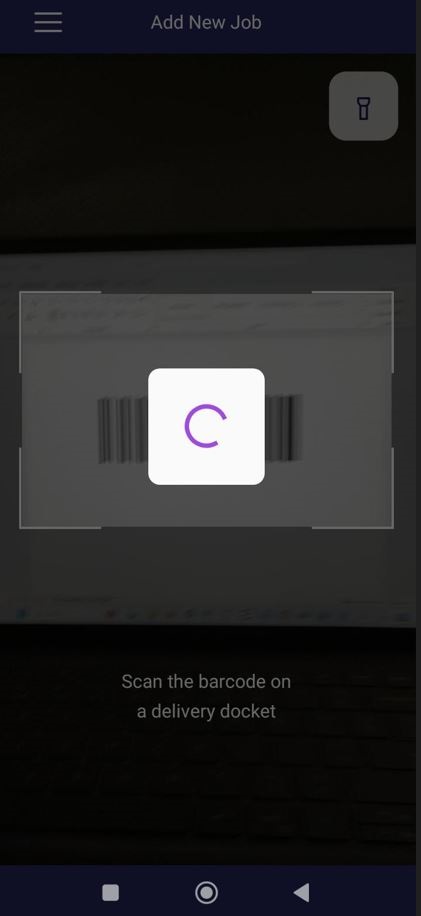
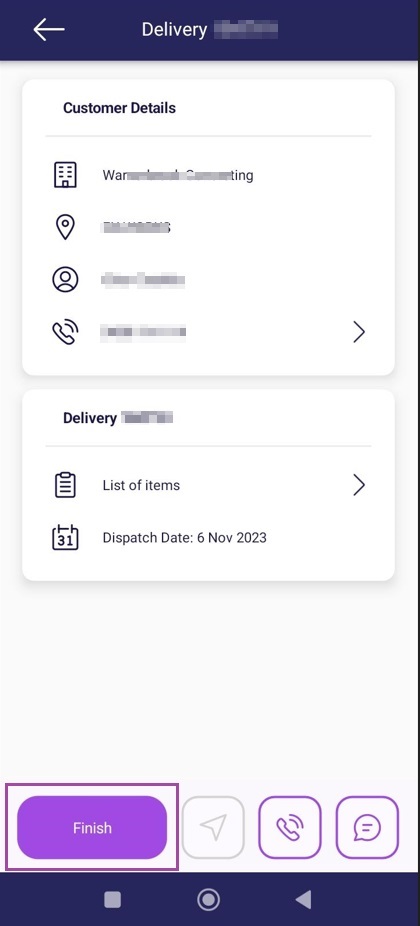
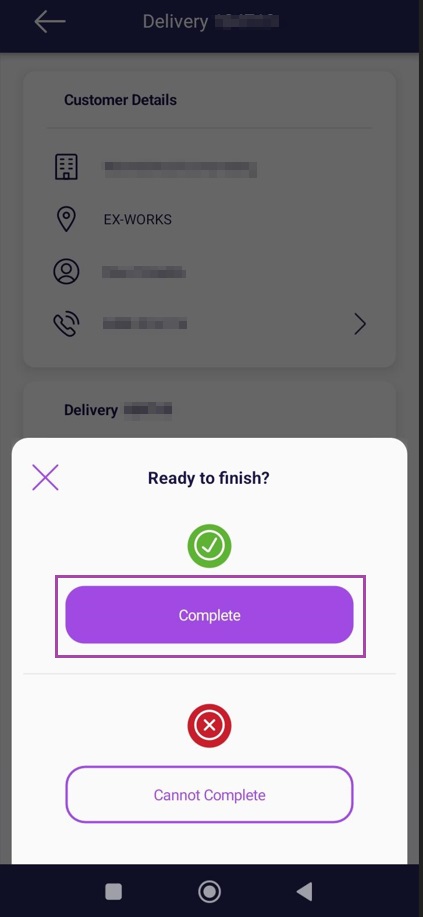
Ronil Cabudoc
Comments