Check scanner connectivity
Steps to take
- Download the attached file CheckScanners.zip
- Unzip file CheckScanners.zip
In this example, I extracted the contents to C:\Users\warrenh\Desktop
- Open IPAddresses.txt
- Update the list of IP addresses with the list of IP addresses you wish to check
Tip: An easy way to prepare a list of IP addresses is to pull the from the database then simply copy them into the text file
SELECT WirelessIP
FROM [dbo].[tblWirelessDevices]
WHERE ISNULL(WirelessIP, '') <> ''
![]()
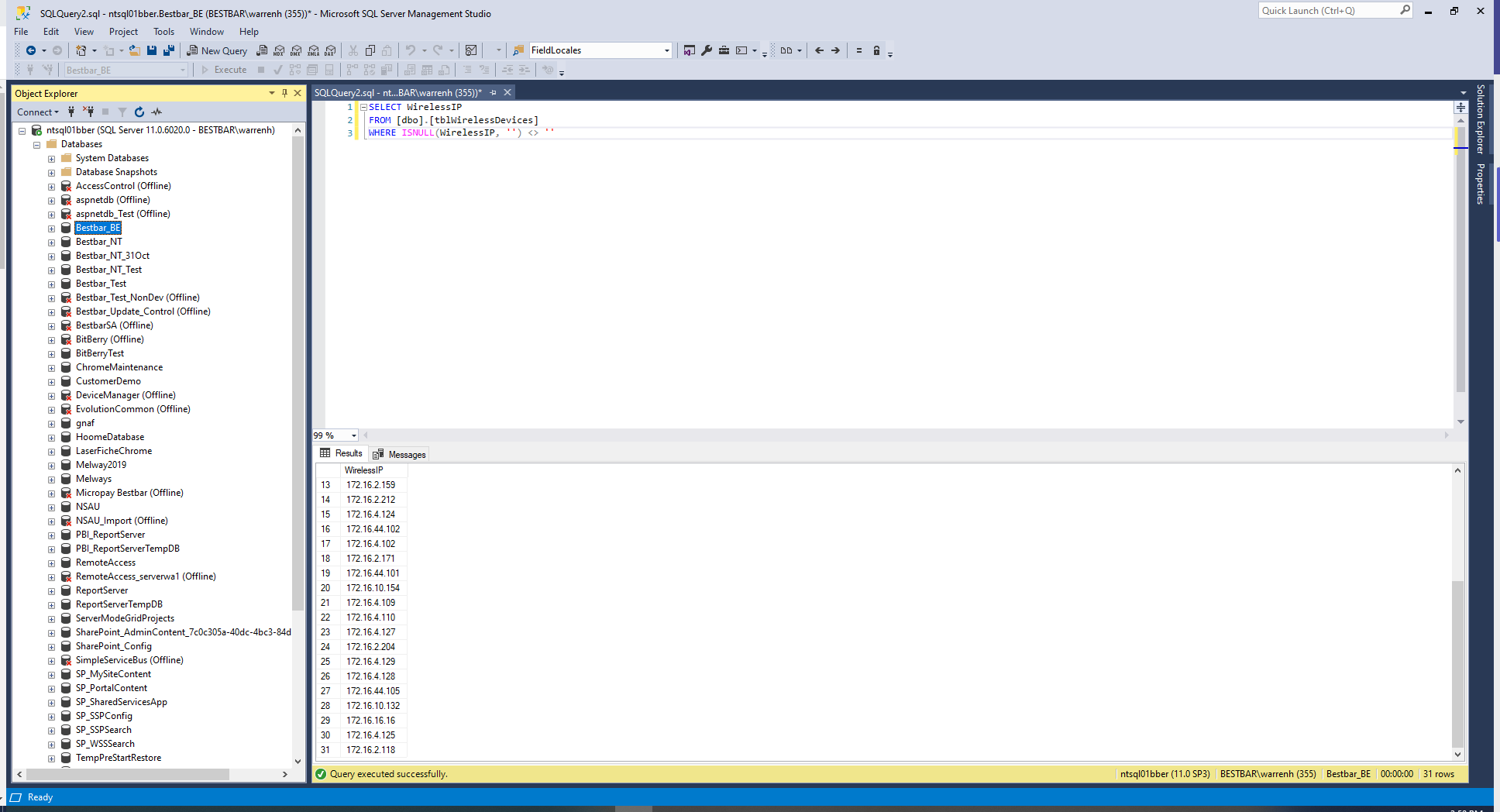
![]()
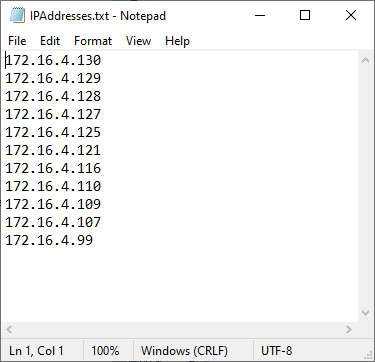
- Open Windows PowerShell. See Open Windows PowerShell.
![]()
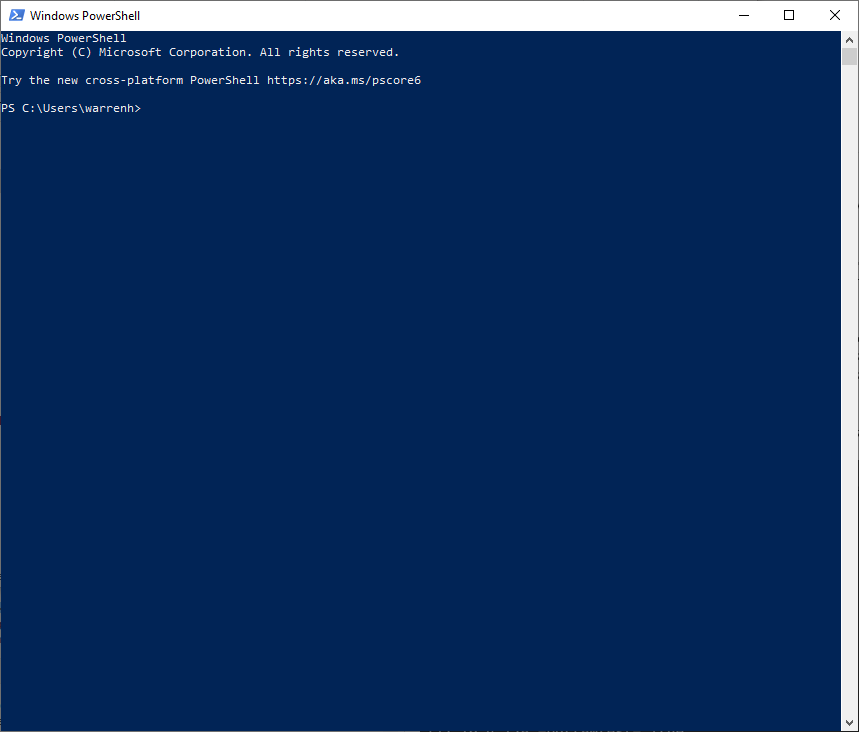
- Change directory to where the files in step 2
This step is necessary as the Powershell script looks for file IPAddresses.txt in the same path
![]()
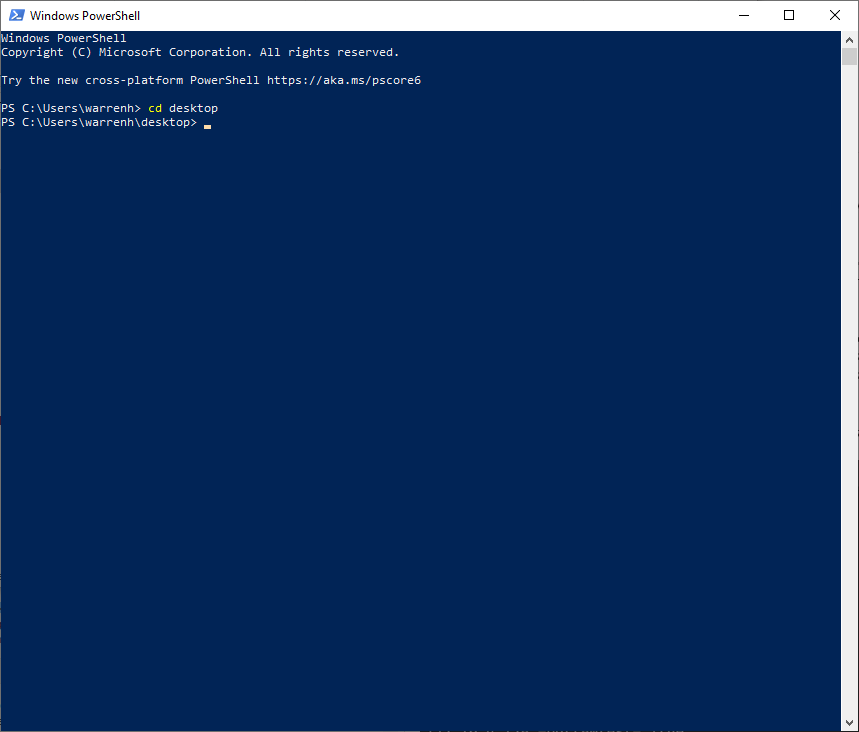
- Run CheckScanners.ps2
![]()
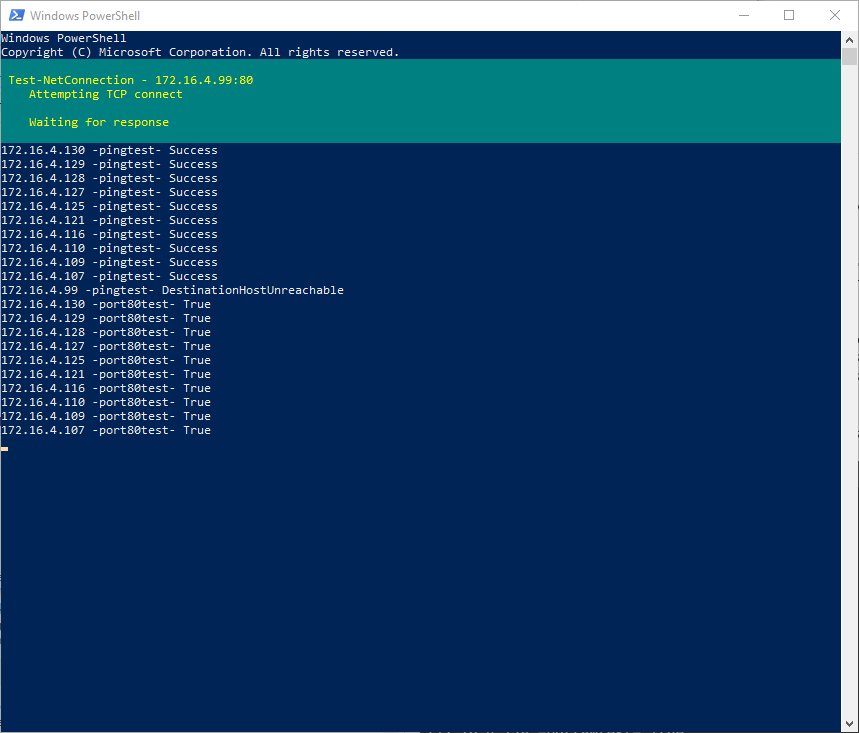
- Review the results
In this example, all ping tests succeeded and all TCP connections except those to IP address 172.16.4.99 succeeded
![]()
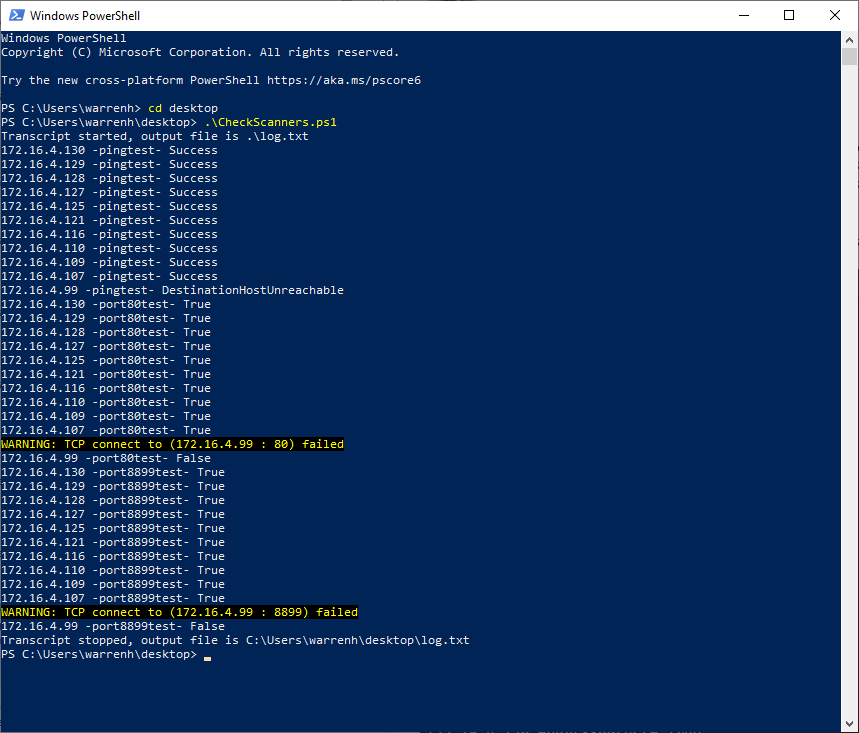
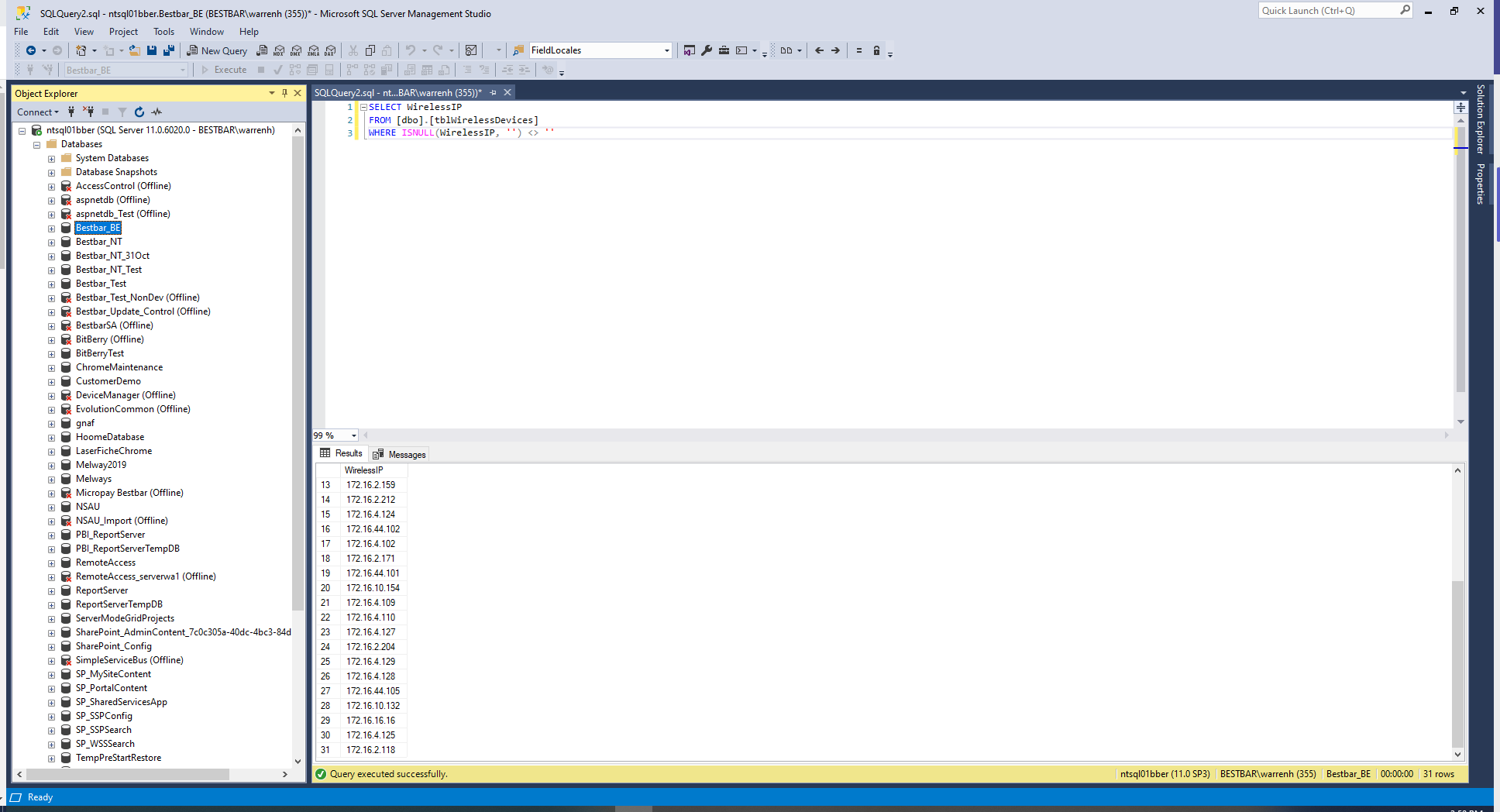
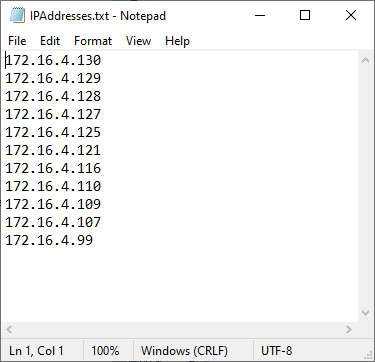
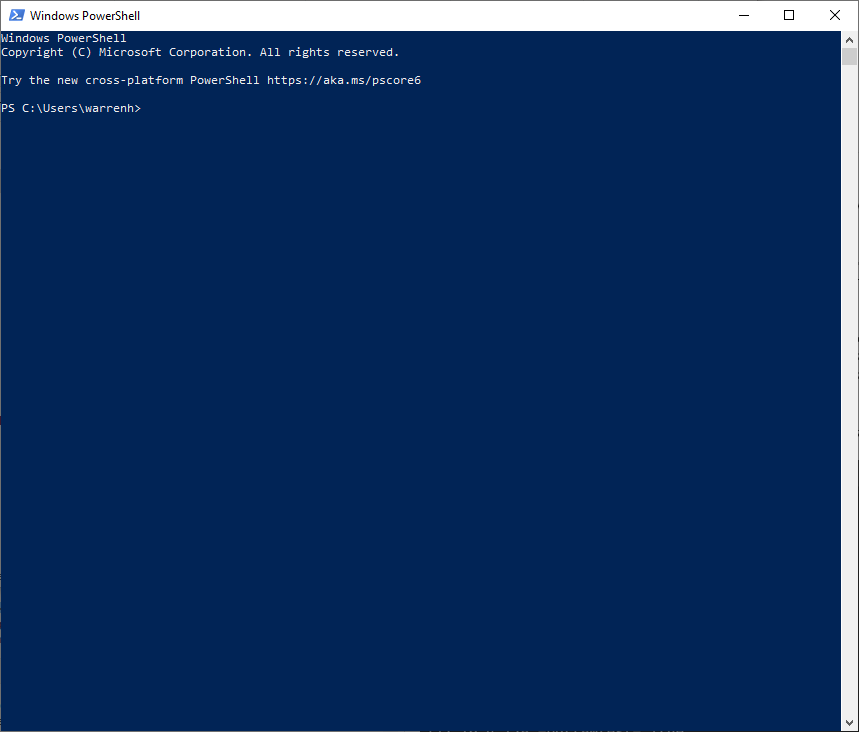
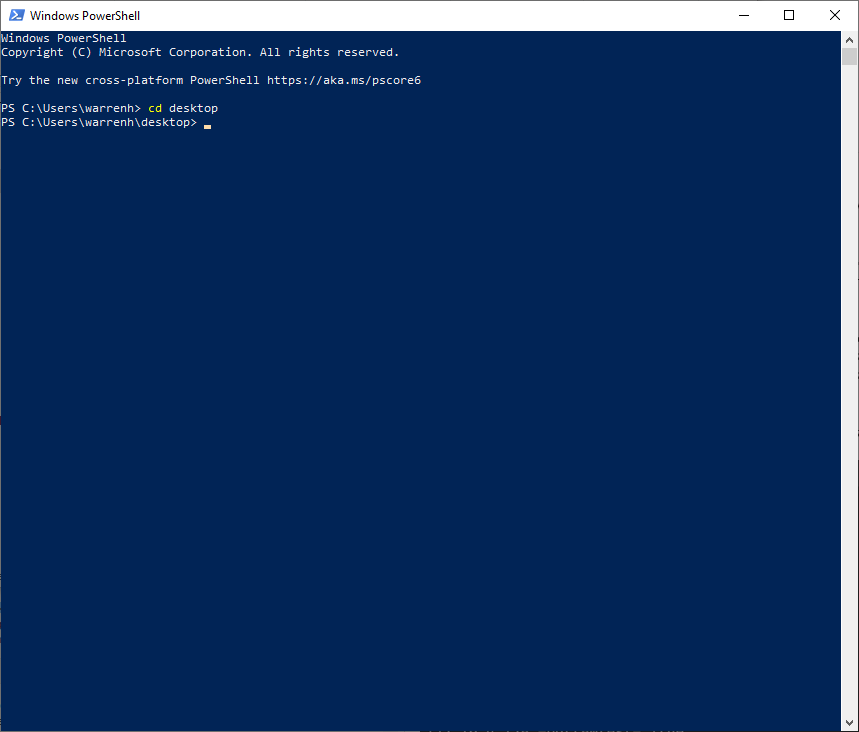
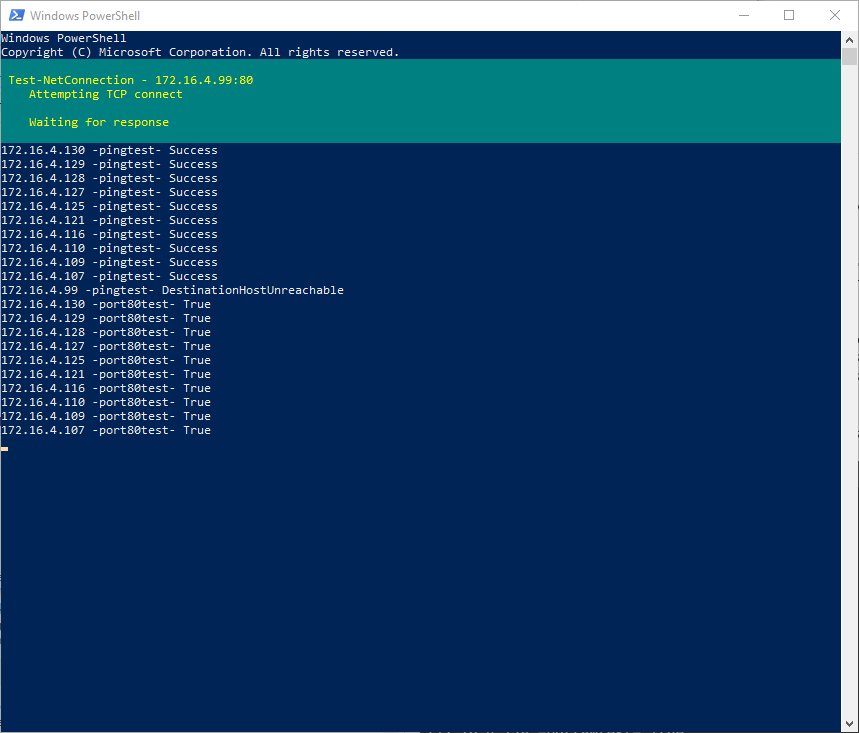
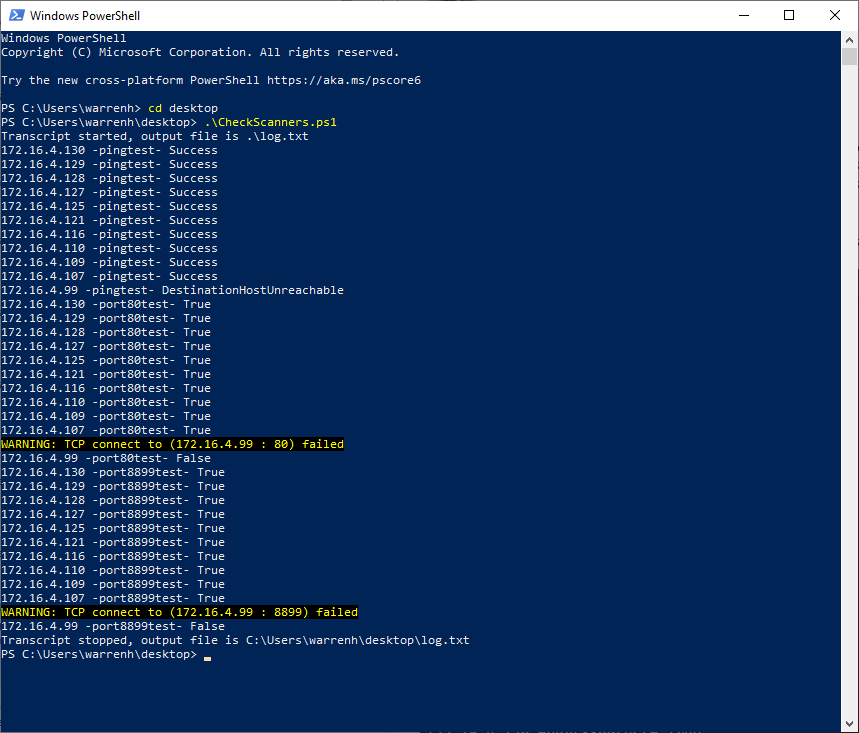
Warren Hall
Comments