Background
This Knowledge Base Article offers detailed guidance on resetting your password if you happen to forget it.
Before you Begin
- Ensure you are logged into your LinkedIn Account.
Steps to Follow
- Click on the Me icon at the top of your LinkedIn homepage.
- Select Settings & Privacy from the dropdown.
- Click on the Sign in & security option. Then click on the Change Password option.
- Click on the Forgot Password button.
- Type in your email or phone number
PLEASE NOTE: The phone number can be used only if you have updated your LinkedIn Profile with your phone number.
LinkedIn will send you a 6-digit code to the email or mobile number you entered earlier.
You will receive an email that will be similar to the one below. Then you will be navigated to enter a New Password Form.
- Type in the New Password you want to set as your LinkedIn Password. Then click on the Submit button.
Please Note: Click on the Require all devices to sign in with new password for added security.
LinkedIn will display that the password has been updated successfully.
Recommended Next Step for Further Security
How to turn on two-step verification. See our article Turn on Two-Step Verification for more.


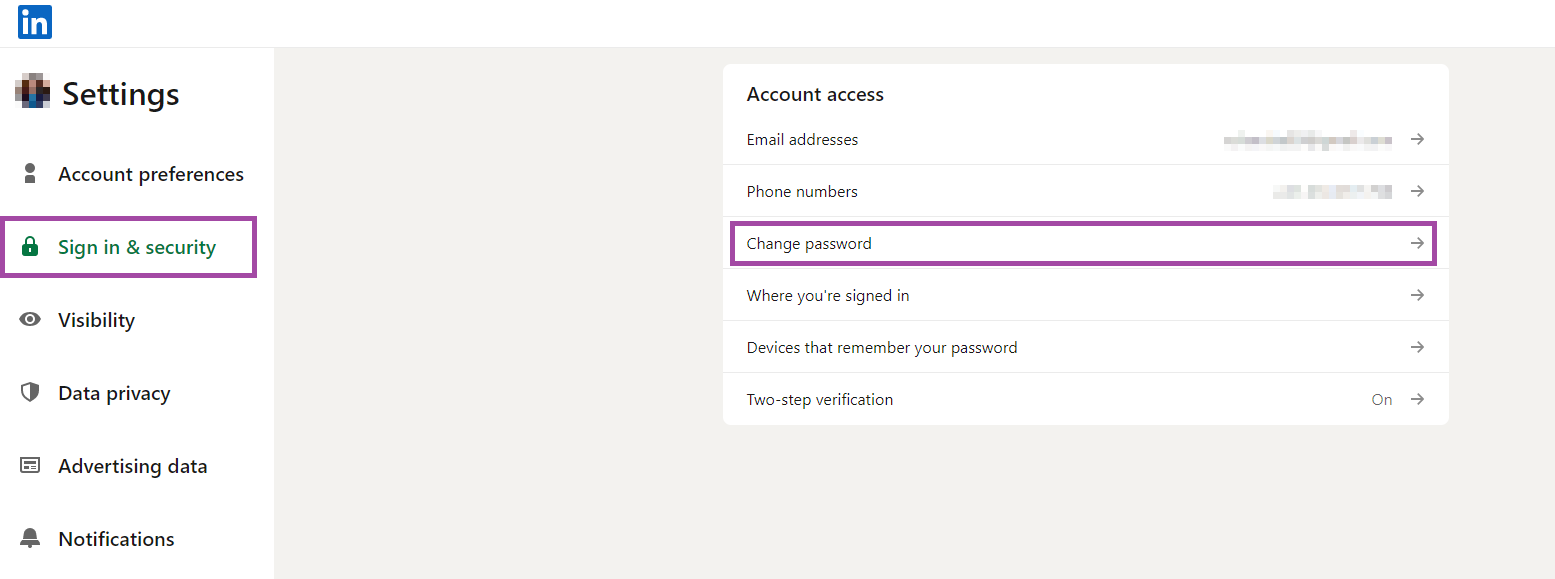
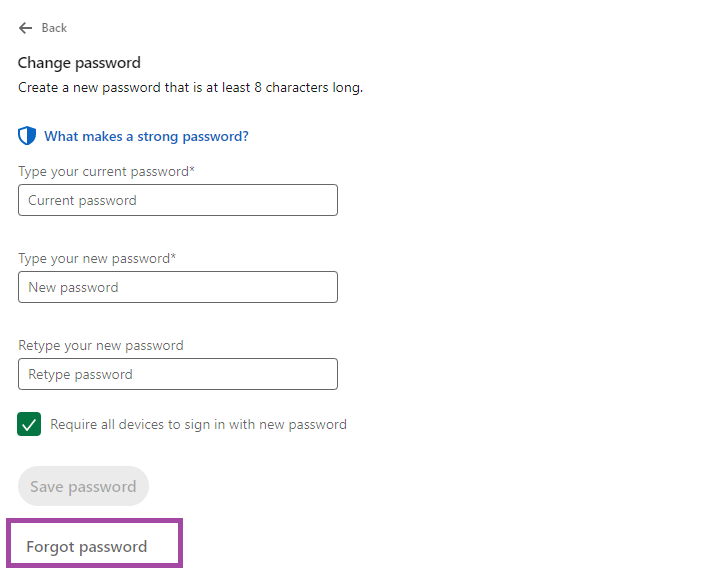
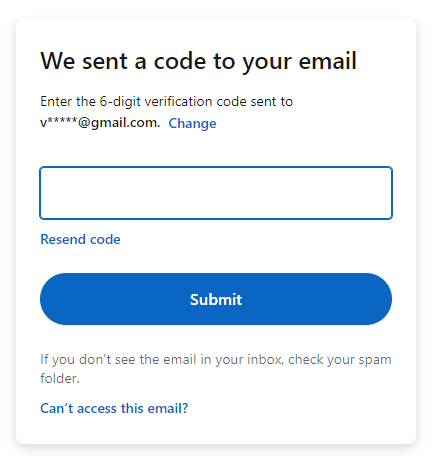
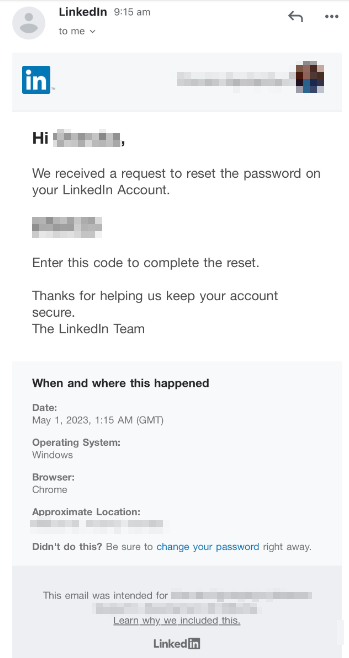
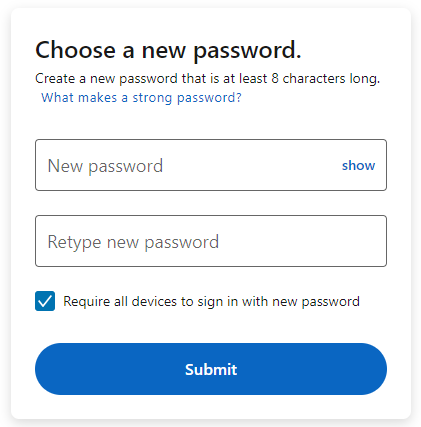
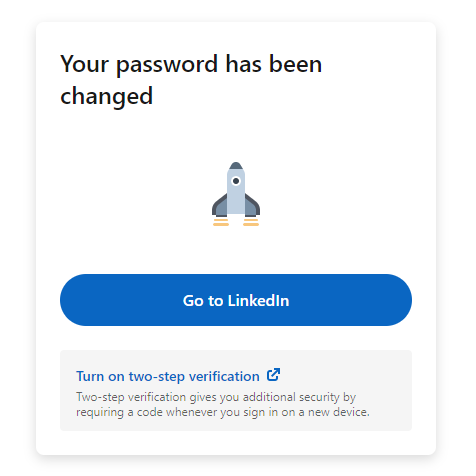
Charuka Egodapitiya
Comments