Background
The Elda suite contains many apps and, for a typical workstation installation, there is a folder placed on the desktop with shortcuts to the apps. It can be tedious to keep returning to the desktop to open another Elda app, particularly if many windows need to be shifted or minimised. An alternative to accessing the shortcuts from the folder on the desktop is to create a new toolbar with the folder of shortcuts on the desktop.
Before you begin
- You are familiar with how to add a new toolbar. See Add a new toolbar.
Steps to take
- Access the desktop.
- Locate the folder of shortcuts. This is typically named Chrome.
- Right-click on the folder and select Properties.
- Note the location of the folder. In this example, the location of the Chrome folder is C:\Users\warrenh\Desktop.
- Add a new toolbar to the task bar. See Add a new toolbar.
The folder will be added to the task bar as a new toolbar.
- Click the little double-arrow icon to show the contents of the folder.
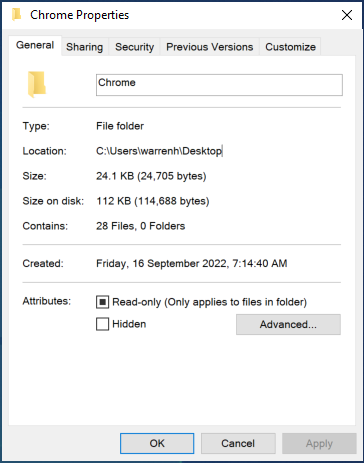

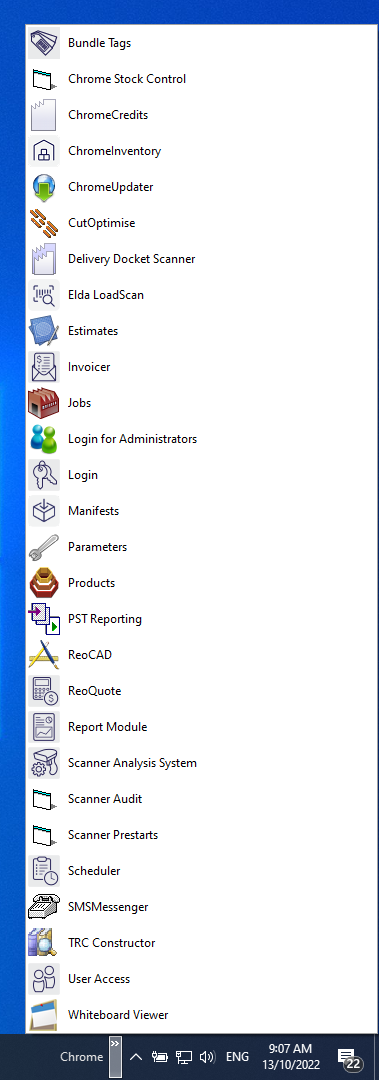
Warren Hall
Comments