Background
This knowledge base article provides steps to check and ensure you have the correct devices set as default on Microsoft Teams.
Before You Begin
- Ensure you have an Office 365 account.
- Ensure you have Microsoft Teams opened and logged into on your computer. See our article How to Install Microsoft Office if you don't have Teams.
Steps to Follow
- Click on the three dots next to your initials in the top-right corner of the app.
- Click on the Settings option. This will open up the Settings Window.
- Click on the Devices option from the Settings window.
- Check that your issued headset is listed as default on these fields. Otherwise, click on the downward arrow on each field and choose the correct one.
- Make a test call to confirm your headset is working as expected.

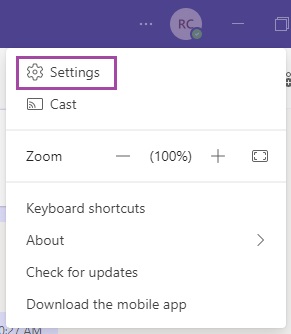



Ronil Cabudoc
Comments