Background
This knowledge base article provides steps to forward calls from Microsoft Teams to another number.
Before You Begin
- Ensure you have an Office 365 account.
- Ensure you have installed and are logged in to Microsoft Teams on your computer. See our article How to Install Microsoft Office for more.
Steps to Follow
- Open Microsoft Teams. Click on the three dots next to your initials (or your avatar if you have uploaded a photo) in the top-right corner of the app.
- Click on the Settings option. This will open up the Settings Window.
- Click on the Calls option from the Settings window.
- Under the Call answering rules section, click on the option called Forward my calls radio button.
- Click on the downward arrow next to Forward to and choose New number or contact.
- Type in the name of the person in your contacts list you wish your Team's calls to get forwarded to. A box should display the contact corresponding to the name you entered. Click on it.
- The Forward to drop-down list should now display the name you selected. All incoming calls would be forwarded to this person.
- Close the Settings window.
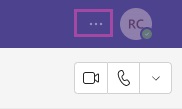
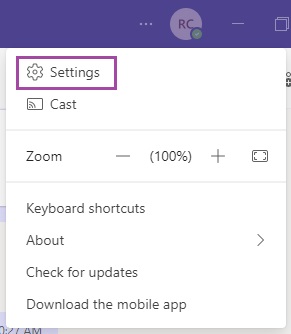
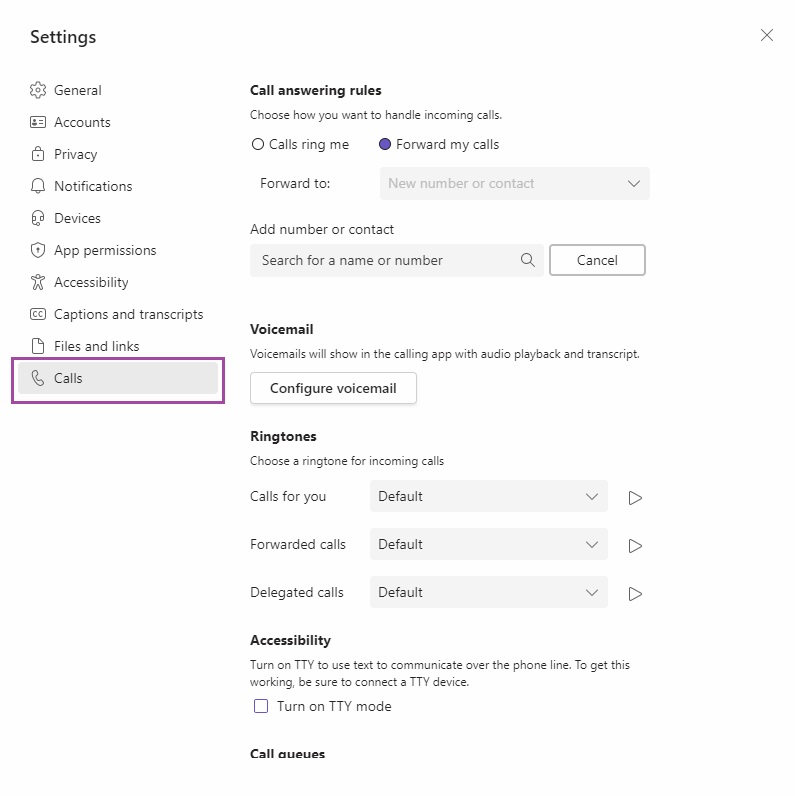
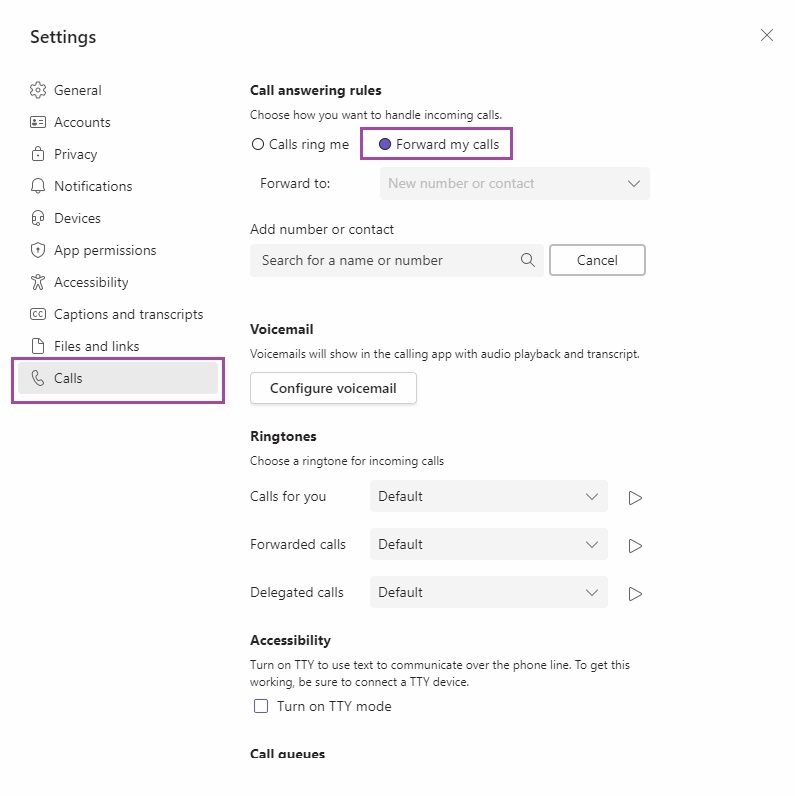
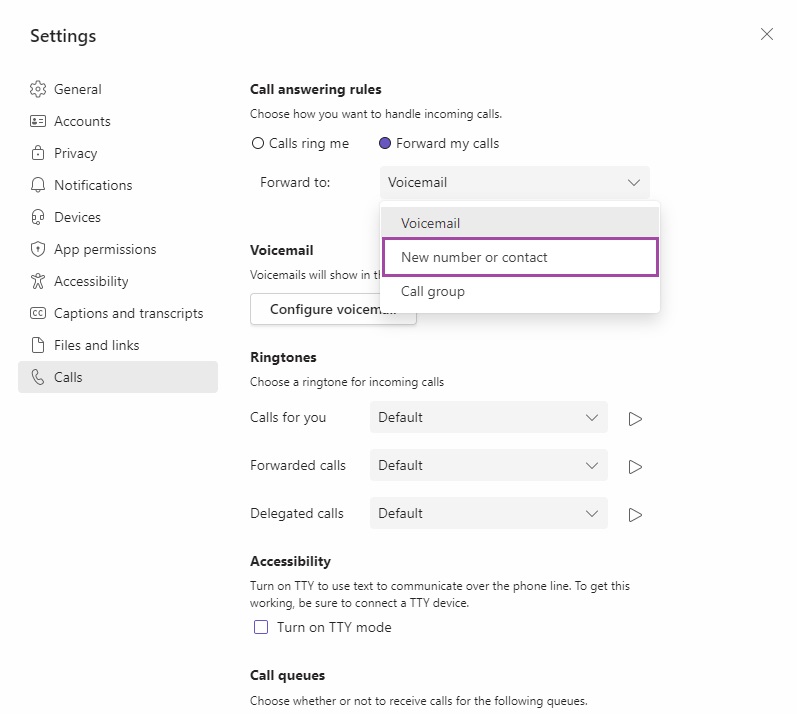
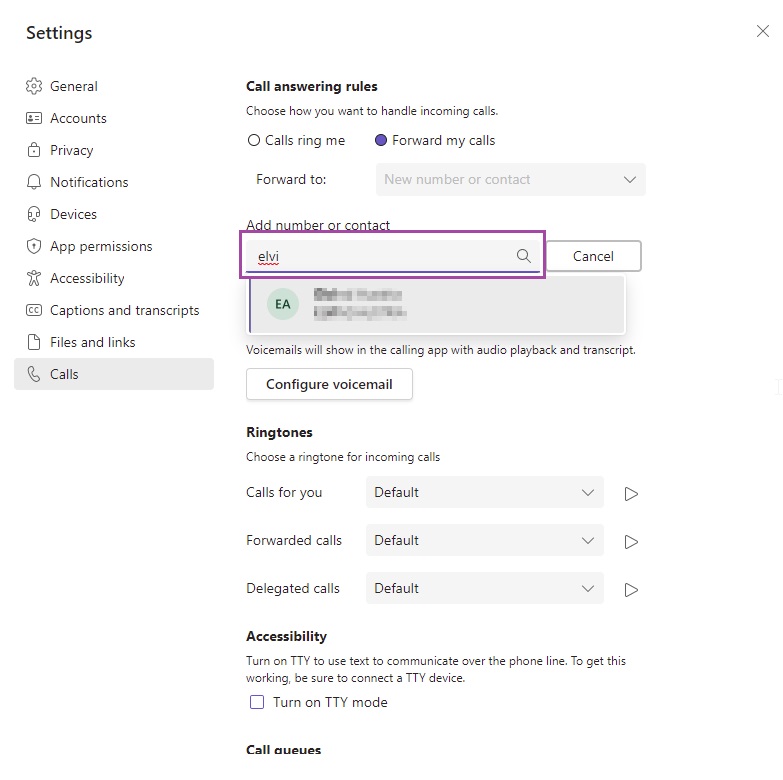
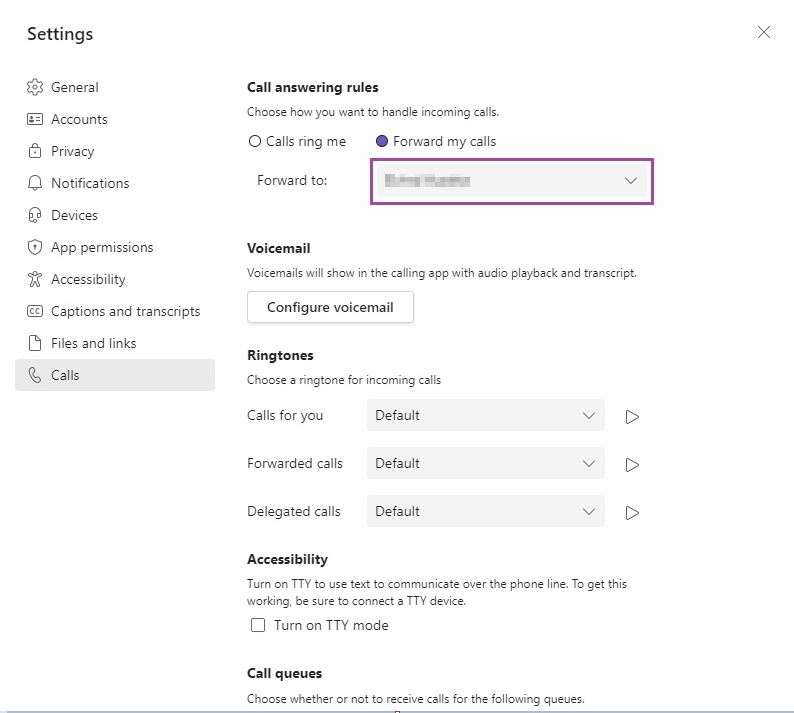
Ronil Cabudoc
Comments