Background
The article explains how to set your computer speaker as a secondary speaker during Teams calls so that you can hear the call ring even when you don't have your headset connected and don't need to wear it all the time.
Before You Begin
- Ensure you have an Office 365 account.
- Ensure you have Microsoft Teams opened and logged into on your computer. See our article How to Install Microsoft Office if you don't have Teams.
Steps to Follow
- Click on the three dots next to your initials in the top-right corner of the app.
- Click on the Settings option. This will open up the Settings Window.
- Click on the Devices option from the Settings window. Navigate to the Secondary Ringer option.
- Set Secondary Ringer to be your computer speaker.


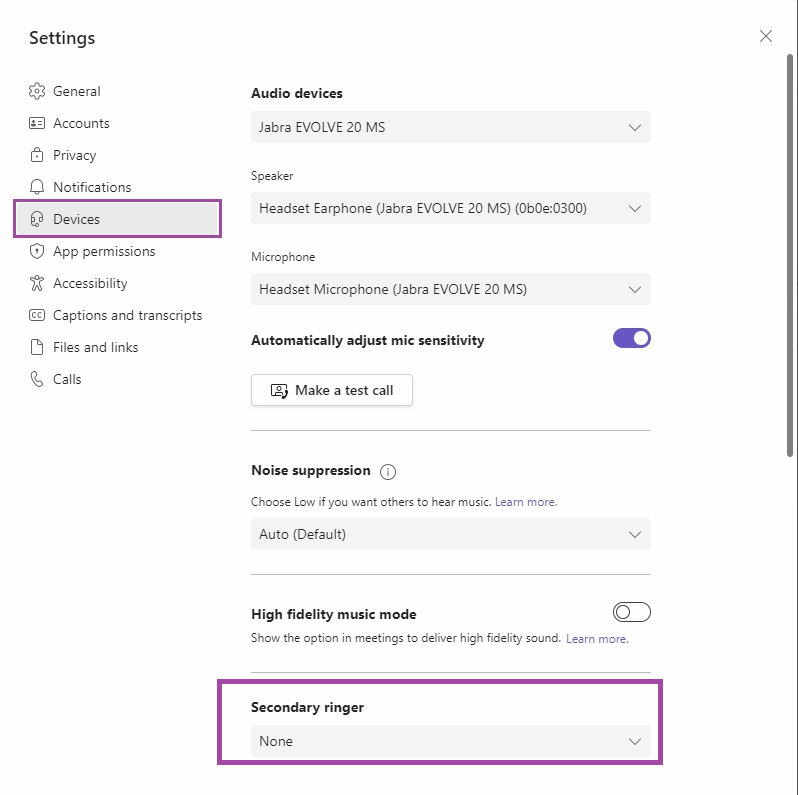

Charuka Egodapitiya
Comments