Background
This knowledge base article provides steps to set up call forwarding on Microsoft Teams when you are out of the office. There is currently no automated process to sync out-of-office notification setup on Outlook with call forwarding on Teams. Call forwarding rules will have to be manually configured on Teams.
Before You Begin
- Ensure you have an Office 365 account.
- Ensure you installed and are logged into Microsoft Teams on your computer. See our article How to Install Microsoft Office if you don't have Teams.
- Ensure you have Microsoft Teams opened.
Steps to Follow
- Click on the three dots next to your initials (or your avatar if you have uploaded a photo) in the top-right corner of the app.
- Click on the Settings option. This will open up the Settings Window.
- Click on the Calls option from the Settings window.
- Under the Call answering rules, tick the Forward my calls radio button.
To forward calls to a personal mobile number or to any other number, see our article How to Forward Calls on Teams to Another Number.
To forward all your calls to a colleague in your absence, see our article How to Forward Calls on Teams to Another Person in Your Contacts List.
To forward calls to a voicemail, see our article How to Forward Calls on Teams to Voicemail.
If you need help in setting up an out-of-office greeting for your voicemail, see How to Setup Voicemail in Microsoft Teams.
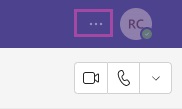
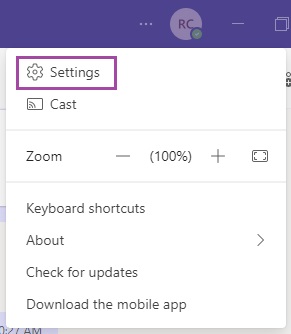
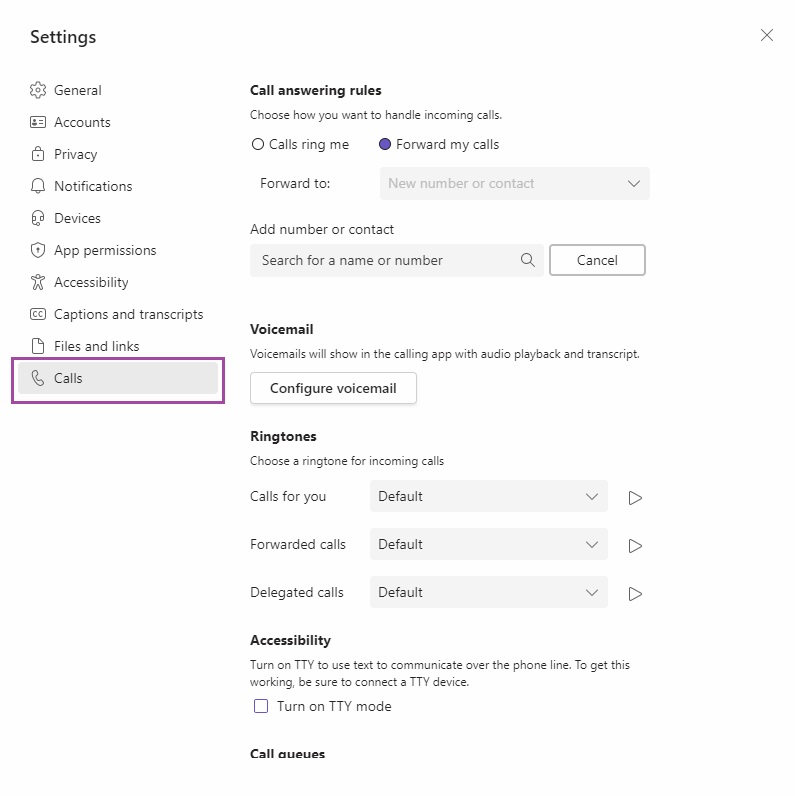
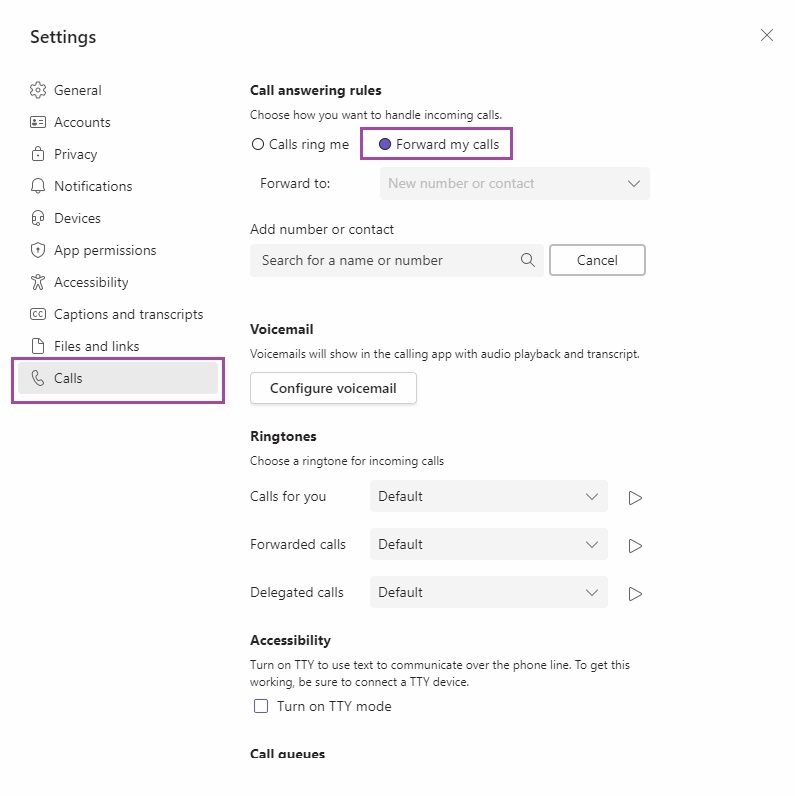
Ronil Cabudoc
Comments